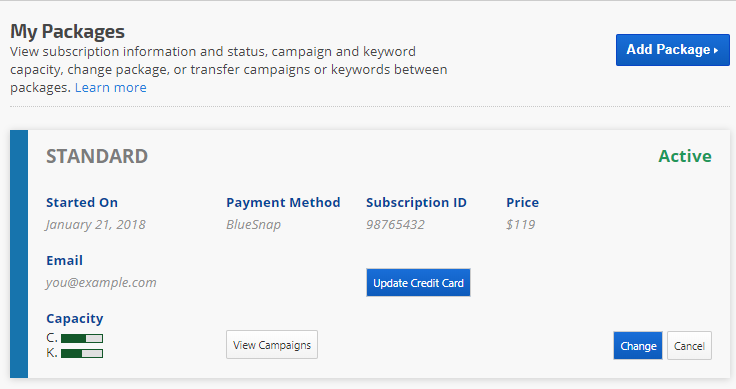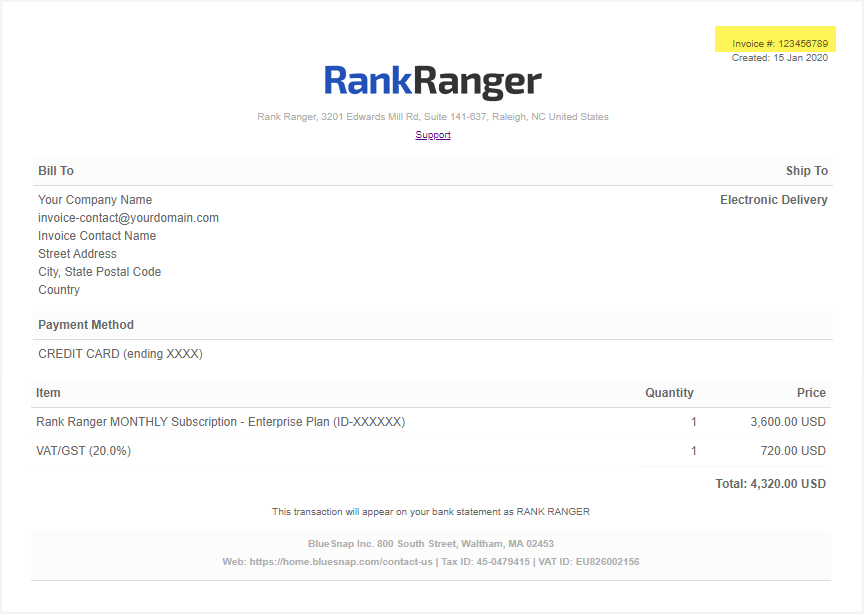I need to change my method of payment to a new card, where do I make that change?
Rank Ranger services are available via automated recurring monthly subscriptions payable in advance of service. When you select a package (refer to
Add New Package), you are directed through a process of creating a recurring monthly subscription using our third-party payment processor: BlueSnap.com.
Rank Ranger does not collect and store credit card information, instead, we utilize third-party payment processors whose business it is to securely process payments and protect your information. Therefore, you must log into your account with the provider you chose in order to change your credit card or bank funding information.
If you need to change your payment method to a different credit card, update information for an old credit card, or if you want to select a different recurring payment option then you currently use, please refer to the step-by-step instructions in this FAQ.
BlueSnap is a secure third-party payment processing option that we accept. If your subscription was set up with a direct credit card payment through
BlueSnap, you
should receive your payment receipts from them on a
monthly basis and you can also find invoice copies in
your Rank Ranger account.
Update Credit Card
To change the credit card information in your BlueSnap account access the
My Packages screen and click the
Update Credit Card button. In order to access the My Packages screen, you must either be the account owner or a
team member who has been granted access by the account owner to the Account Overview and My Packages screen because that option launches the credit card information screen in BlueSnap for your Rank Ranger package.
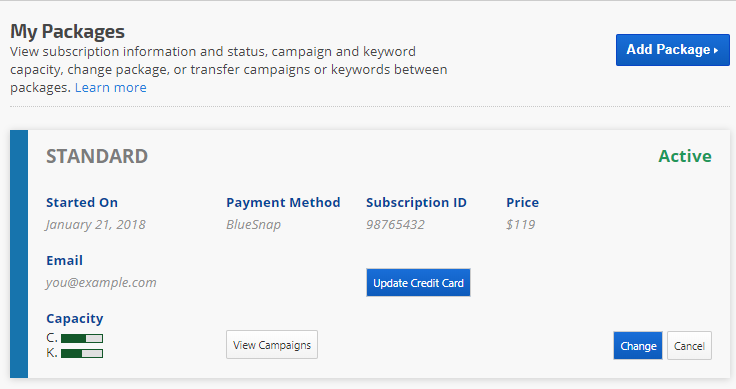
If you don't have access to the My Packages screen, then you must log in to your BlueSnap account using this
link, and follow their instructions.
Missing BlueSnap Login Credentials
If you
do not remember your BlueSnap login credentials, please
contact BlueSnap's
Customer Support team for assistance as we do not have access to login credentials. They will ask for your account ID or invoice/order ID, which you can find on the invoices that they email to you monthly (we are only able to provide you with your subscription ID and the email address they have advised us is used in your billing account).
Lost BlueSnap Password
If you do not remember your BlueSnap password, you can
submit a recovery request to their customer service team for assistance (you will need the account username or invoice/order ID that can be found on the invoices they send monthly to the account owner via email). You may also contact us if you want your BlueSnap password reset and, during business hours on Monday through Thursday, we will ask them to send a reset link to the account owner's email address that they have on file.
BlueSnap Invoice Sample
When contacting BlueSnap you will need either your account ID or invoice ID number. The Invoice number can be viewed in the upper right corner of the invoice receipt of the most recent payment (highlighted in yellow in this example).
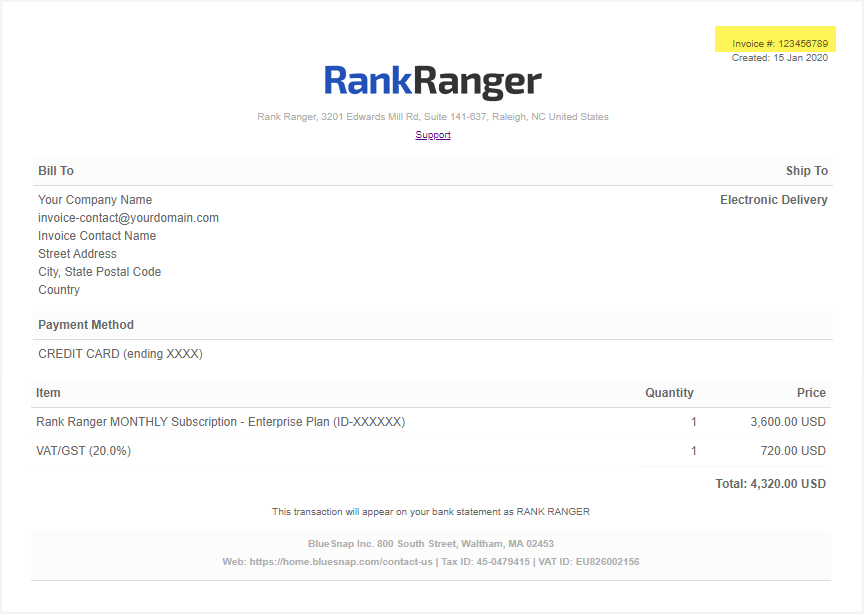
An Account Owner can modify billing information in PayPal.
You can make the change through your PayPal account.
- Sign in to your PayPal account
- Hover over Profile and click Profile and settings
- In the left navigation, click My financial info: Bank accounts, cards, and more.
- In the Debit and credit cards section you'll see the credit card(s) currently used as a funding source, click the Update link.
- After you Edit the credit card information, go back to the My financial info screen and click the Update link in the My preapproved payments section.
- Click the Rank Ranger link in the Merchant column.
- Scroll down to Backup Funding Source and click Change.
- Select the payment method you want to use.
- Click the Save button
If you have trouble with this process, have any questions, or notice that PayPal has changed this procedure, feel free to
contact us.
Subscriptions cannot be transferred between PayPal accounts and that is one of the reasons that we have stopped offering new PayPal subscriptions.
Because your subscription payments are made via external processors (i.e. PayPal or BlueSnap.com), if you want to change to a different processor then you must start a new subscription by following these instructions to
Add a New Package to your account, transfer the campaigns, and contact customer service to ensure that the old subscription has been canceled in our system.
Important! If your subscription payment is delinquent and you're currently using:
- BlueSnap.com, you may not switch from BlueSnap to PayPal because we have stopped offering PayPal subscriptions.
- PayPal, when you switch to BlueSnap we will manually adjust your next payment due date to match the old PayPal billing cycle in order to collect the past due amount.
If it is not possible for you to use BlueSnap subscription services, an
annual invoice with a bank transfer option is available upon request. If you have a special need, please contact us, and depending upon the country your business is located in, we may be able to offer you another option.