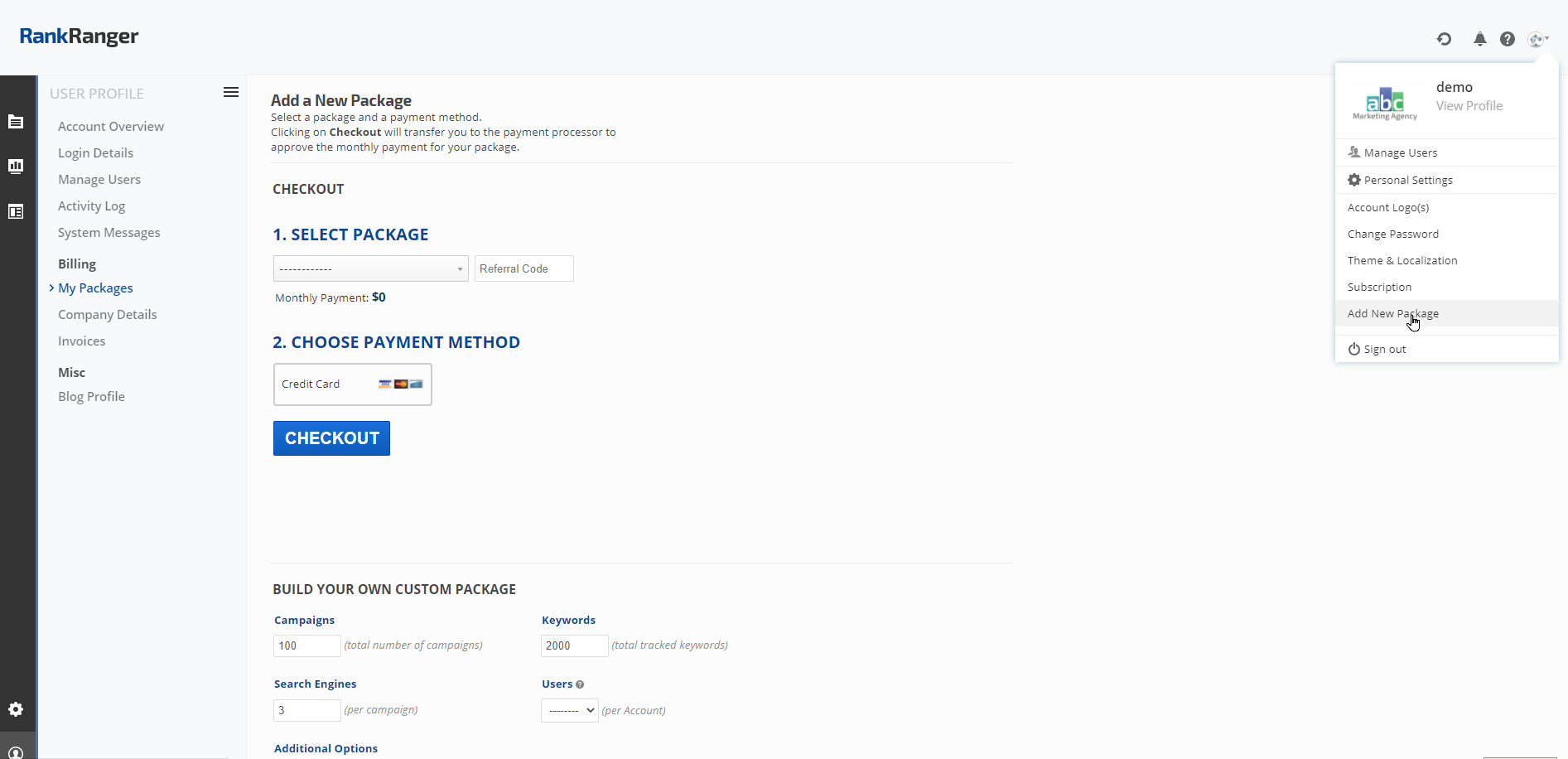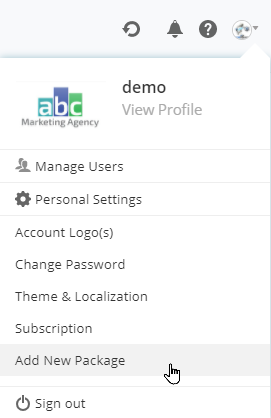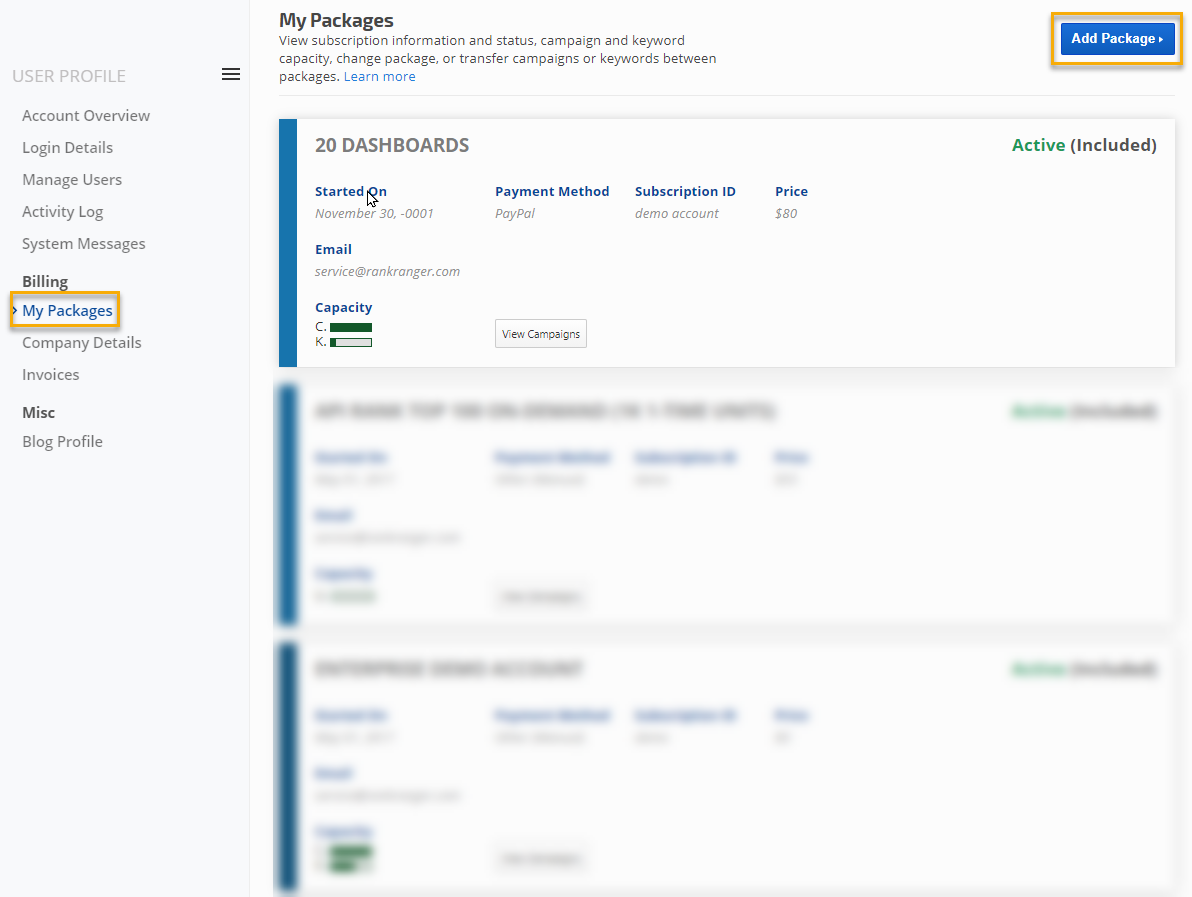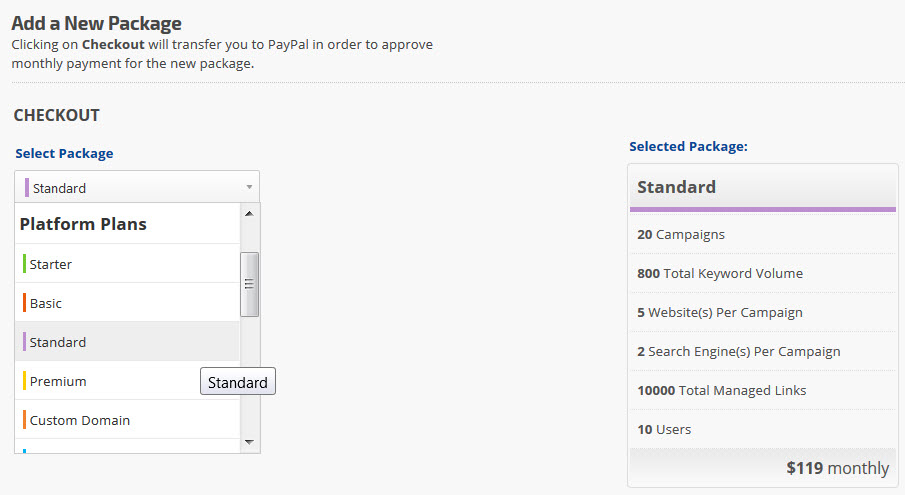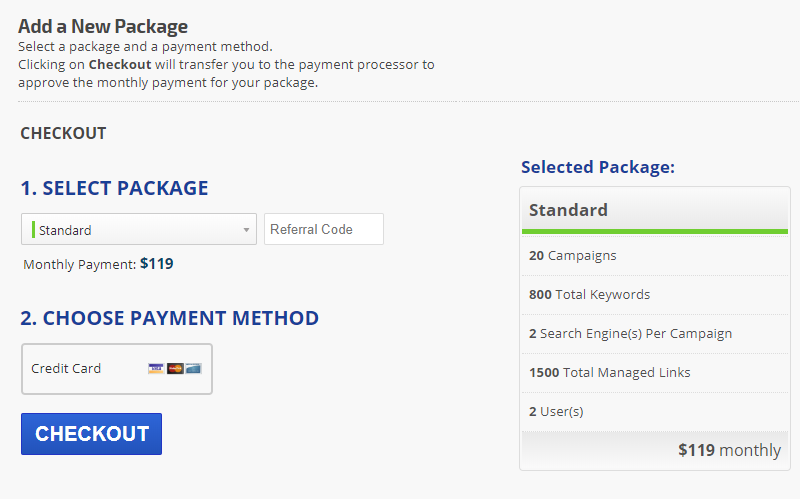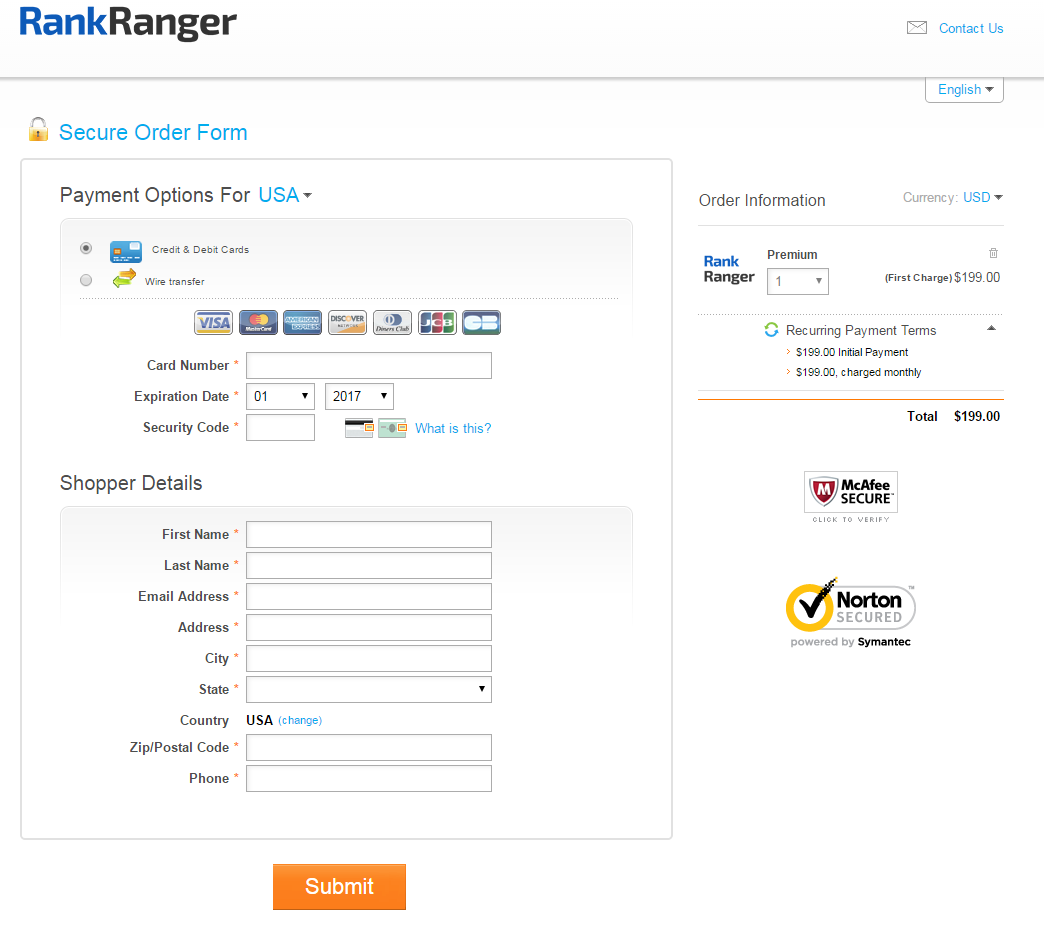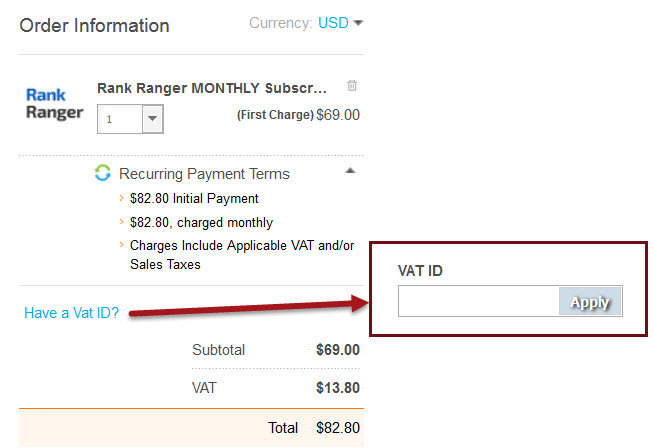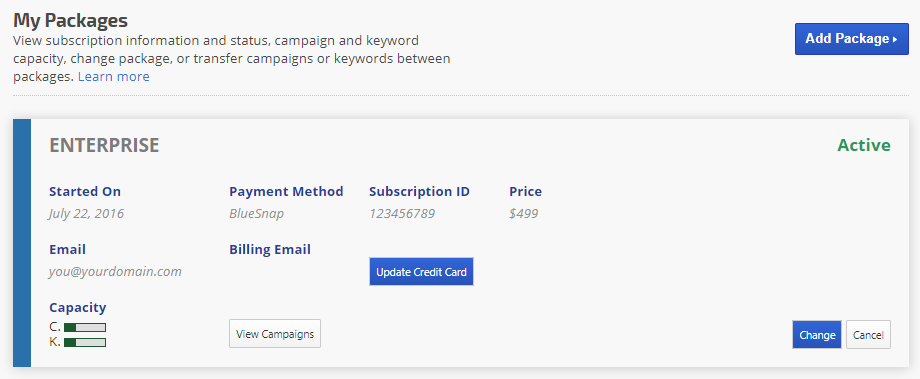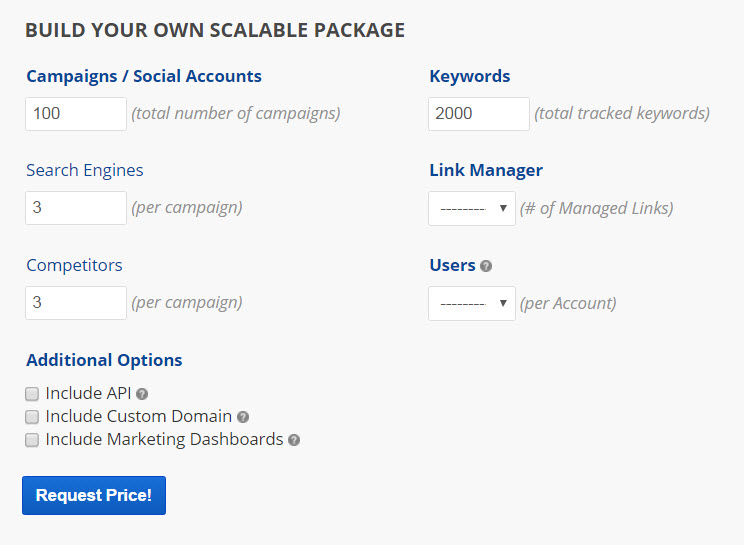- SEO
- Rank Tracker
- Local SEO
- Mobile SEO
- Link Manager
- Landing Pages
- Social Signals
- On-Page Optimization
- Enterprise SEO Solutions
- Marketing
- Competition Analysis
- Insight Graph
- Keyword Research
- Graphs & Widgets
- Market Reach
- Marketing KPI
- Brand Visibility
- White Label SEO
- Marketing Dashboard
- Client Dashboard
- PDF Reports
- PDF Templates
- Other
- Email Notifications
- Portfolio Management
- Integrations
- Google Analytics
- Search Console
- Pay Per Click
- WeDevelop
- API
How to Add a New Package
Rank Ranger supports multiple packages for your account, so you can feel free to add new packages to your account whenever you choose. For an explanation of what a package is, please refer to Account Hierarchy Explained.
If you want to upgrade to a larger package or combine 2 or more packages into one, please complete the Custom Package Request form or contact customer service.
If you want to upgrade to a larger package or combine 2 or more packages into one, please complete the Custom Package Request form or contact customer service.