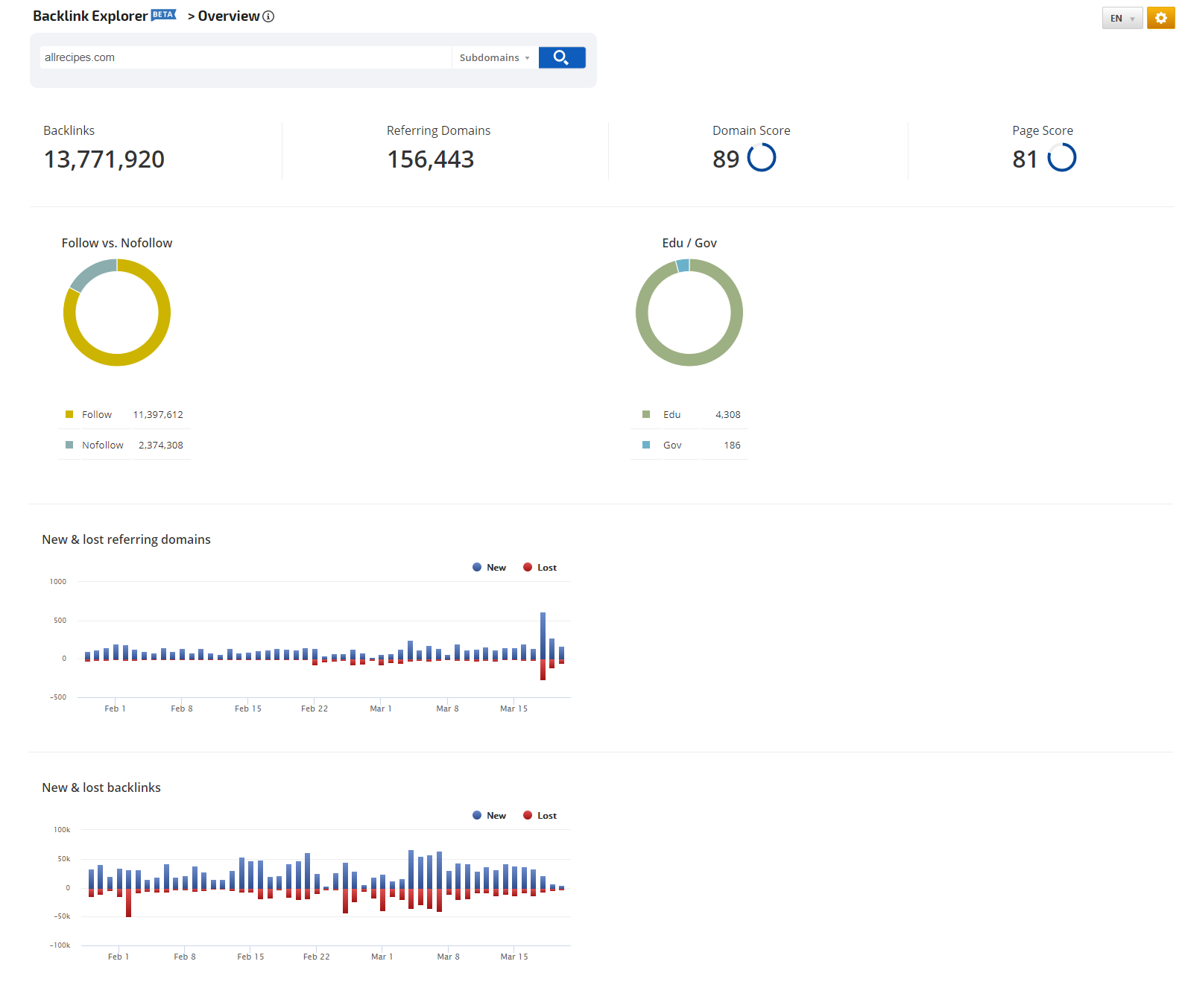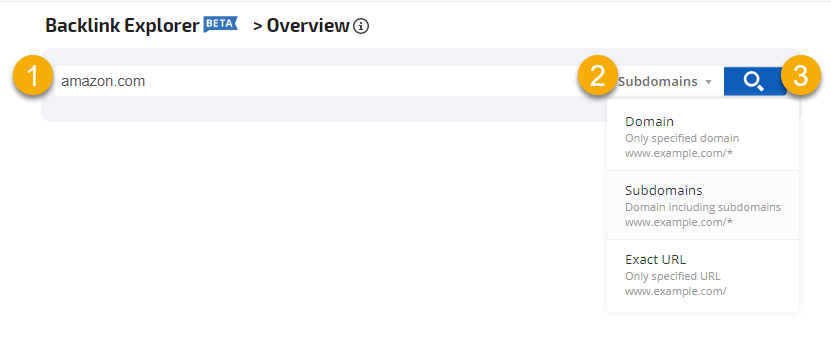Backlinks Overview
The Backlink Explorer is a tool to search for a list of
backlinks or referred links for the target URL, which could be a domain, subdomains, or a specific page URL.
The Backlinks Site Explorer provides:
- Backlink Metrics Overview
- Backlinks (New/Lost)
- Referring Domain (New/Lost)
You can use this report to research, analyze, create marketing strategies, and share with clients in white label dashboards and PDF reports (refer to specific instructions in the sections below).
This report is in the BETA stage. We make beta reports and tools available for the purpose of receiving customer feedback regarding features and functionality prior to finalizing them. BETA reports and graphs cannot be added to PDF reports, Marketing Dashboards, or Client Dashboards. Any feedback that you provide to customer service will be shared with our development team, and the final product will be updated and thoroughly tested prior to the official launch. Thank you.
|
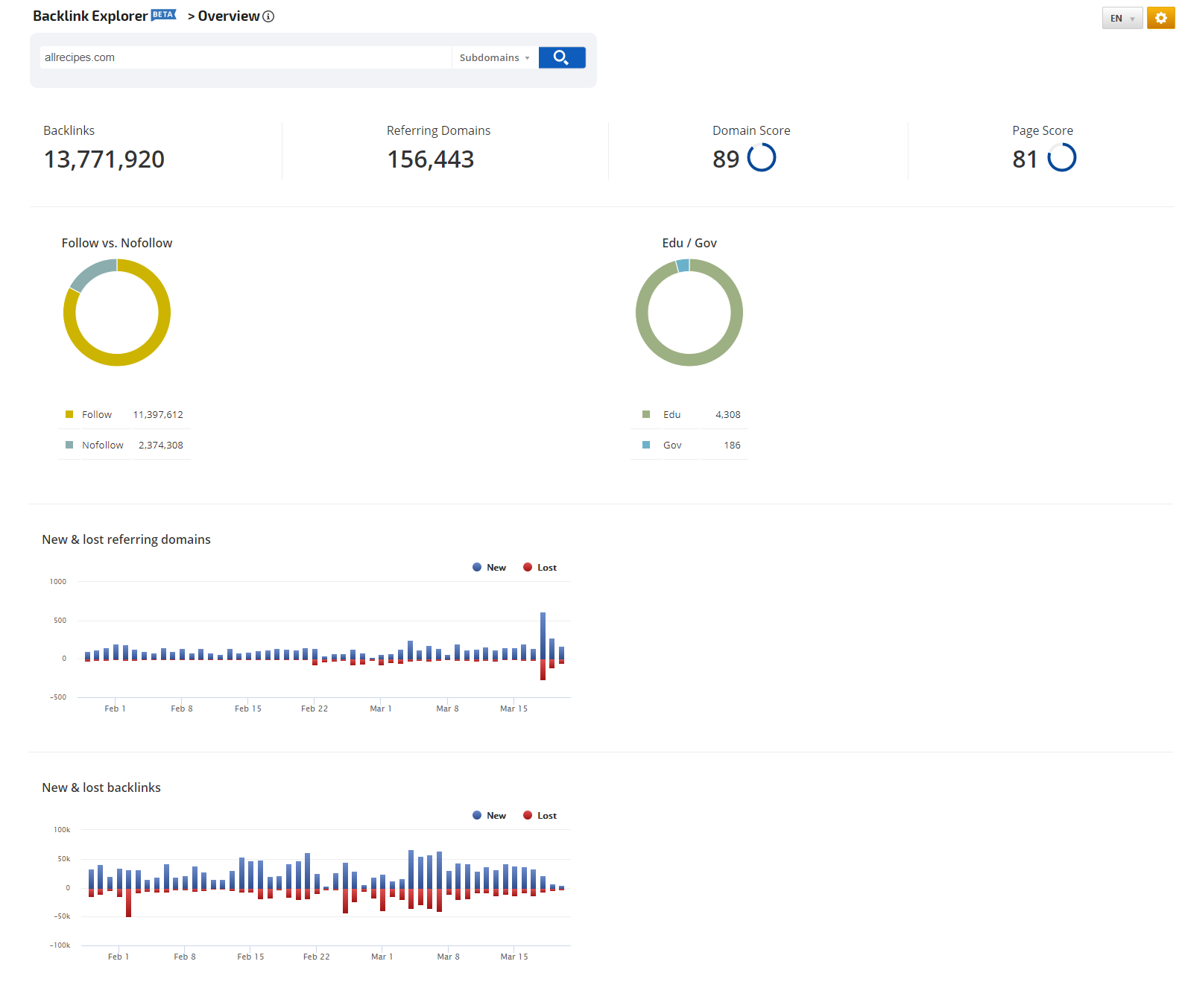
Located in Site Explorer > Backlinks Explorer
Enter a URL
- Enter the domain or page,
- Select from the list: Domain, Subdomains, or Exact URL
- Click the Search 🔎 icon button
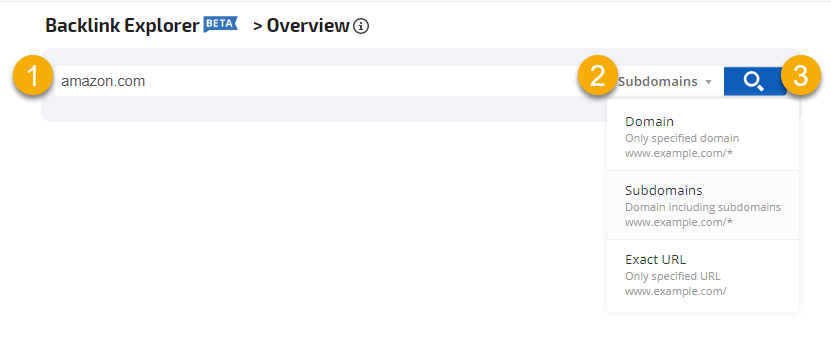
Backlink Metrics Overview
Backlink Totals and Types
The Backlink Metrics report section includes the number of:
- Total Backlinks (A reference to the target URL in the form of a link or redirect that comes from a different domain)
- Referring Domains (The domains which send users to the selected website via links or redirects)
- Domain Score (Domain Authority indicator, which is using a 0-100 logarithmic scale)
- Page Score (Page Authority indicator that determines the number and weight of incoming links to a page, which is using 0-100 logarithmic scale. The higher the number the higher the page's authority.)
- Follow vs. No-Follow (The backlinks marked or not marked with the attribute rel="nofollow" in the <a> tag)
- Edu/Gov (The backlinks coming from .edu or .gov domains)
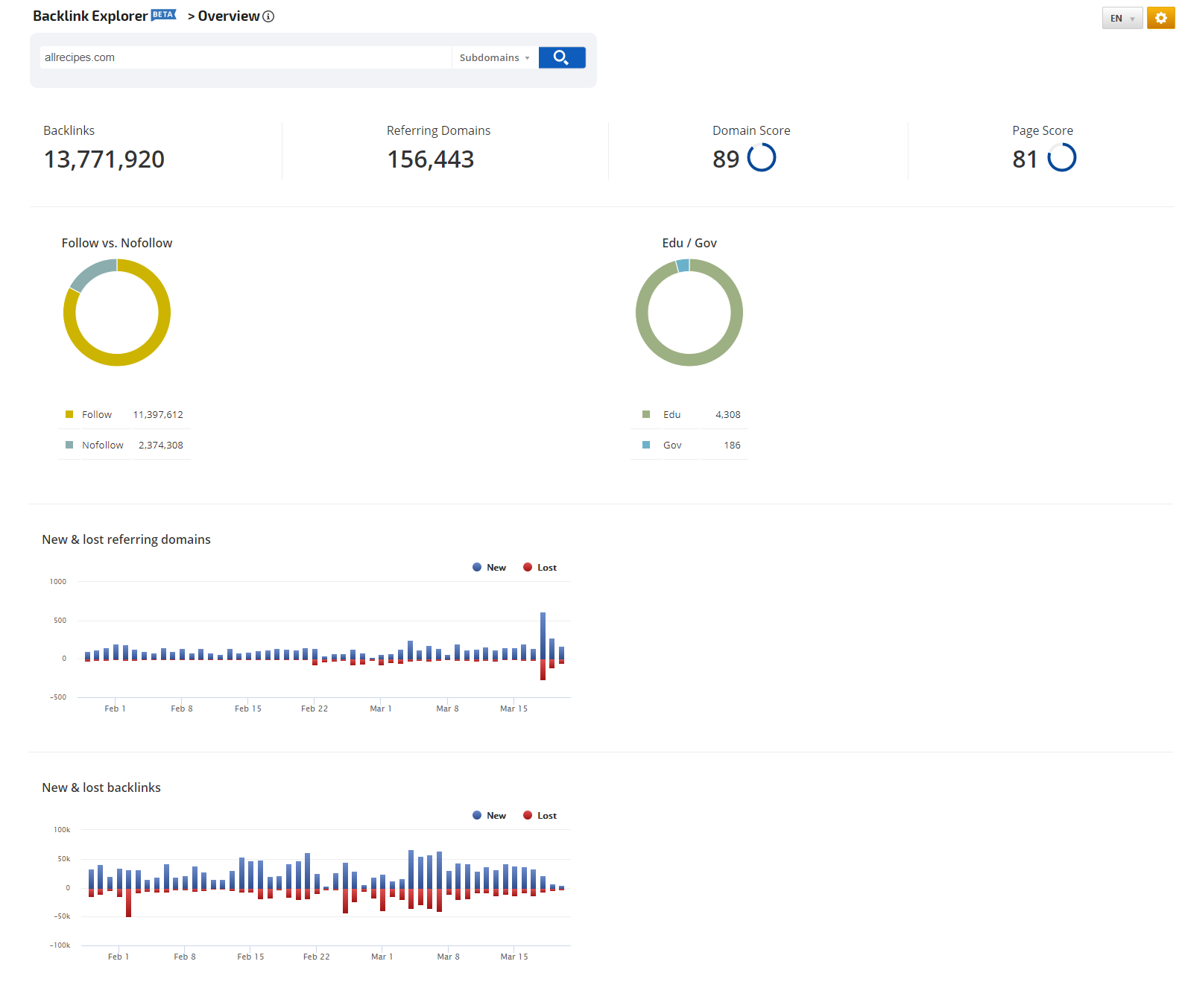
The graphs for New and Lost links of both Backlinks and Referring Domains. The blue upward-directed column indicates New links, while the red downward-directed column indicates Lost links. The number and the date of New/Lost links are displayed when hovering over each column.
For detailed report information on backlinks read the
Backlinks Report documentation listed below.