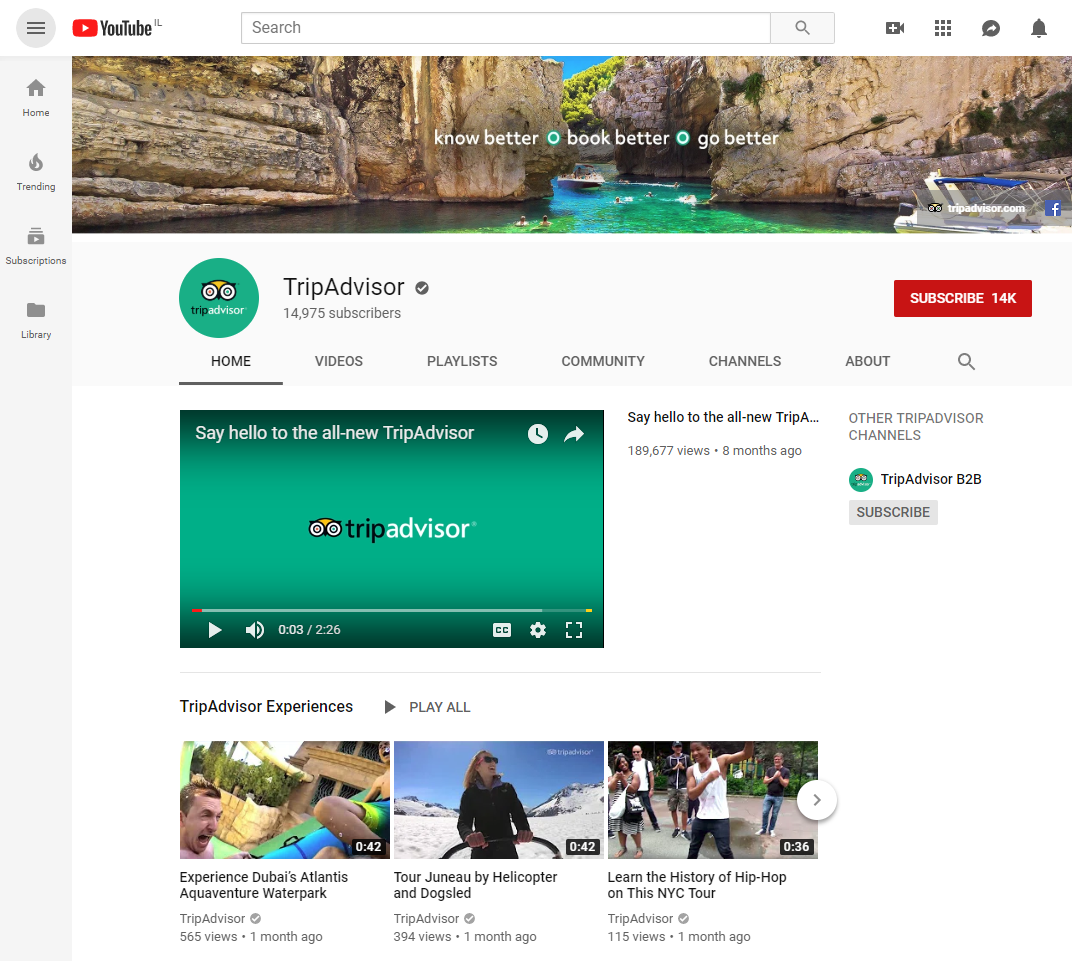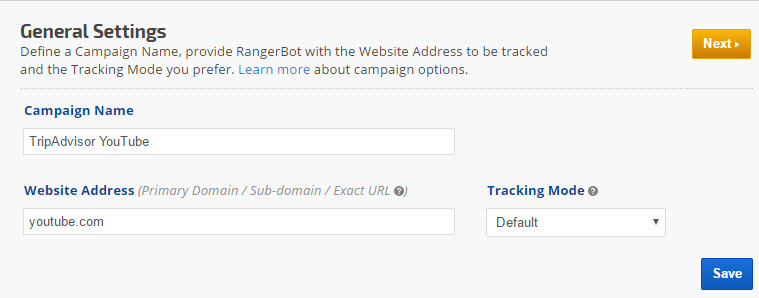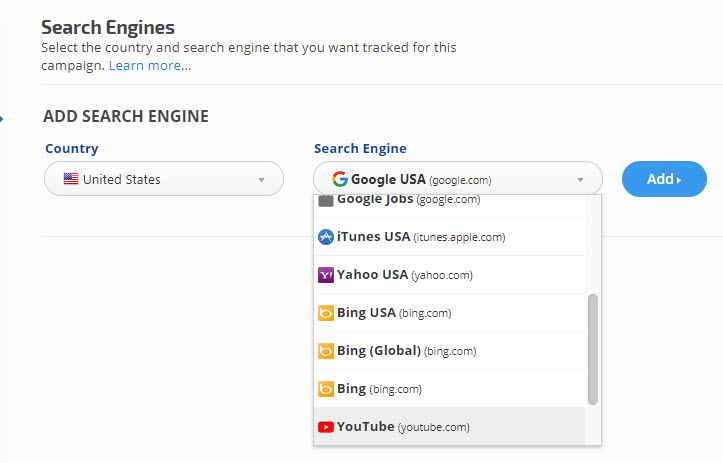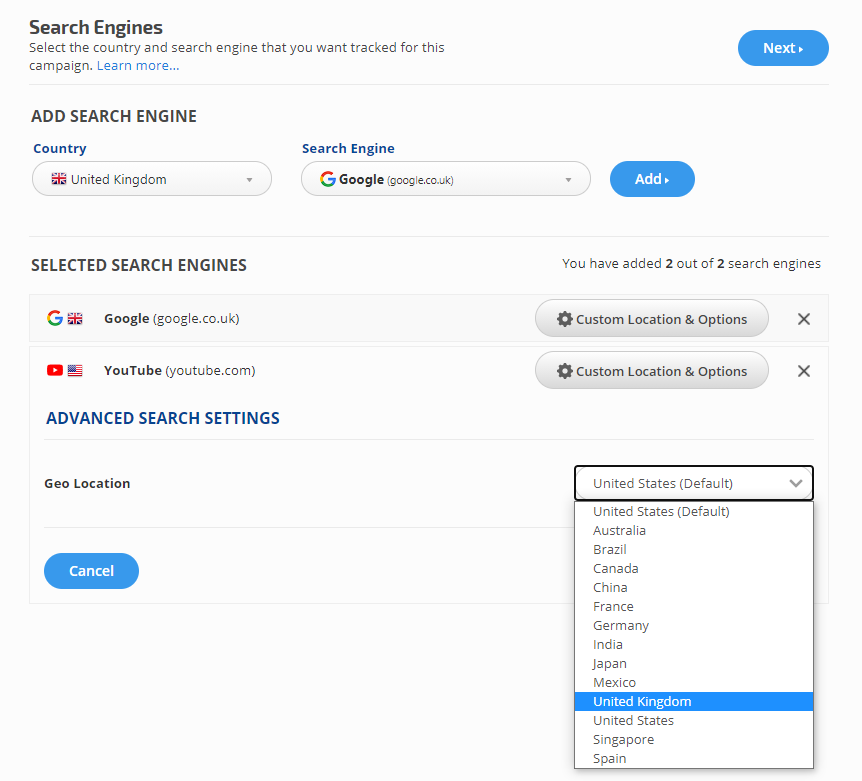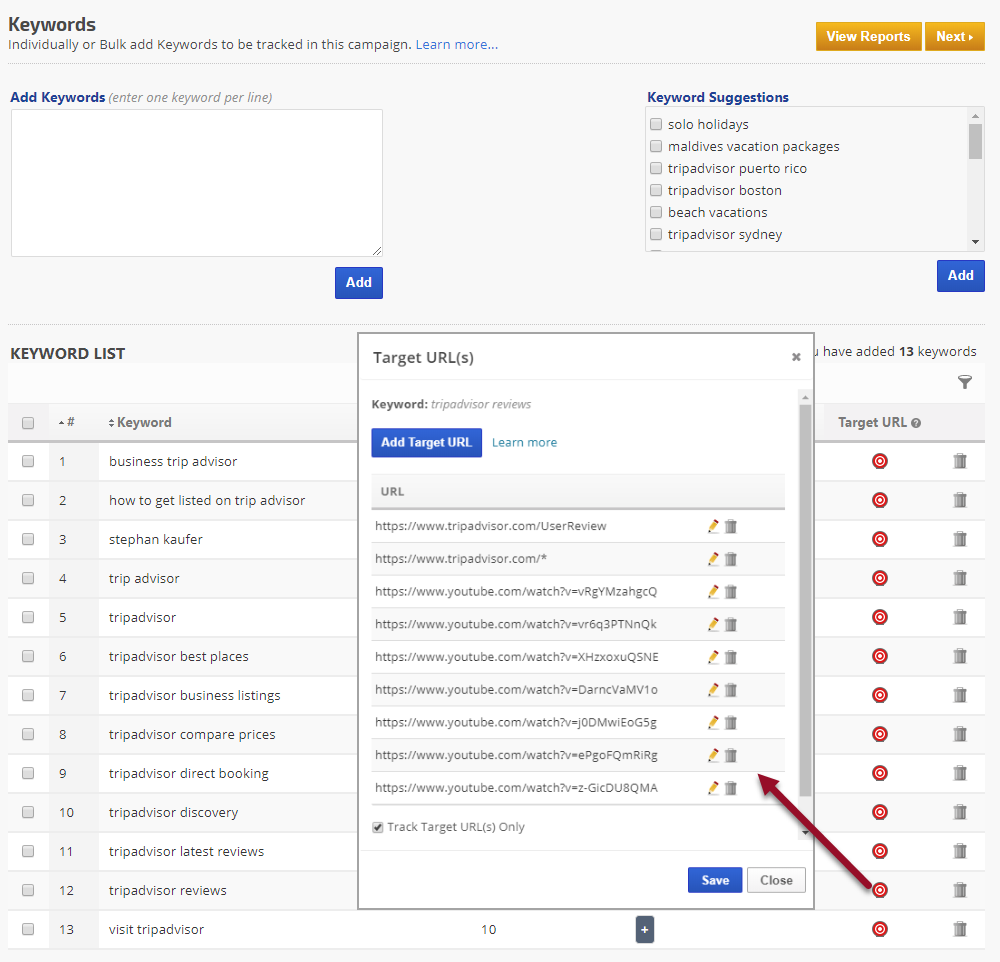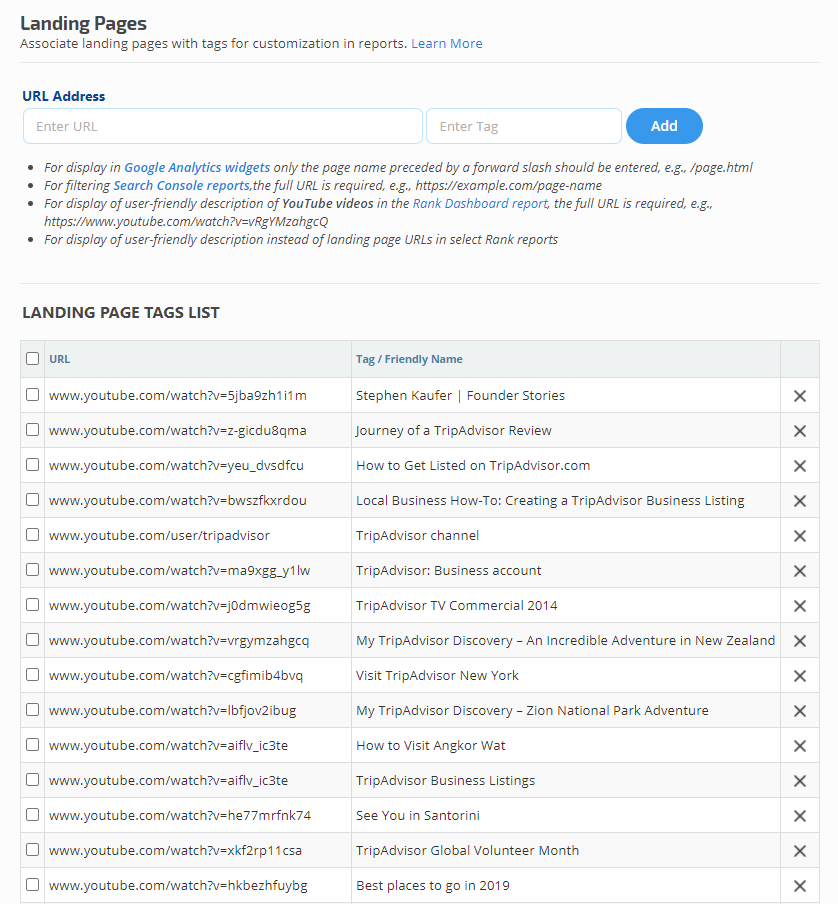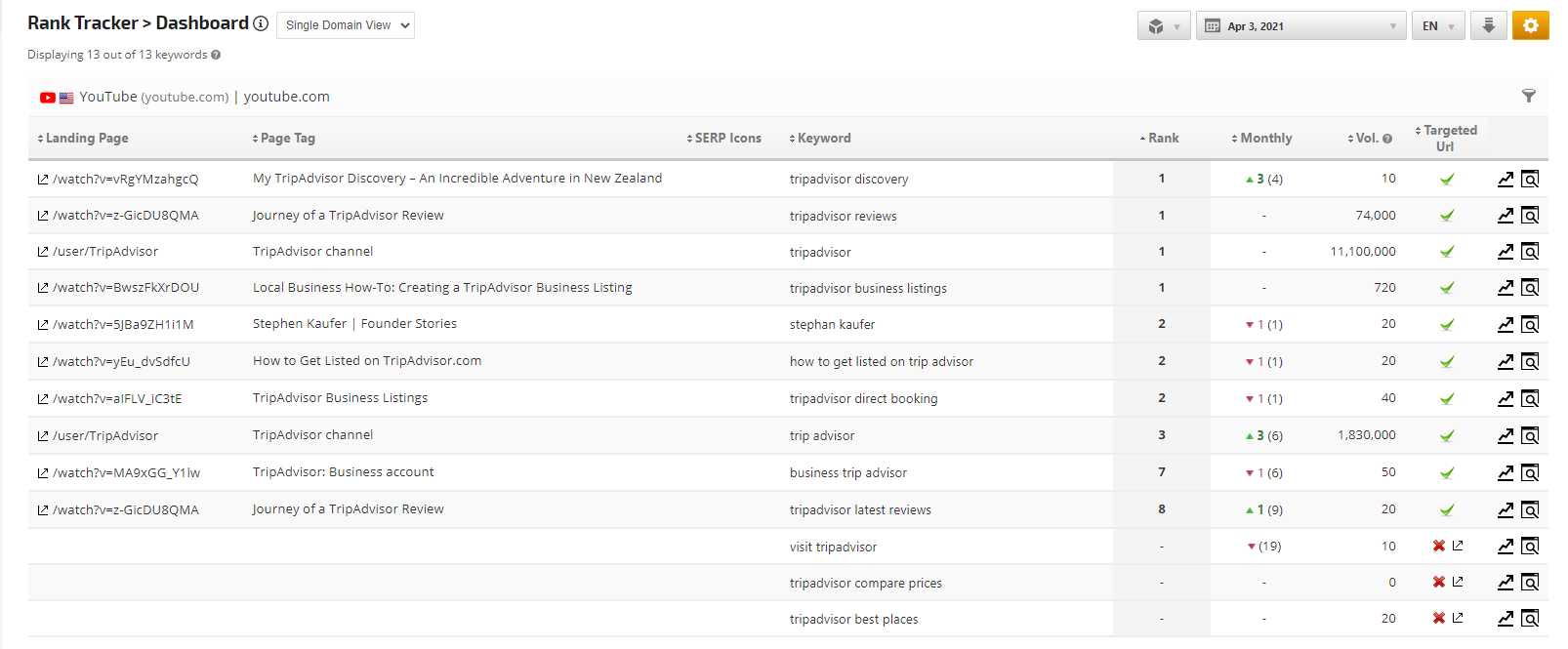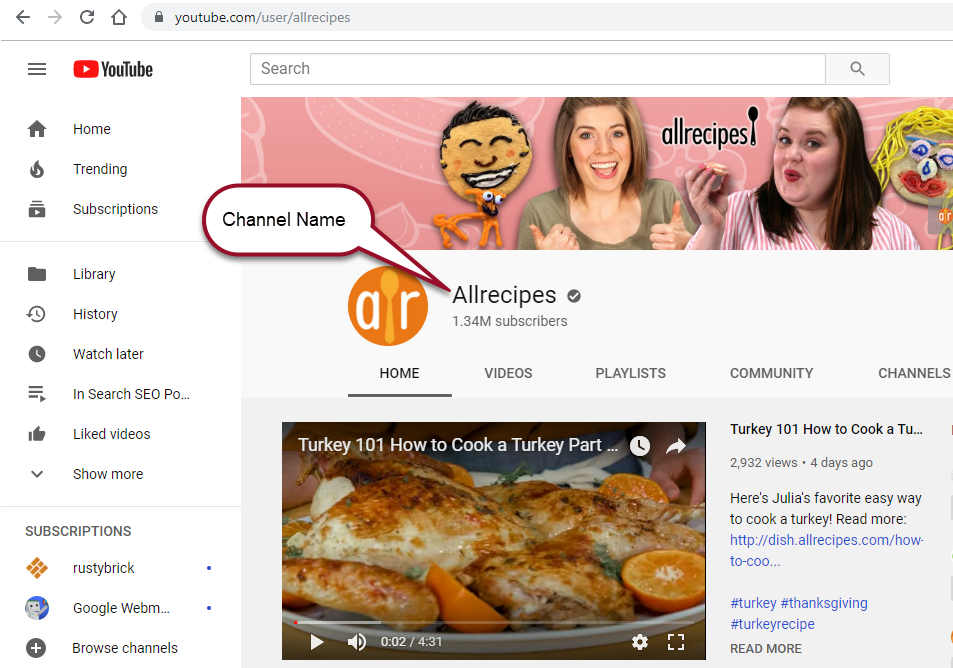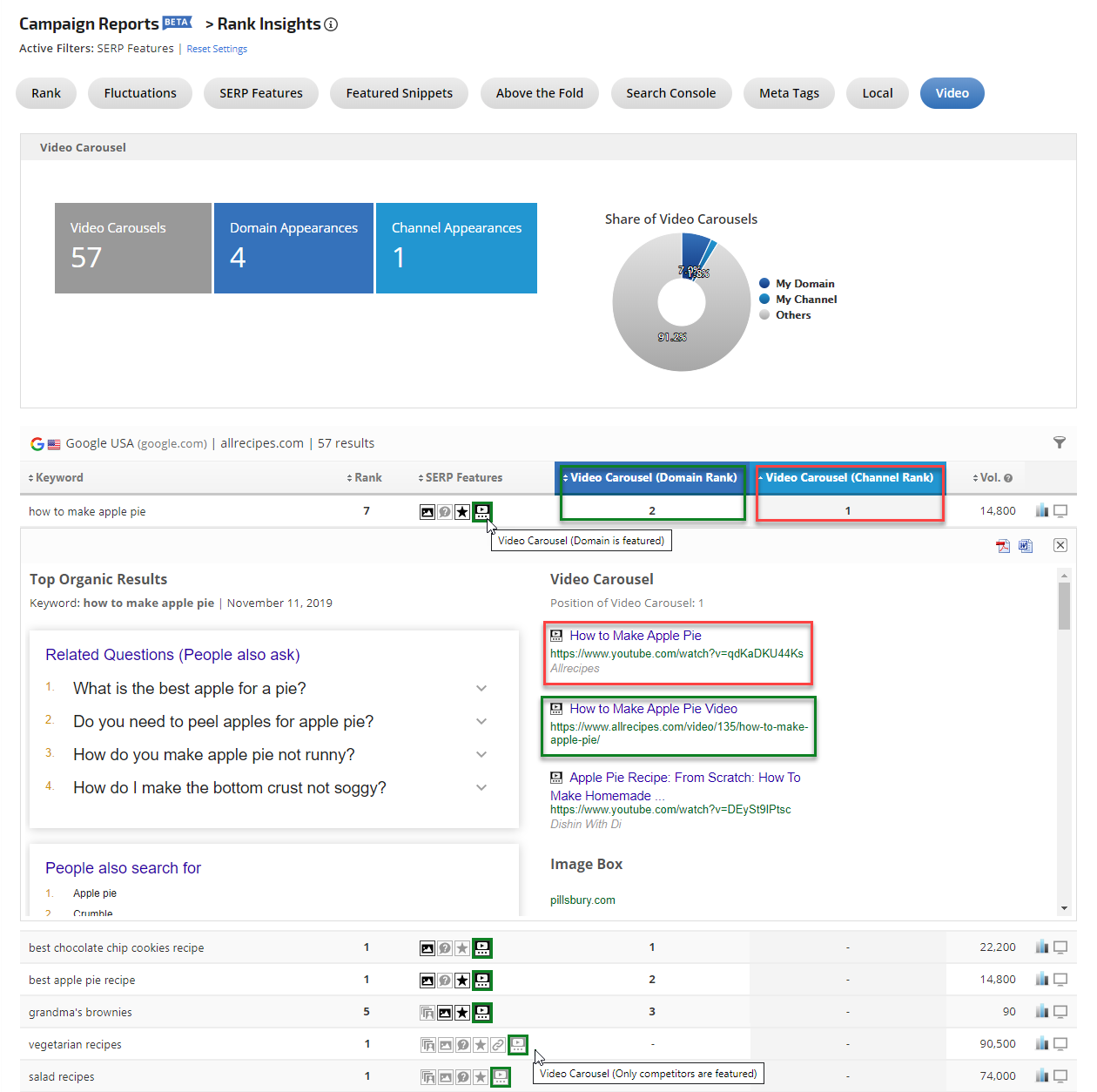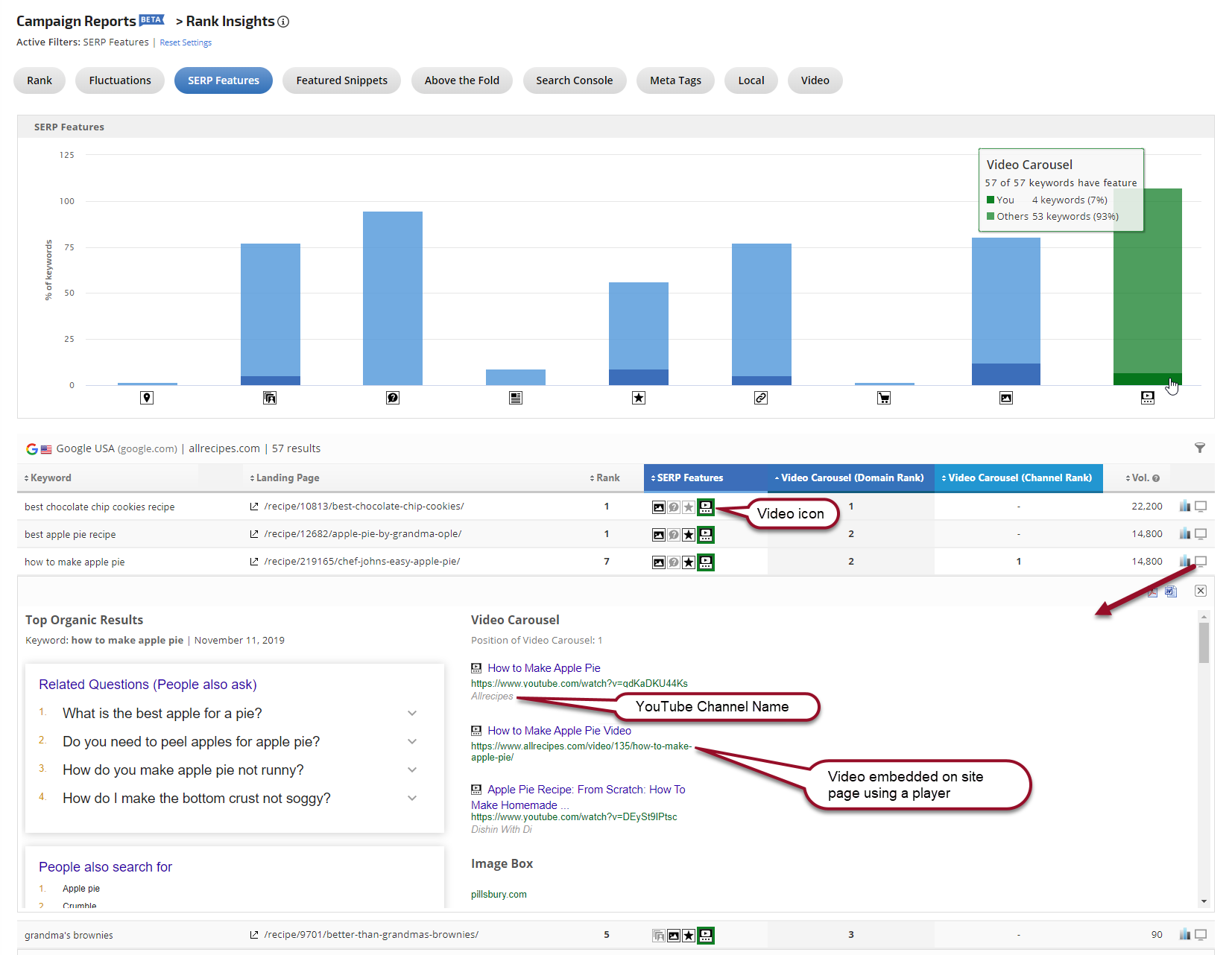- Track one to hundreds of individual videos for your keywords using the Keyword Target URL feature restricted to reporting on only the listed URLs.
- Track a video or channel URL vs. 3 to 20* additional videos (your own or competitors) for all of the campaign keywords, using the Exact URL Tracking Mode.
- SEO
- Rank Tracker
- Local SEO
- Mobile SEO
- Link Manager
- Landing Pages
- Social Signals
- On-Page Optimization
- Enterprise SEO Solutions
- Marketing
- Competition Analysis
- Insight Graph
- Keyword Research
- Graphs & Widgets
- Market Reach
- Marketing KPI
- Brand Visibility
- White Label SEO
- Marketing Dashboard
- Client Dashboard
- PDF Reports
- PDF Templates
- Other
- Email Notifications
- Portfolio Management
- Integrations
- Google Analytics
- Search Console
- Pay Per Click
- WeDevelop
- API
YouTube Search Rank Tracking
YouTube Channels and individual videos can be tracked on the YouTube search engine in one of two ways depending upon your reporting goals.