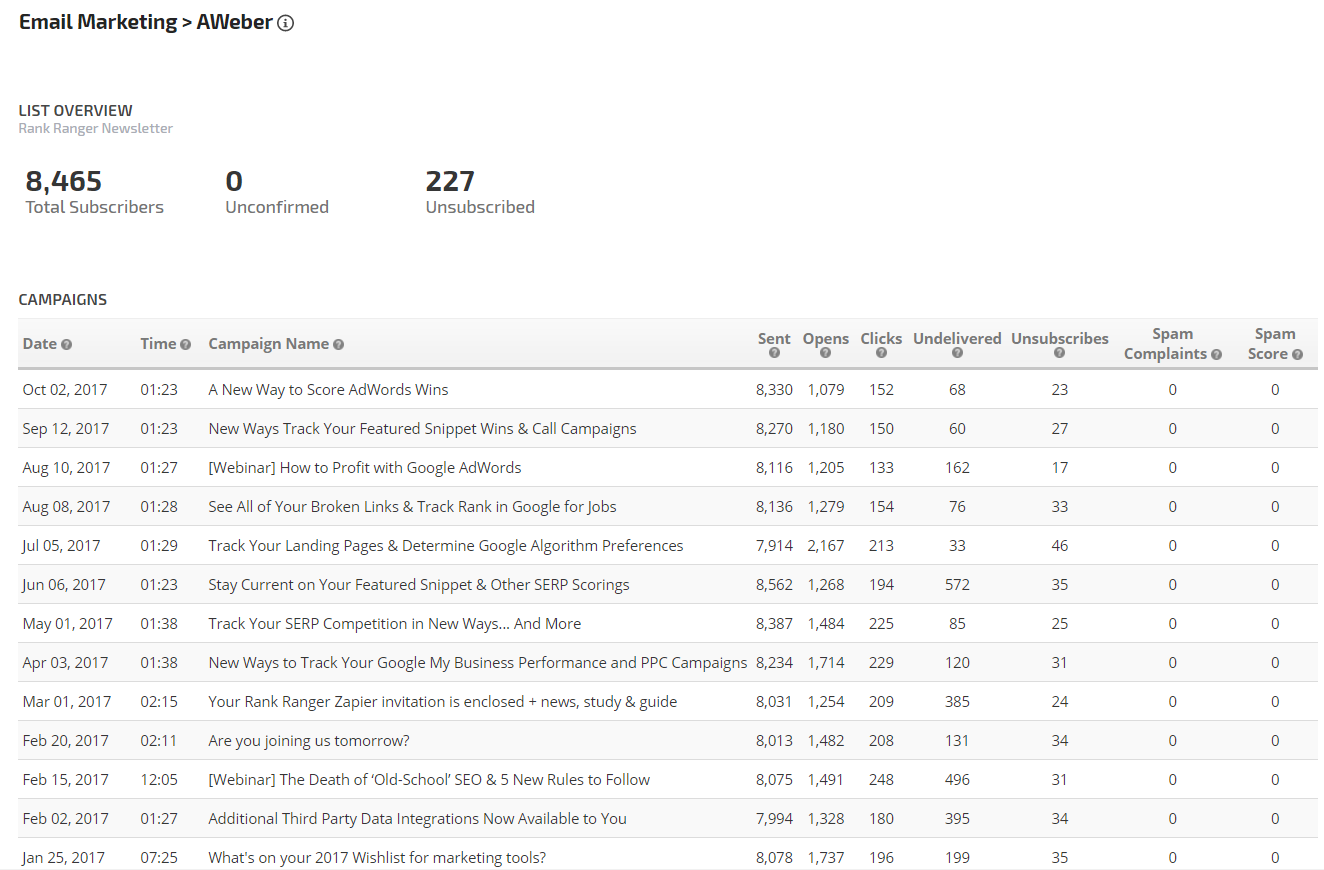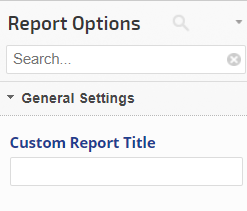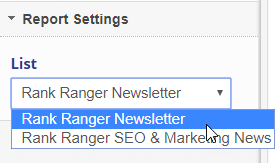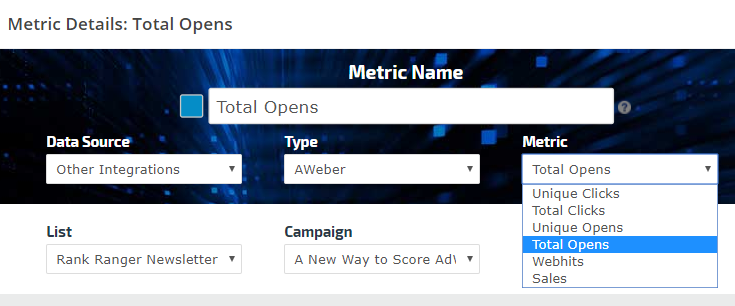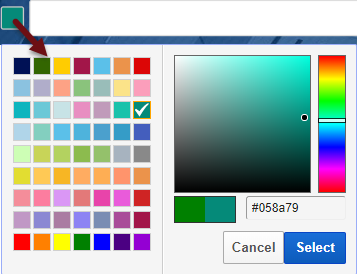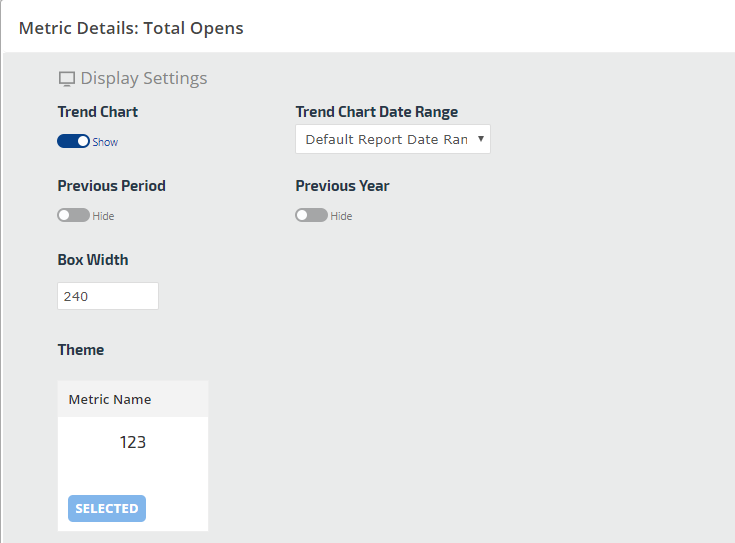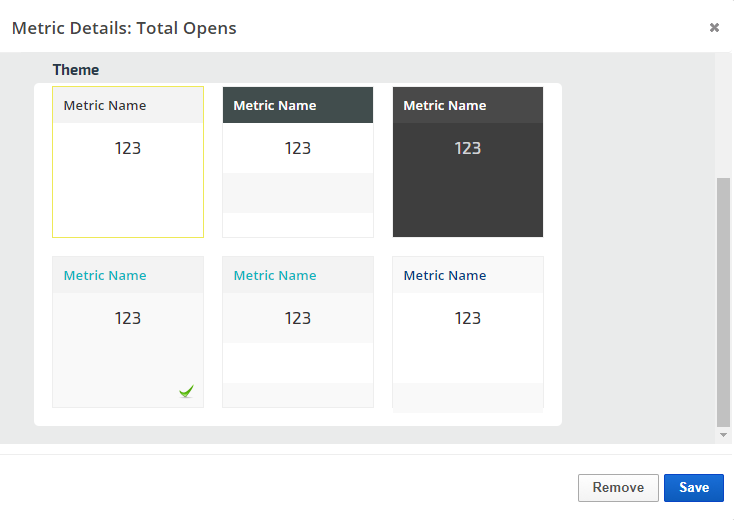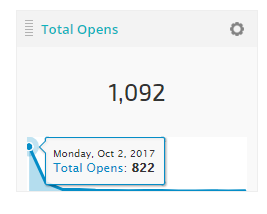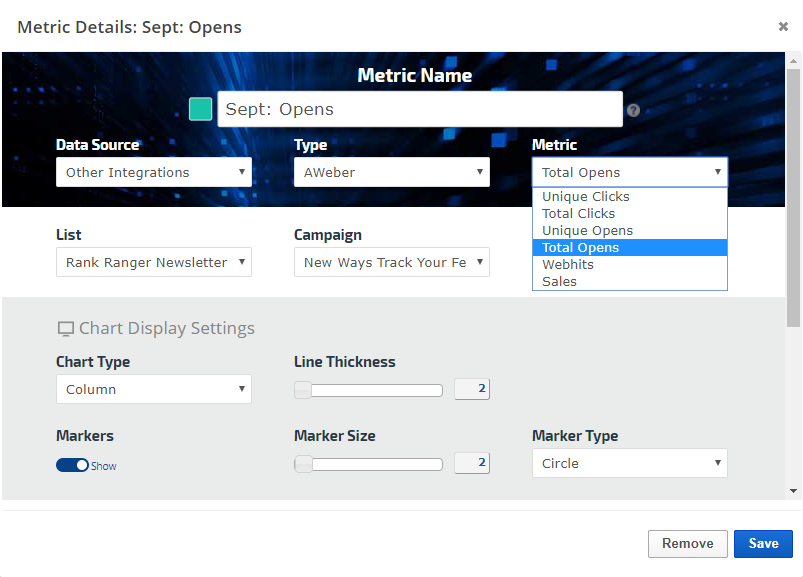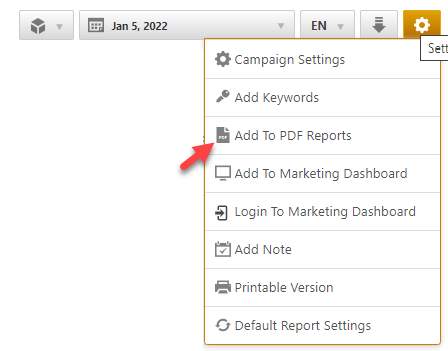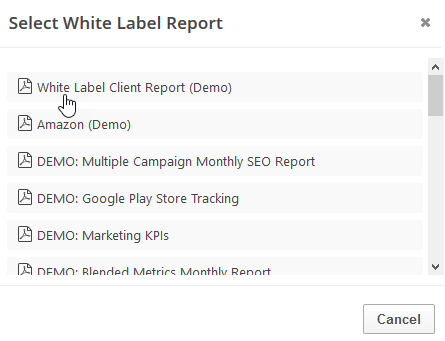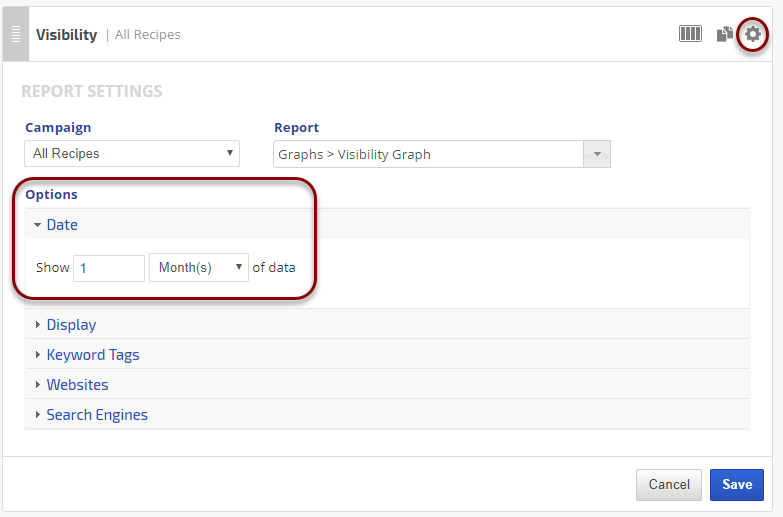The AWeber email report provides an overview of email marketing list statistics that can be used to evaluate campaign and list performance.
AWeber is an email marketing platform that provides marketers with options for designing and sending email newsletters and marketing messages to people who have opted in to their company or organization mailing list.
This report requires integration with an AWeber account (learn how), and is located in the Reports & Tools > Digital Marketing > Email Marketing section of Rank Ranger.
- SEO
- Rank Tracker
- Local SEO
- Mobile SEO
- Link Manager
- Landing Pages
- Social Signals
- On-Page Optimization
- Enterprise SEO Solutions
- Marketing
- Competition Analysis
- Insight Graph
- Keyword Research
- Graphs & Widgets
- Market Reach
- Marketing KPI
- Brand Visibility
- White Label SEO
- Marketing Dashboard
- Client Dashboard
- PDF Reports
- PDF Templates
- Other
- Email Notifications
- Portfolio Management
- Integrations
- Google Analytics
- Search Console
- Pay Per Click
- WeDevelop
- API