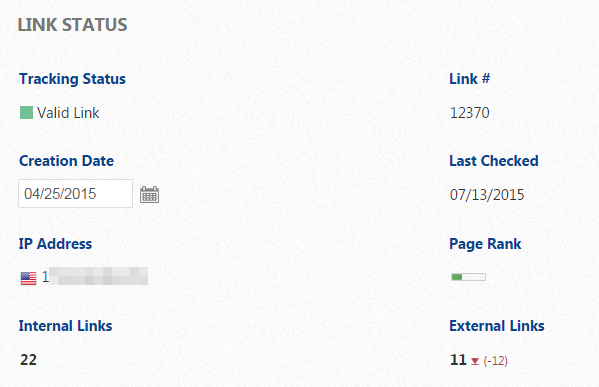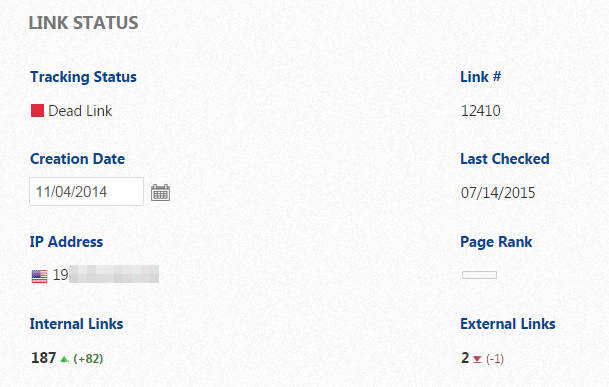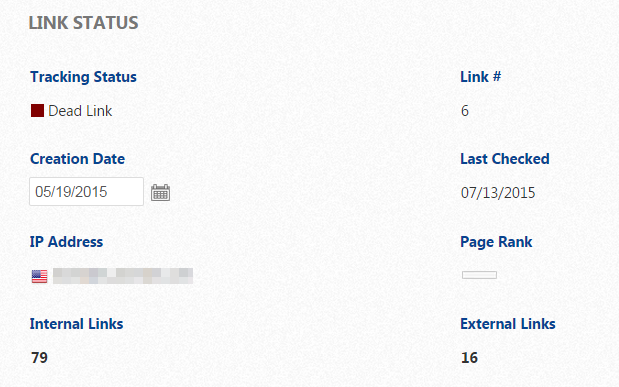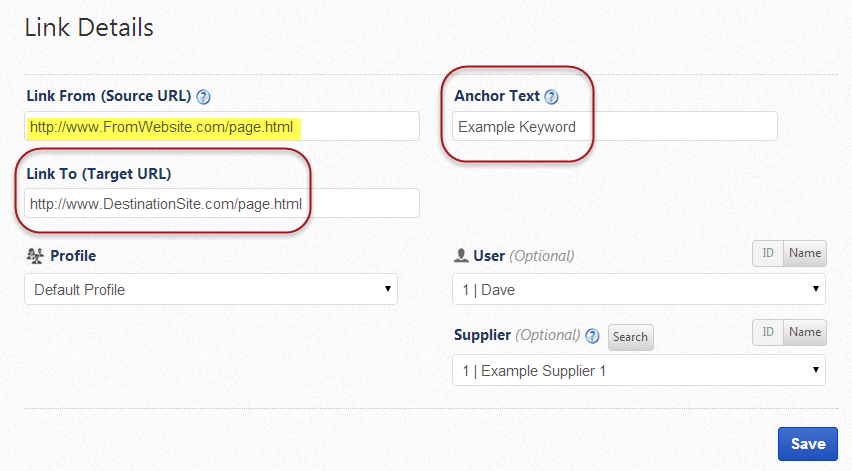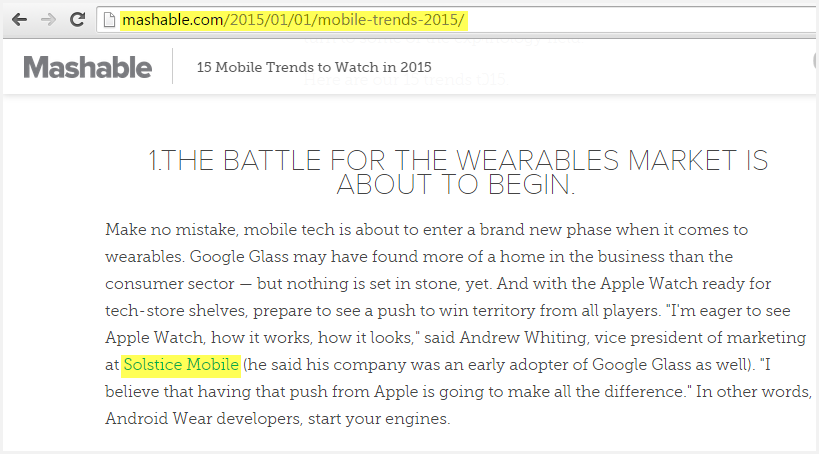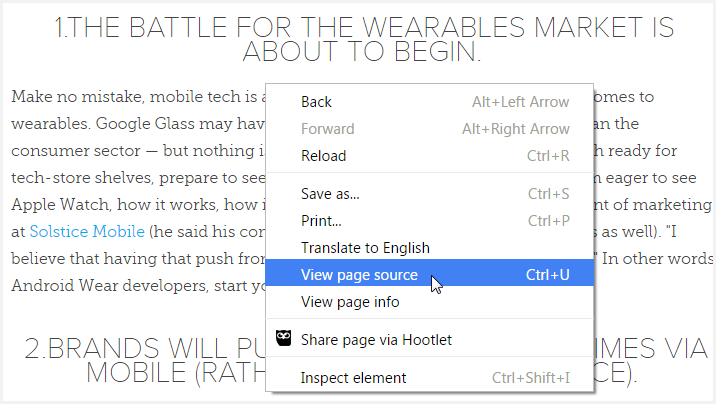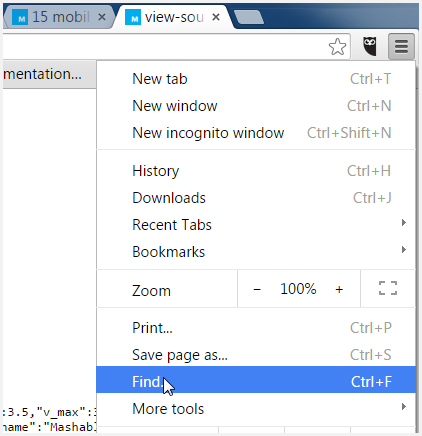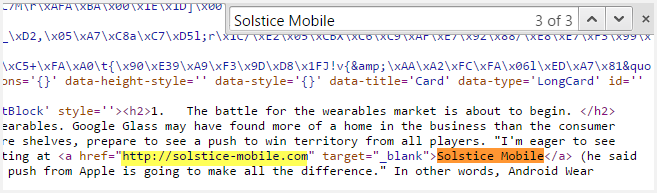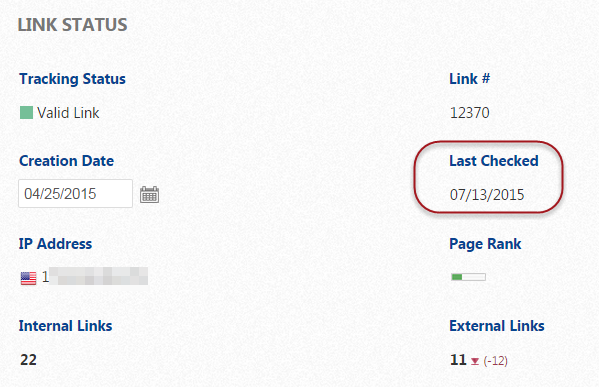If
Link Manager is reporting "Valid
Link (but anchor text does not match)", then the source page code is not linking to the exact anchor text you entered in the Link Details screen.
If you believe that the link is valid, then there may be a typographical error either in your Link Details settings or in the source code of the Source Link page and you will need to
confirm the source code.
Link Status: Valid Link but Anchor Text Does Not Match
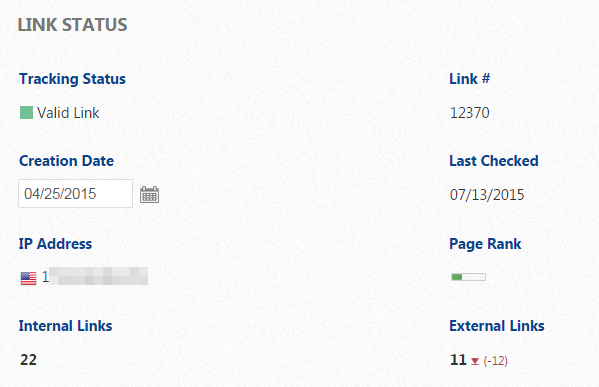
If Link Manager is reporting "Dead Link (link does not exist on host)" then the source page code is either not linking to the destination URL at all, or it is not linking to the correct version of the destination URL, i.e., https vs http, www.example.com vs just example.com, a typographical error may exist in the URL, etc.
If you believe that the link is valid, then it is possible that typographical errors or issues like "www" vs. no "www" or "
http" vs. "
https" may be the cause of this link status. You need to confirm that all settings are exact matches for the source code of the Source Link page by
confirming the source code.
Link Status: Dead Link, Does Not Exist
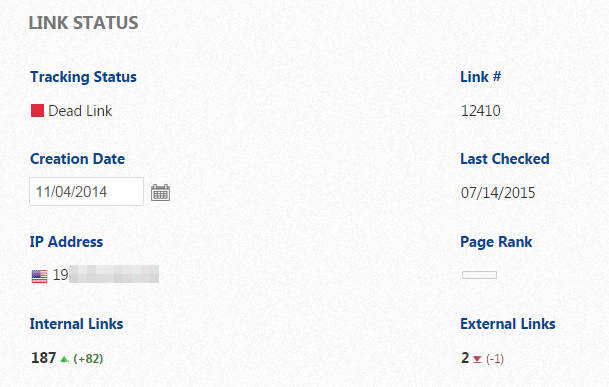
When Link Manager reports "Dead Link, host not found", this could be due to:
- maintenance being done on the Source page at the time we crawled the site
- Source URL's web hosting service may have been temporarily unavailable at the time we crawled the site
- the Source URL is redirecting visitors to a different URL
- an SSL certificate error on the Source domain
We recommend that you confirm the Link Details screen
Link Status Last Checked date and then review the link report a week later to determine if the link status has changed.
Link Status: Dead Link, Host Not Found
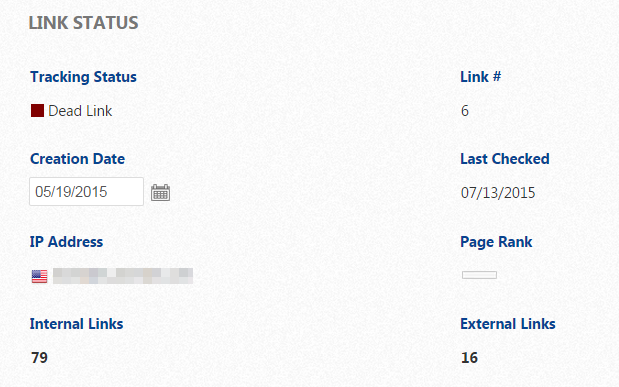
When Link Manager reports a dead link or anchor text does not match, and you believe that link is valid, you need to confirm that all settings are exact matches for the source code of the Source Link page. Typographical errors and issues like "www" vs. no "www" and "
http" vs. "
https" are commonly what causes the problem.
Link Details Screen
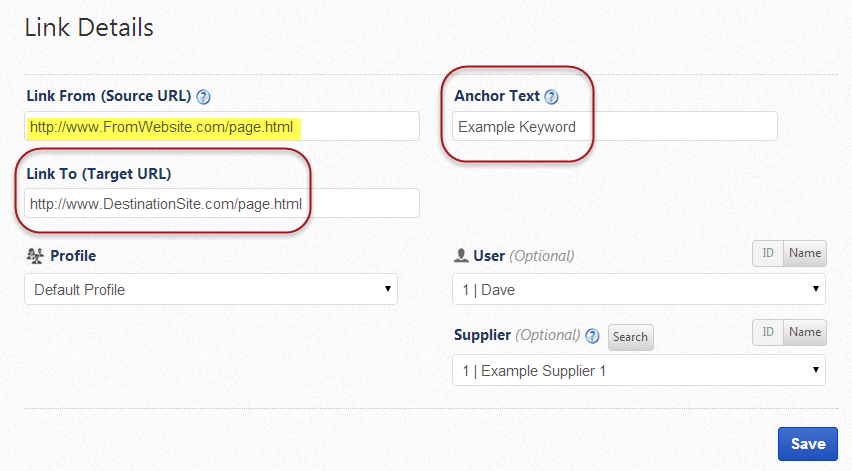
To correct this issue, we recommend that you open the Source link web page and confirm that the URL exactly matches what you entered in the Link Details screen:
- Right click on the page and select View page source
- Search the page source code for the Anchor Text you placed in the Link Details screen
- Confirm that it exactly matches the link you placed in the Destination Link field in the Link Details screen
- Make any necessary changes to those links and/or anchor text in the Link Details screen and click the Save button
Using these example settings we will walk through the above instructions:
- Source URL: http://mashable.com/2015/01/01/mobile-trends-2015
- Destination URL: https://www.solstice-mobile.com
- Anchor Text: Solstice Mobile
Open the Source URL in a Web Browser
On the page we are able to scroll down and easily see that the Anchor text is correct.
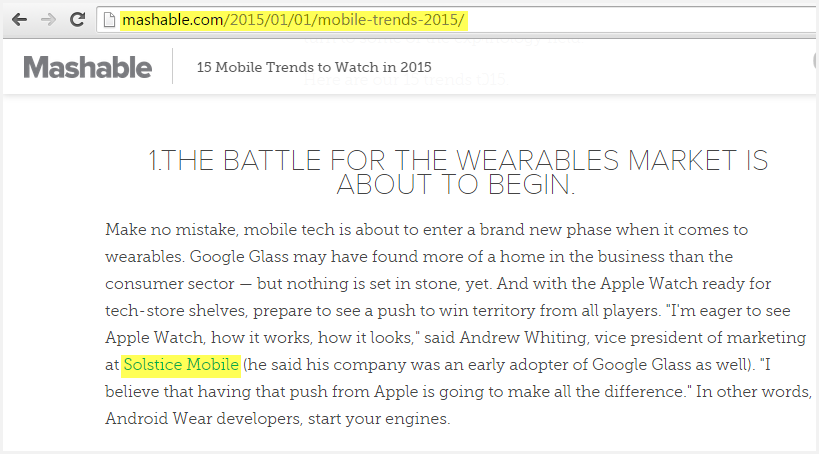
View Page Source Code
Anywhere on the page (where active content does not exist), right click and select
View page source.
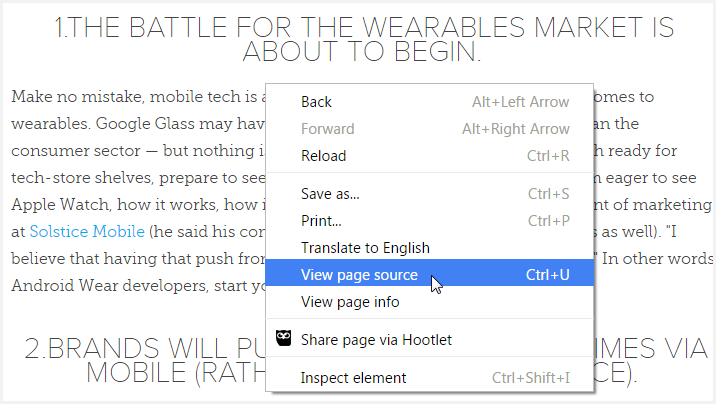
Search the Source Code
In the view-source tab, click the menu icon (this example is Chrome, others are similar) and select
Find.
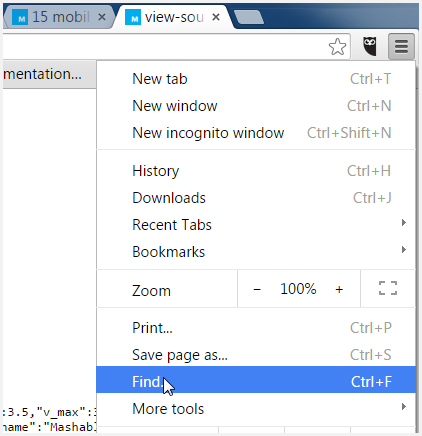
Enter either the Anchor Text or the Destination URL that matches the settings in your Link Details screen and locate the link.
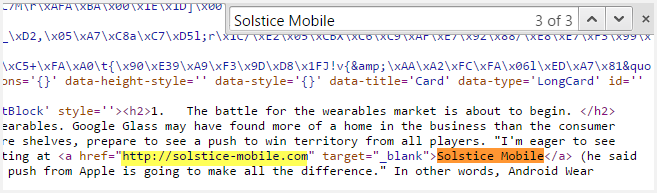
In this example, we can see that the anchor text matches the Link Details screen settings exactly and if there was a typographical error, then the text would not be found using this search. The destination URL is not exactly the same, it is:
- https://www.solstice-mobile.com in the Link Details screen
- http://solstice-mobile.com in the Page Source Code
One of those links needs to be changed in order for the link to be considered valid. To make changes in the Link Details screen, click the pencil icon for that link in either the Link Dashboard or Campaigns > Link Manager.
If no errors are found during this process, then it is possible that the Source
page was updated after we last crawled it, or the Link Details settings were altered, and you should see that
reflected in the Link Status 1 week after the last checked date.
The Date the Link Status was Last Checked
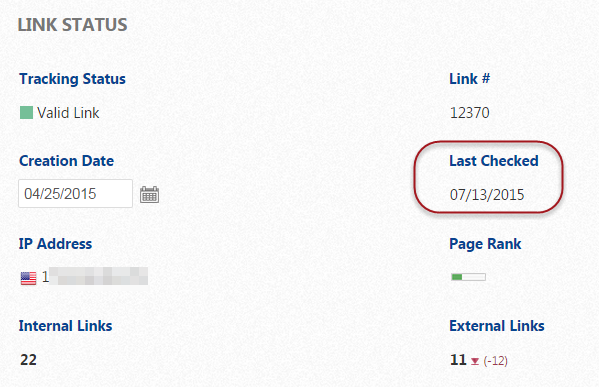
Related Documentation that you may find helpful