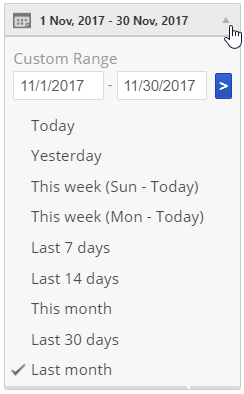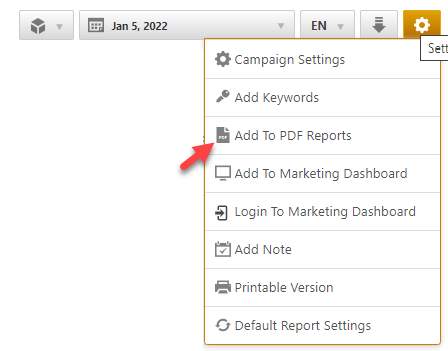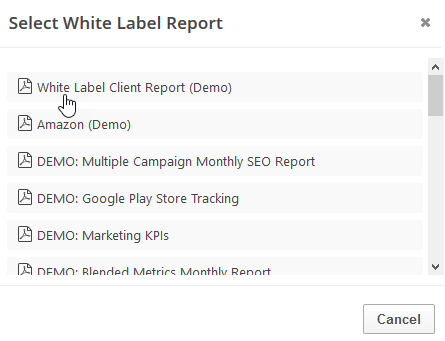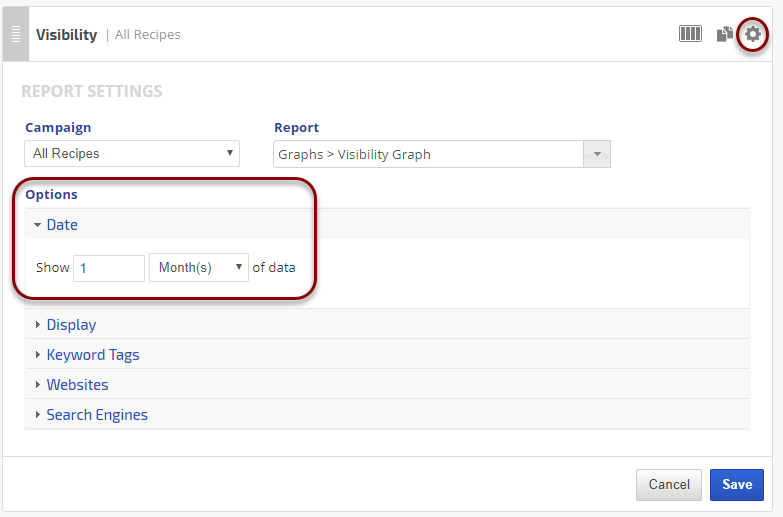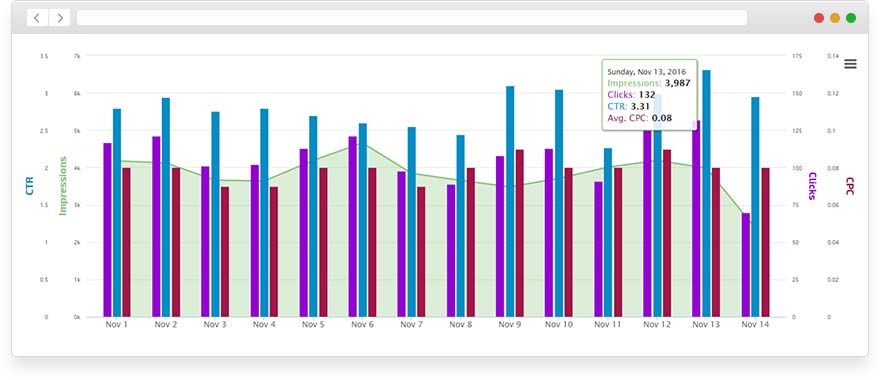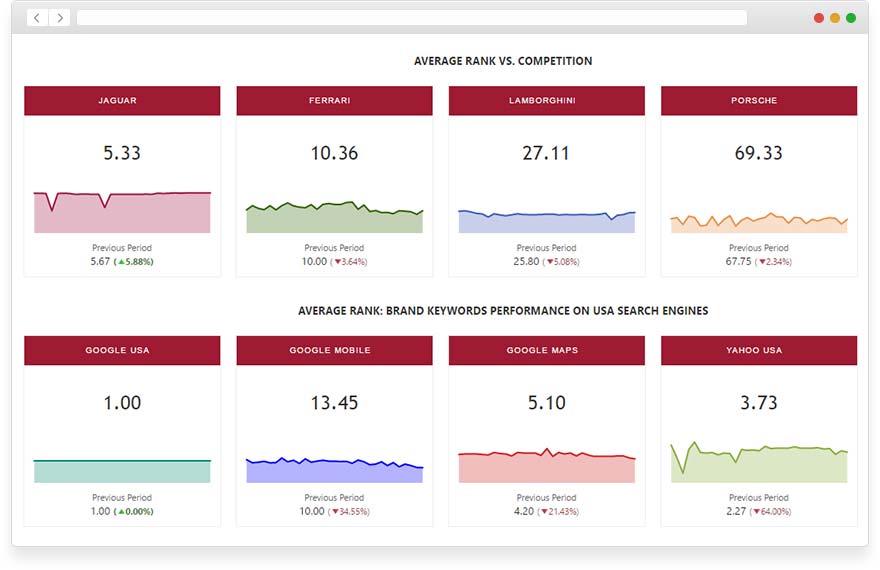The Call Tracking Metrics report includes an overview of inbound call statistics, a graph detailing the total number of calls by day and number of unique callers, calls by source and number of new and repeat callers. For statistics and audio recording of individual calls, please access the Call Tracking Metrics Calls Detail report.
Call Tracking Metrics provides call tracking statistics of online and traditional advertising to help marketers analyze ad and call agent performance.
Call Tracking Metrics reports are located in Reports & Tools > Digital Marketing > Call Tracking.
Important! To view this report, you must authorize a connection to a Call Tracking Metrics account.
Call Tracking Metrics data can also be viewed and presented in Insight Graphs, Metric Widgets, and Marketing Dashboards.
- SEO
- Rank Tracker
- Local SEO
- Mobile SEO
- Link Manager
- Landing Pages
- Social Signals
- On-Page Optimization
- Enterprise SEO Solutions
- Marketing
- Competition Analysis
- Insight Graph
- Keyword Research
- Graphs & Widgets
- Market Reach
- Marketing KPI
- Brand Visibility
- White Label SEO
- Marketing Dashboard
- Client Dashboard
- PDF Reports
- PDF Templates
- Other
- Email Notifications
- Portfolio Management
- Integrations
- Google Analytics
- Search Console
- Pay Per Click
- WeDevelop
- API