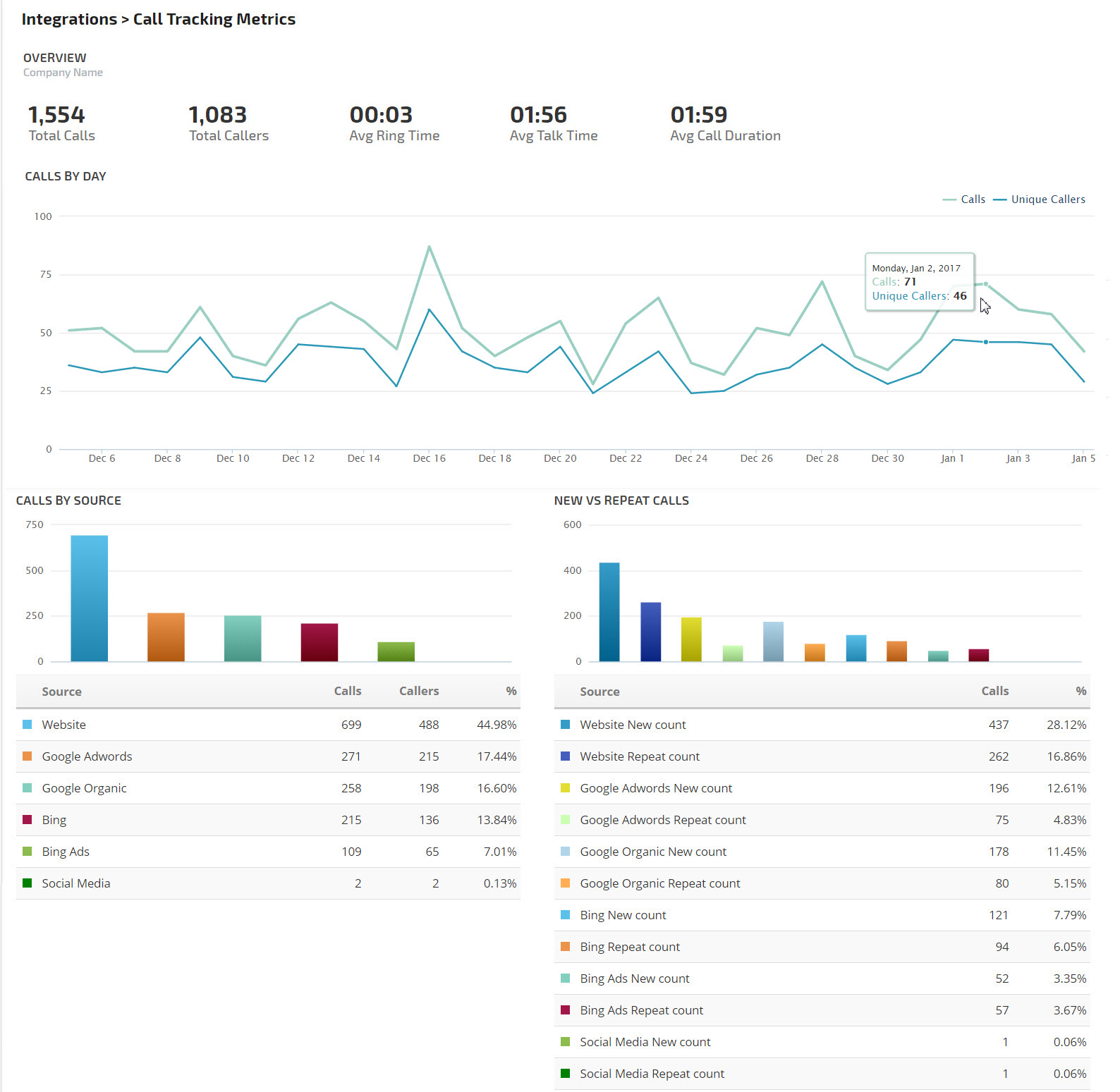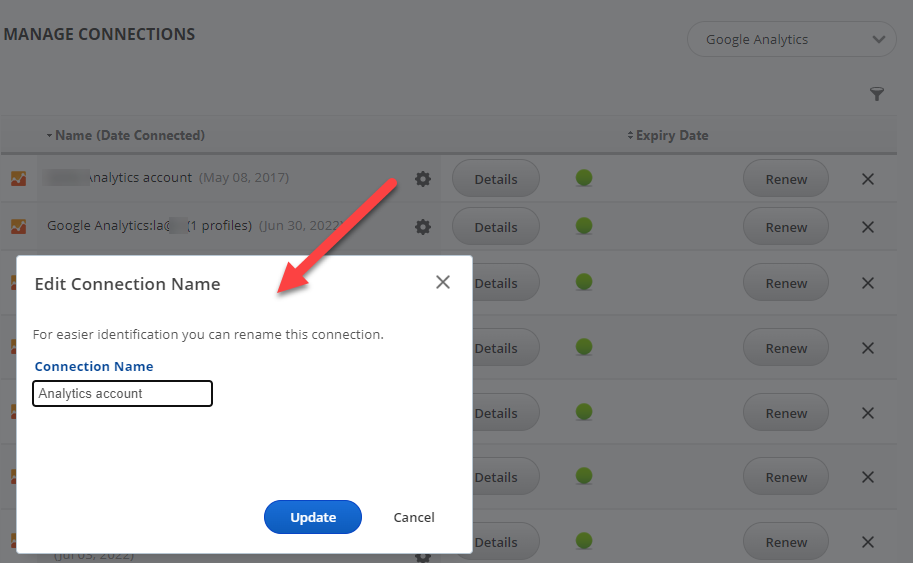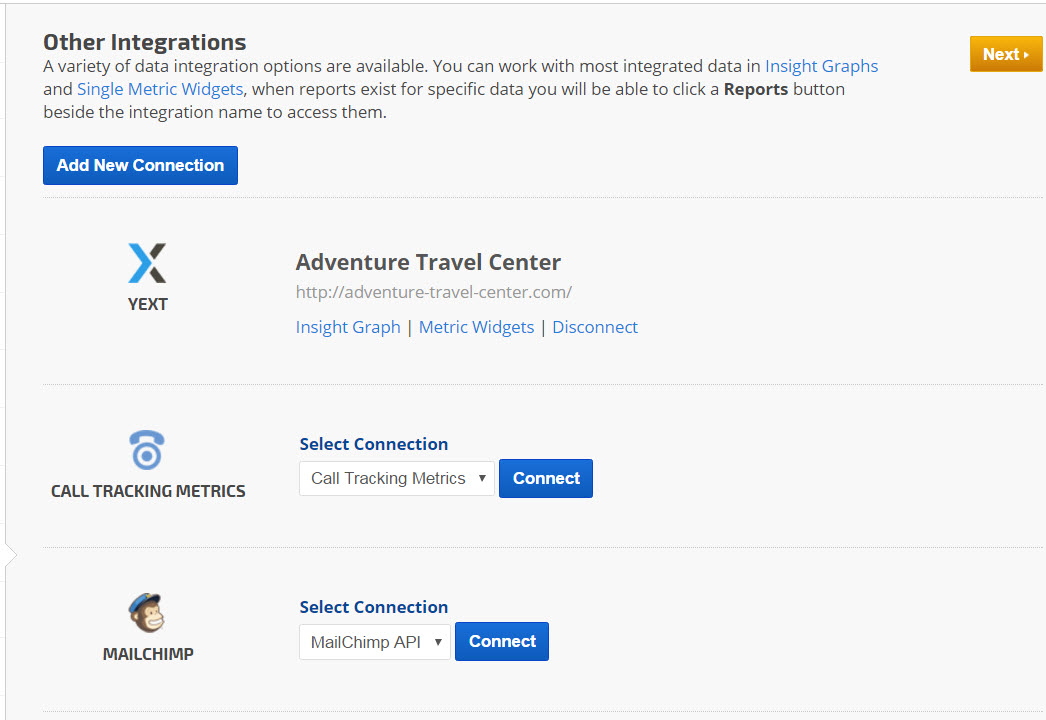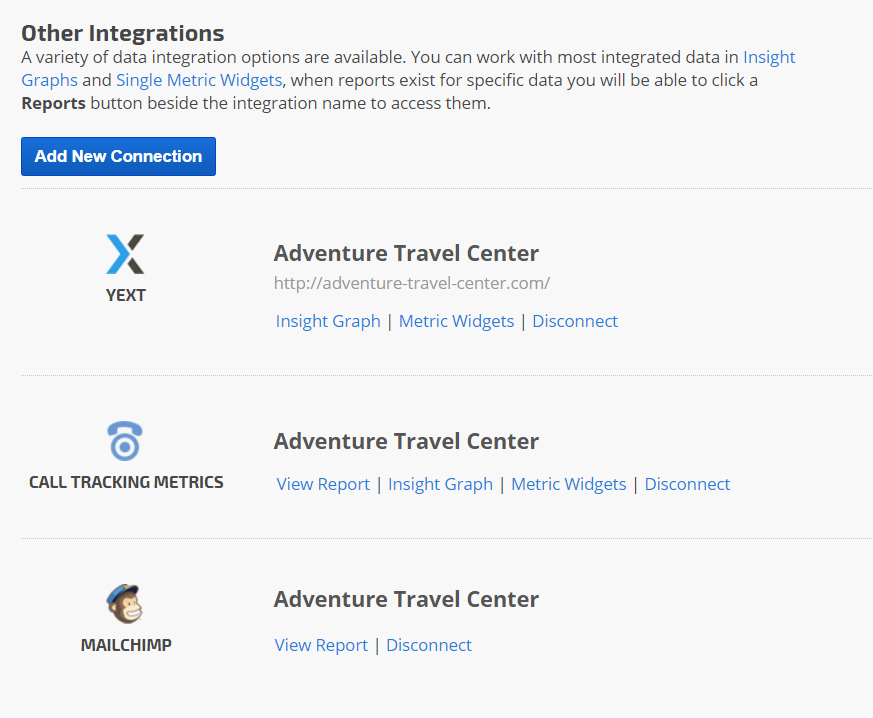You can connect your campaign to your Call Tracking Metrics account if you'd like to include their analytics data for integration into your Rank Ranger reports including
Call Tracking Metrics Overview and
Call Tracking Calls Detail reports, as well as Insight Graphs, Metric Widgets, and white label dashboards.
Integrate Call Tracking Metrics with Rank Ranger
- Open Account Settings > Authorized Connections
- Click the Add Connection button to expand the option list.
- Click the Call Tracking Metrics button.
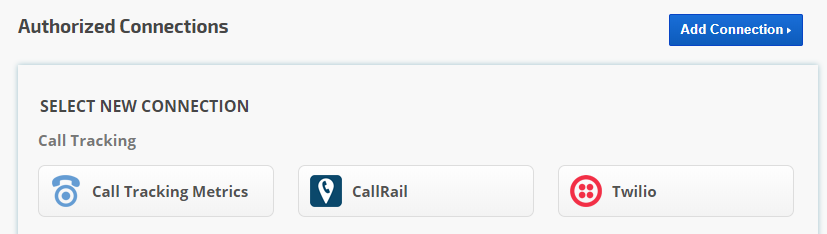
Authenticate your Call Tracking Metrics Connection
Enter your Call Tracking Metrics
API Access Key and
Secret Key and click the
Add button.
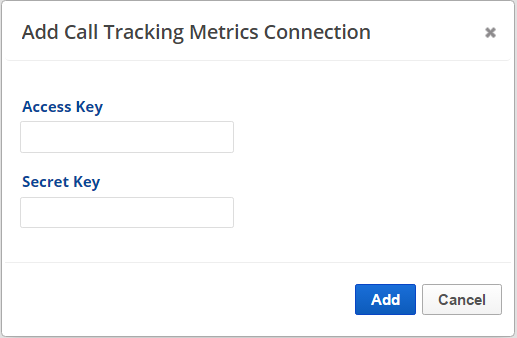
To obtain your API Access Key and Secret Key:
- Log into your Call Tracking Metrics account
- Go to Account Settings
- Your access key, secret key and account ID are located in the API Integration section
Name the Call Tracking Metrics Connection
Enter a Connection Name (optional) that will make it easy for users to identify the account it corresponds to and click the Update button.
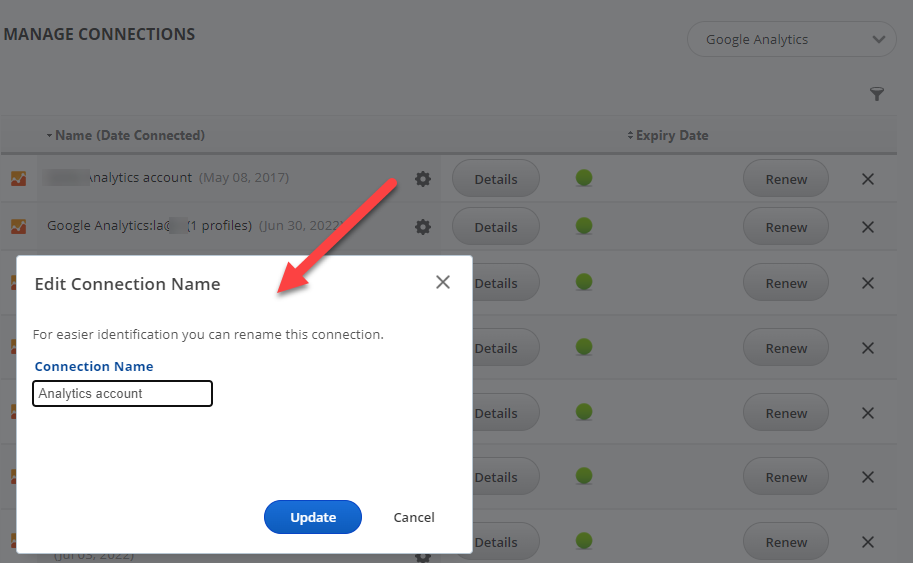
Open the
Campaign Settings (gear) icon corresponding to the campaign you want to connect to a Call Tracking Metrics account.
In the left menu click
Connect > Other Integrations.
In the
Call Tracking Metrics section of the screen, select an authorized API
Connection Name and click the
Connect button.
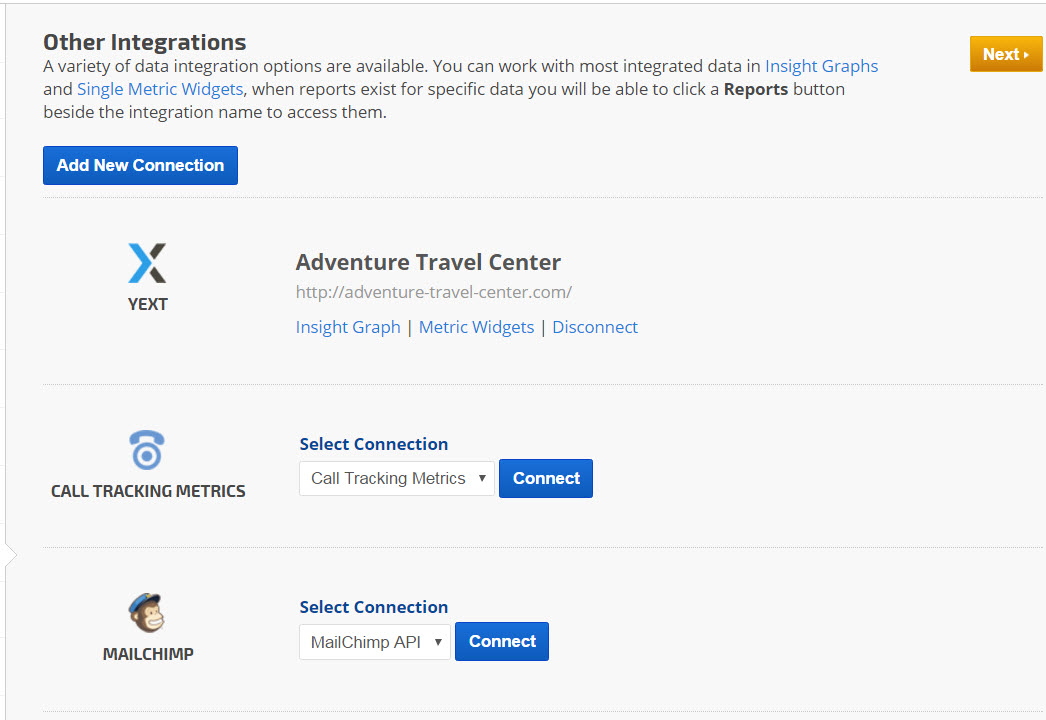
Select the Call Tracking Metrics Account
After connecting the campaign to a Call Tracking Metrics API, select the
Call Tracking Metrics account that is associated with the rank tracking campaign, and click the
Connect button.
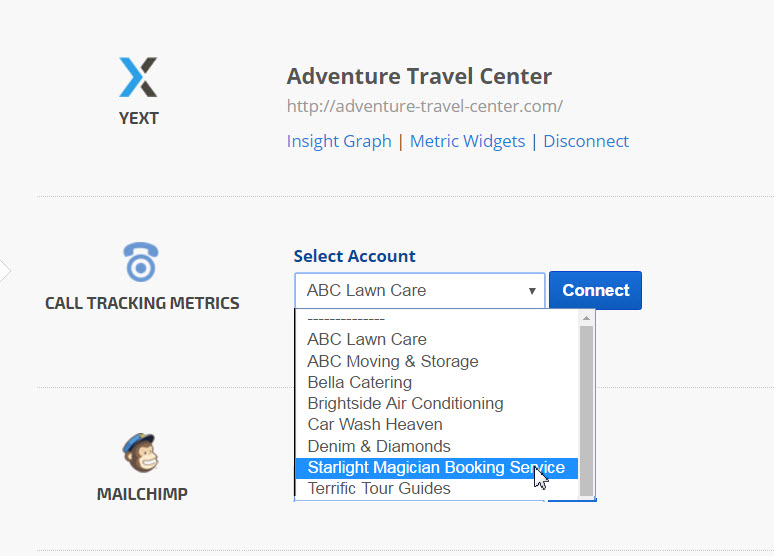
Successful Connection
A success message displays and the Connect button is replaced by links to graphs and widgets, and an option to disconnect the campaign from the integrated data.
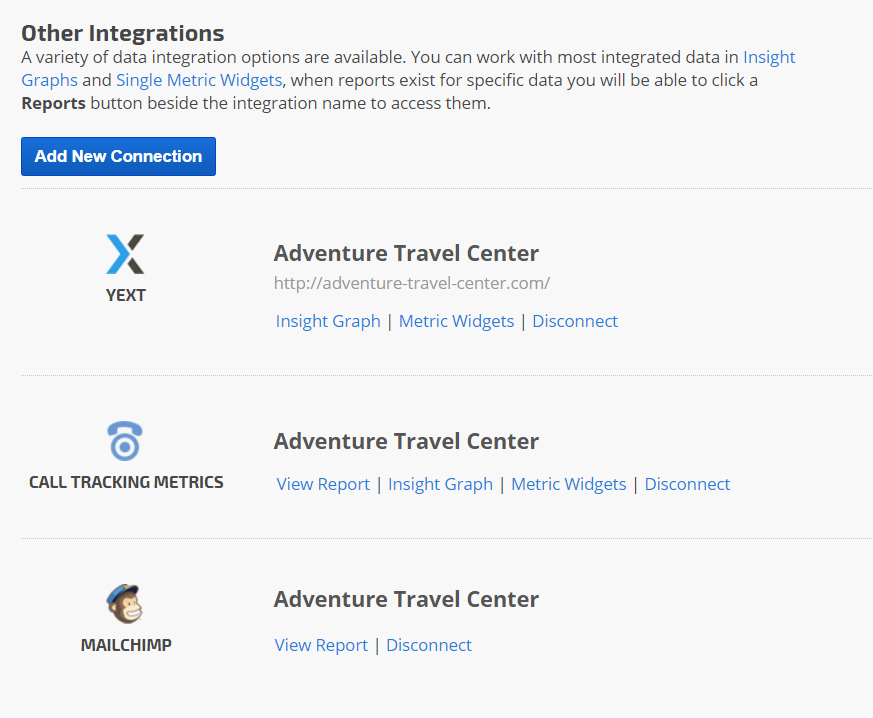
Create Graphs using Call Tracking Metrics Data
After successful connection to a Rank Ranger campaign, you can use the
Insight Graph and
Single Metric Widgets to display and analyze a variety of Call Tracking Metrics data:
- Total Calls
- Total Callers
- Average Ring Time
- Average Talk Time
- Average Call Duration
- Conversions
- Revenue
The following graphs and reports can be added to white label
Marketing Dashboards,
Client Dashboards, and automated
PDF Reports to share with management and clients.
Insight Graph
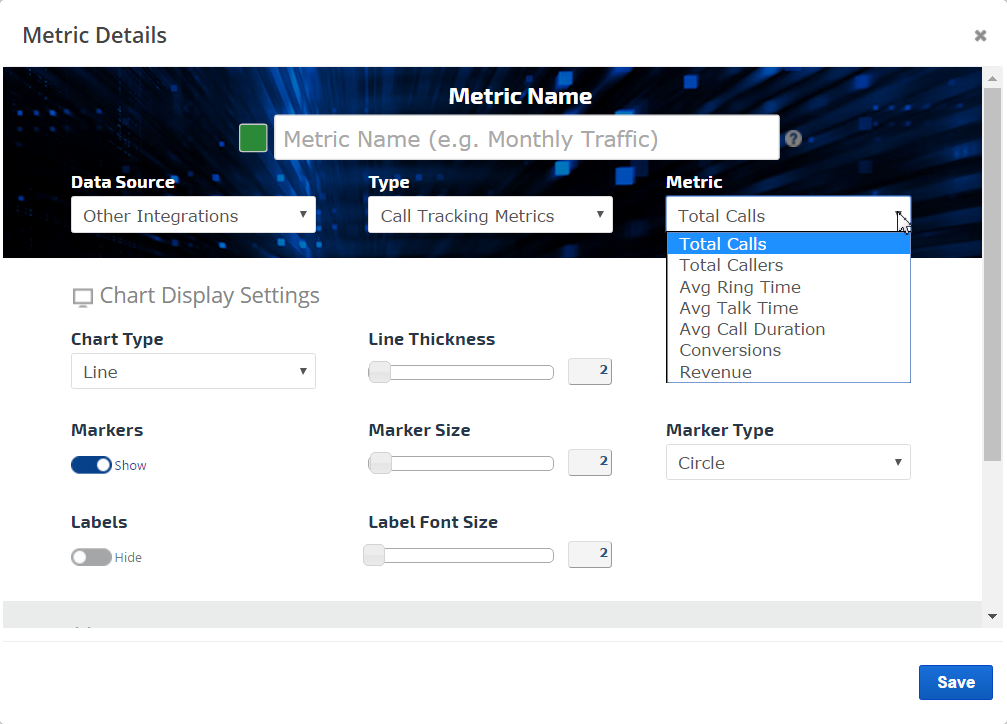
In this example, CallTrackingMetrics data is displayed in an Insight Graph.
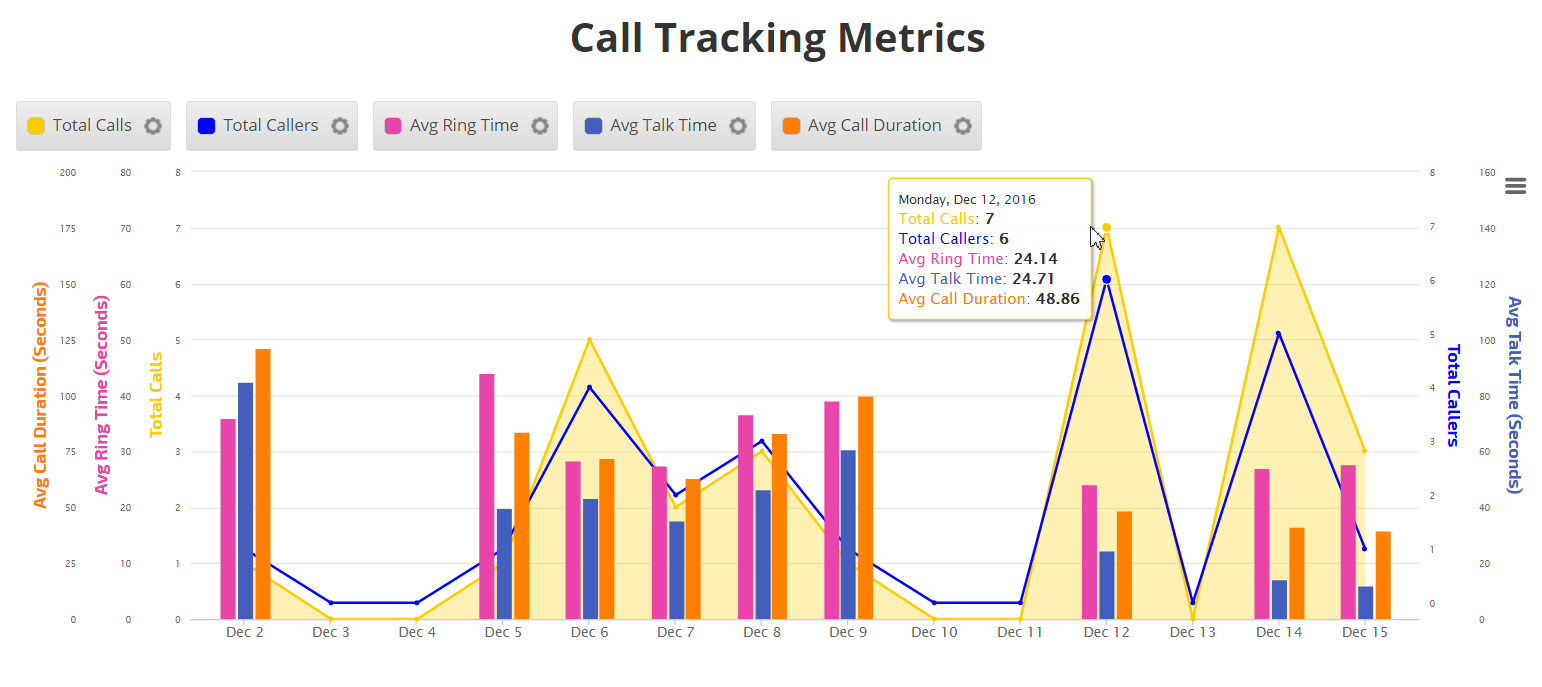
Single Metric Widgets
In this example, CallTrackingMetrics are displayed in a group of Single Metric Widgets.
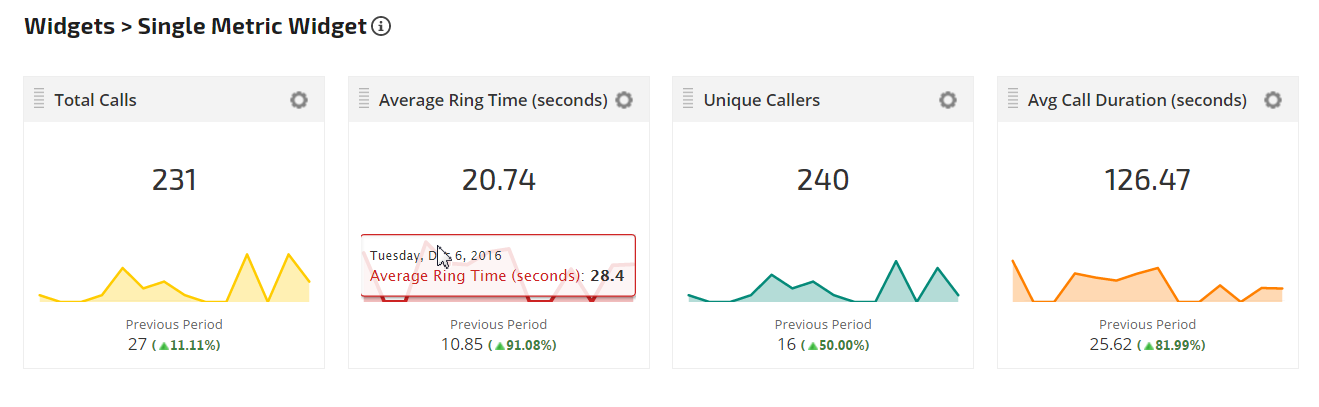
CallTrackingMetrics Overview Report
The Call Tracking Metrics report (in Reports & Tools > Digital Marketing > Call Tracking) includes an overview of inbound call statistics, a graph detailing the total number of calls by day, and a number of unique callers, calls by source, and a number of new and repeat callers.
Learn more about report customization options...