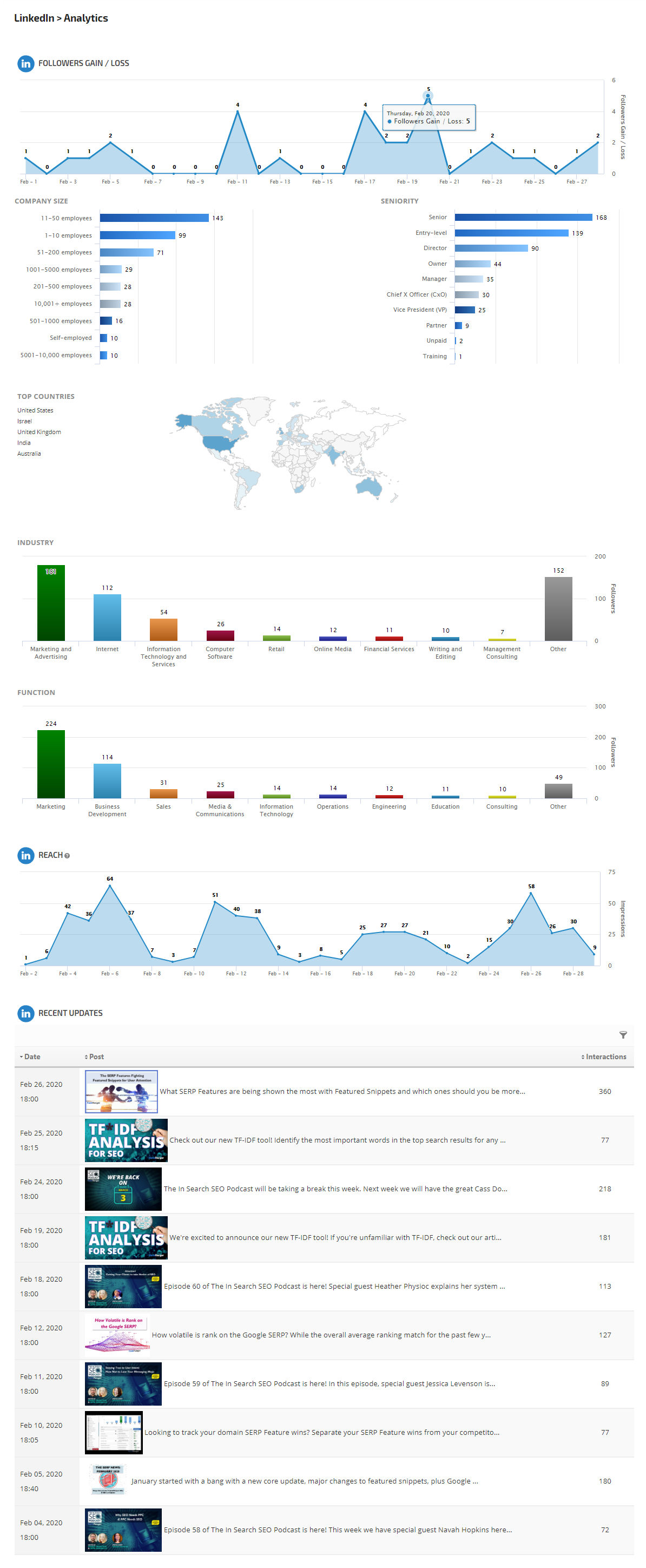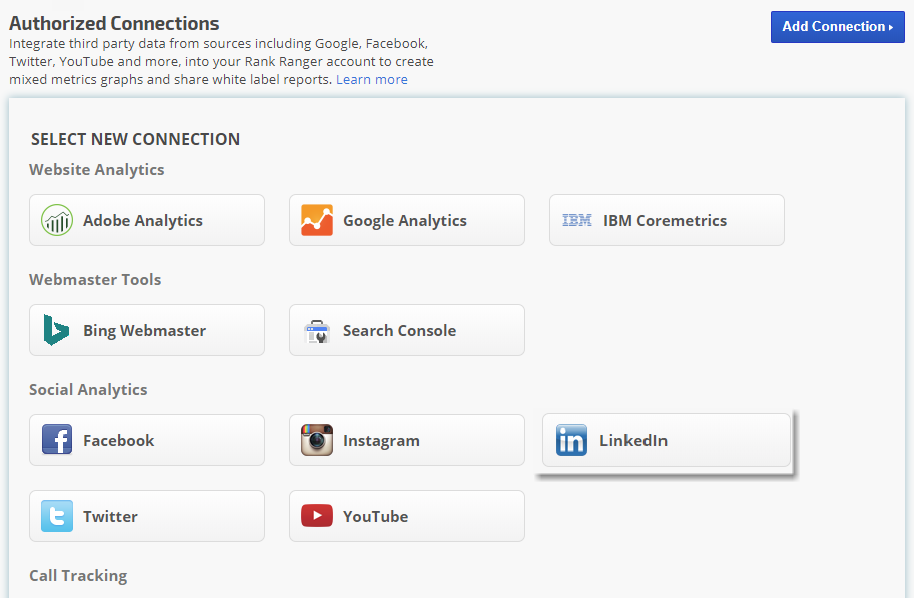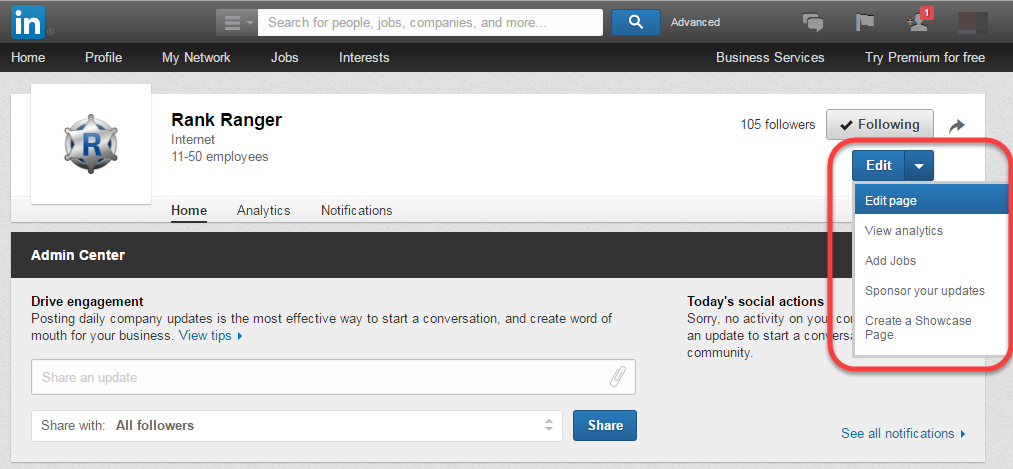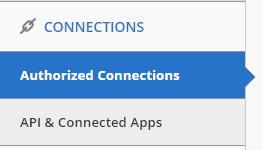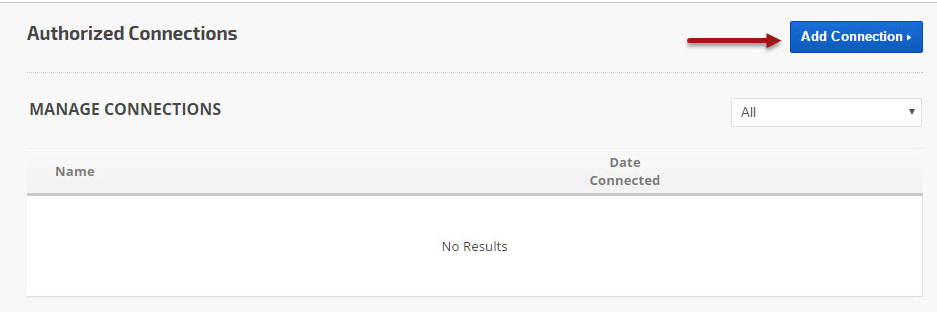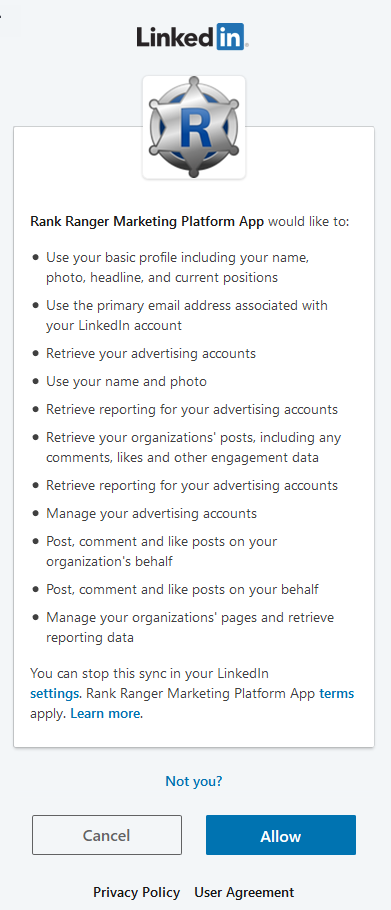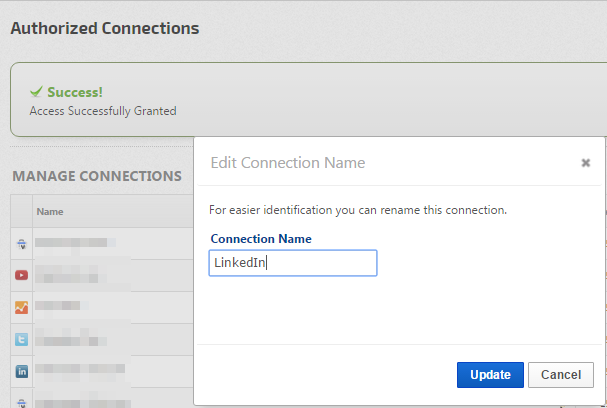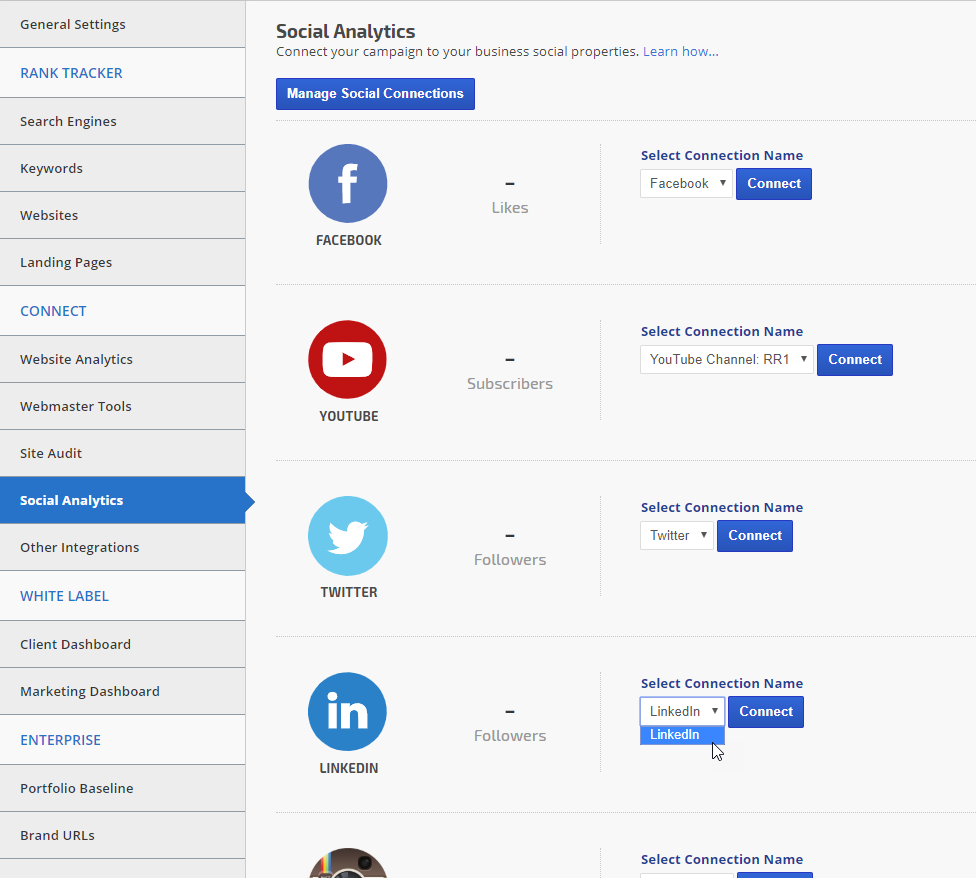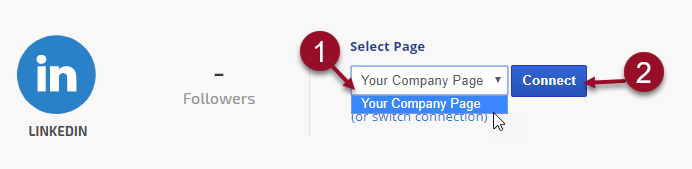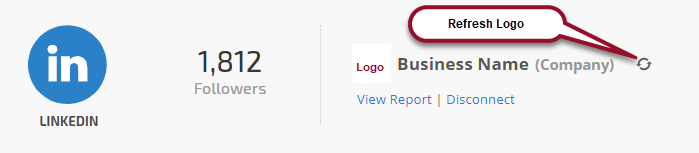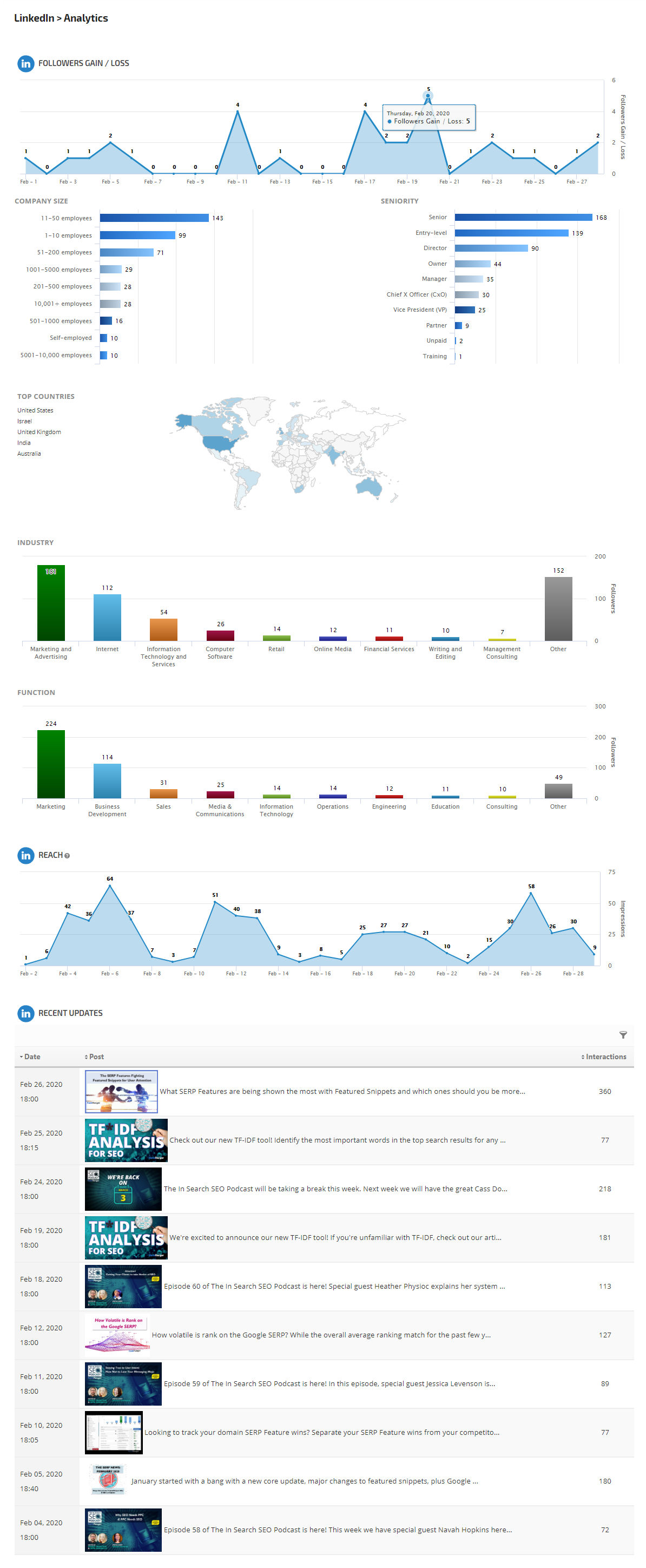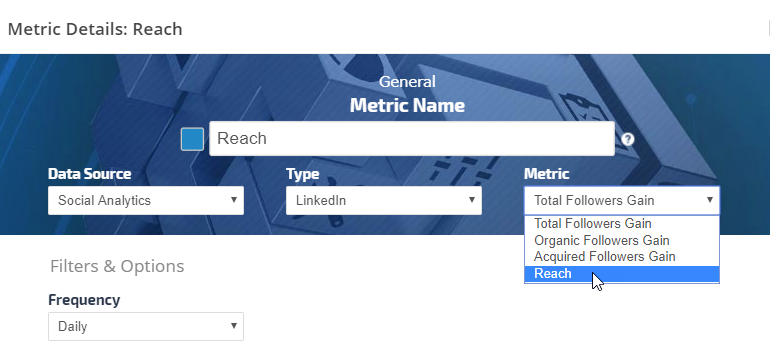Integrate your LinkedIn account with Rank Ranger for enhanced LinkedIn Analytics reports that can be viewed in our marketing platform, white label client dashboards and automatically sent in white label PDF format to your clients and managers.
You must be a LinkedIn Company Page Admin and log in to your LinkedIn account in another tab/window prior to connecting the account to Rank Ranger.
LinkedIn connections are valid for two months and need to be renewed. We send automated emails 14 days before the connection is expected to expire, with a link directly to the Authorized Connection page where you can click a Renew button to prevent expiration and ensure reports contain the data you expect.
LinkedIn Designated Page Administrators
You must be a
Designated Page Admin in order to authorize LinkedIn data integration. Confirm this authorization: when viewing the LinkedIn Company page you should see an
Edit option in the upper right of the screen. If you do not see the
Edit option then you will need to ask the page owner to make you a Page Admin or authorize the Rank Ranger connection for you.
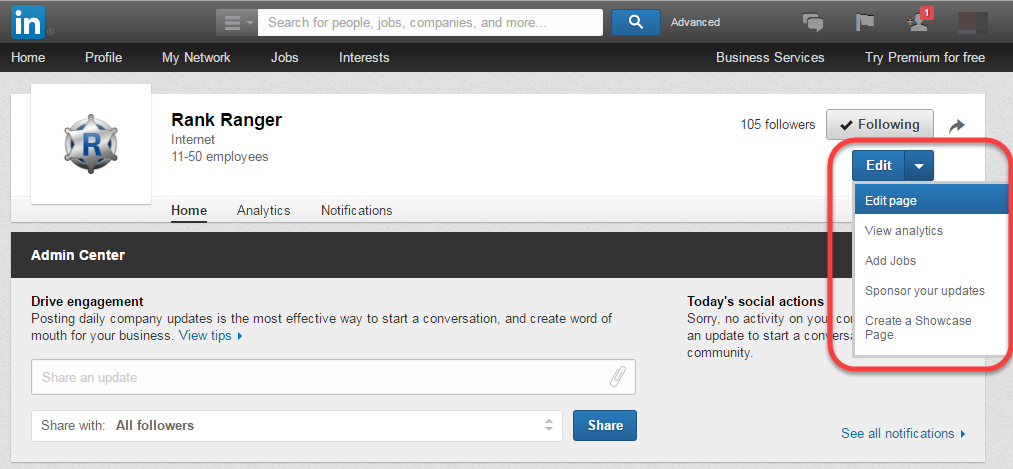
Log in to your LinkedIn account.
Log in to Rank Ranger and access Account Settings > Authorized Connections
If no connections have been previously added to your account, you will see a blank Manage Connections table.
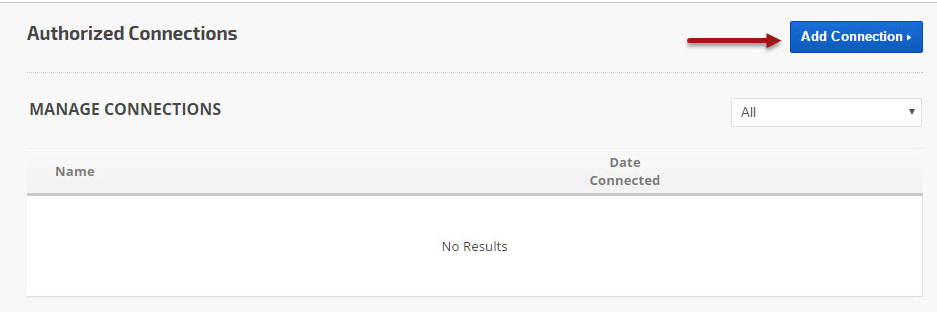
Add Authorized Connection
- Click the Add Connection button to expand the option list.
- Click the LinkedIn button.
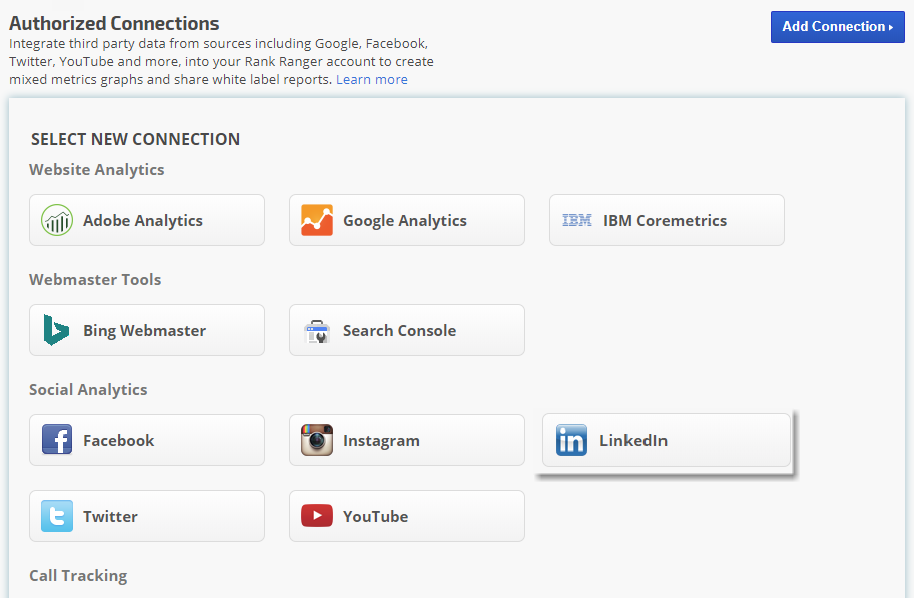
Authorize Rank Ranger LinkedIn App: Permissions
In order to provide you with LinkedIn Analytics reports and tools using their Marketing Analytics API, LinkedIn requires your authorization for our platform to access your:
- Use your basic profile including your name, photo, headline, and current positions: Rank Ranger may add your name to the connection identifier, but it does not use or store the other data.
- Use the primary email address associated with your LinkedIn account: this is used for log in to LinkedIn to retrieve authorization tokens.
- Retrieve your advertising accounts: this data will be used for display in advertising reports on our platform.
- Use your name and photo: Rank Ranger does not store your photo, and your name is only stored if you save it as part of the connection name.
- Retrieve reporting for your advertising accounts: this is used to deliver advertising reports on our platform.
- Retrieve your organizations' posts, including any comments, likes, and other engagement data: this data is used for the delivery of the LinkedIn Analytics reports.
- Manage your advertising accounts: Rank Ranger does not utilize this option. If in the future we offer a tool that allows you to manage your advertising account inside our platform use of it will be under your control.
- Post, comment, and like posts on your organization's behalf: Rank Ranger does not utilize this option, if in the future we offer a tool that allows you to comment or like posts via our platform, it will be under your control.
- Post, comment, and like posts on your behalf: Rank Ranger does not utilize this option.
- Manage your organizations' pages and retrieve reporting data: this is used for the delivery of LinkedIn Analytics reporting.
You can stop this sync in your
LinkedIn settings.
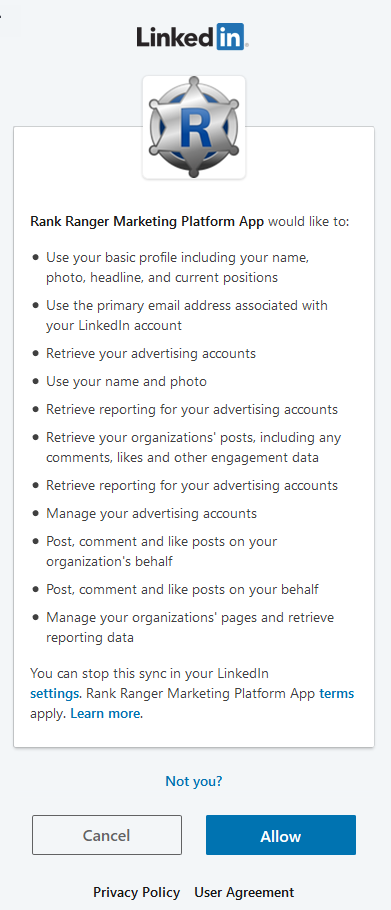
Name Your LinkedIn Connection
You can add as many LinkedIn accounts to Rank Ranger as you'd like, so we recommend that you name each connection for easy identification when connecting to rank tracking campaigns.
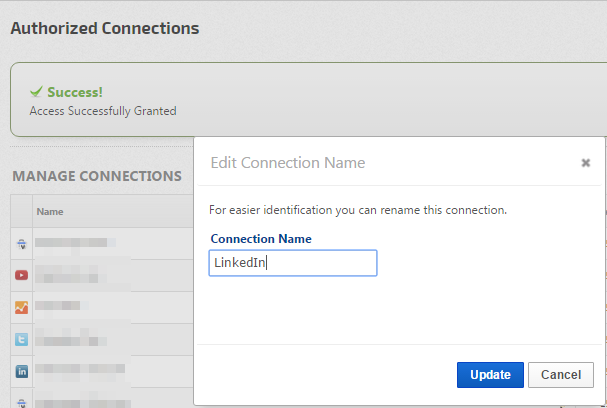
Integrate Campaign with LinkedIn
After authorizing the integration of your LinkedIn account to our app, you need to connect a LinkedIn profile with a rank tracking campaign.
- On the
 Campaigns screen, click the gear icon corresponding to the campaign to open Campaign Settings
Campaigns screen, click the gear icon corresponding to the campaign to open Campaign Settings
- Scroll down and select Social Analytics in the sidebar
- In the Select Connection Name for the LinkedIn field, click the down arrow and select the appropriate account.
- Click the Connect button.
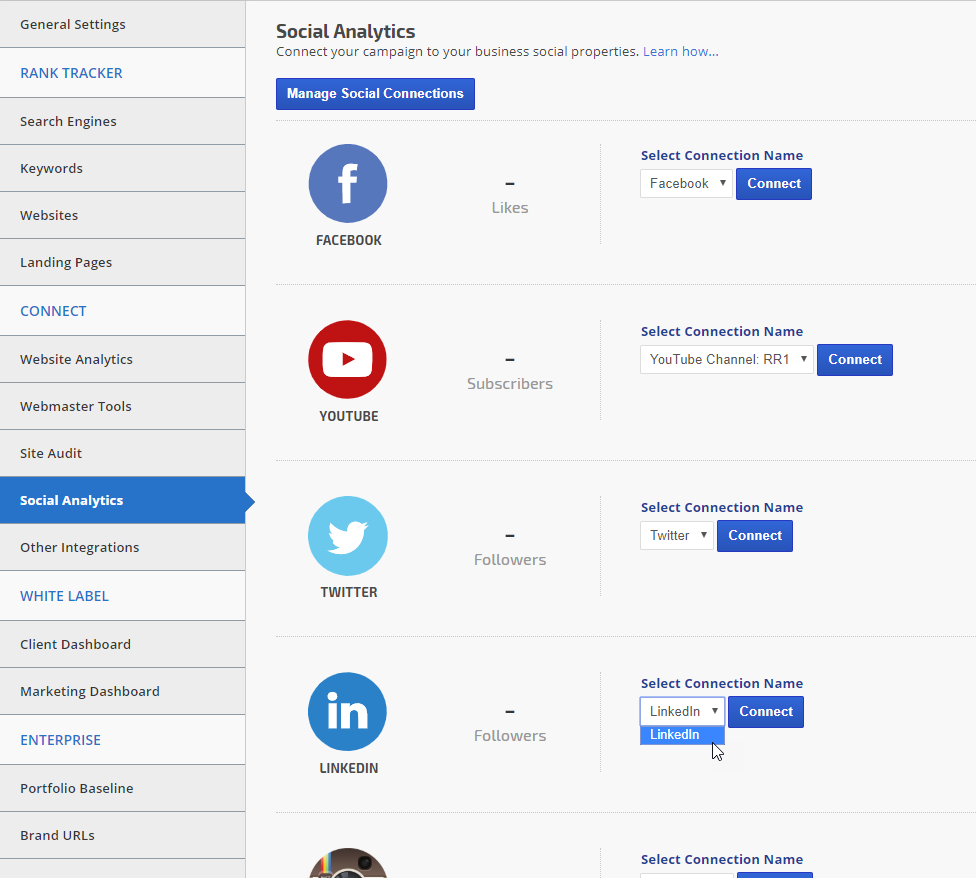
Select LinkedIn Business Page
If your LinkedIn account has access to more than 1 business page, select the page that corresponds to the campaign.
Click the
Connect button.
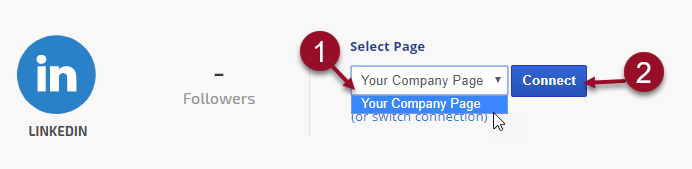
LinkedIn Connection Successful
When the connection is successful, you will see the LinkedIn account avatar and name (if you don't then you need to click the Connect button).
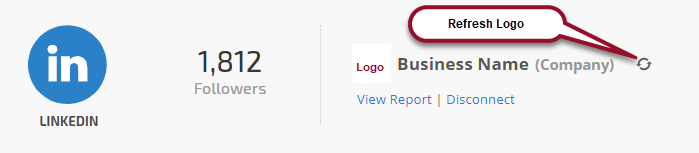
To switch to a different LinkedIn account, click the Disconnect link and repeat the campaign connection.
Click the View Report link to launch the LinkedIn Page Analytics report.
LinkedIn Page Analytics Report
Located in Reports & Tools > Digital Marketing > Social Media. Refer to
documentation for Instructions