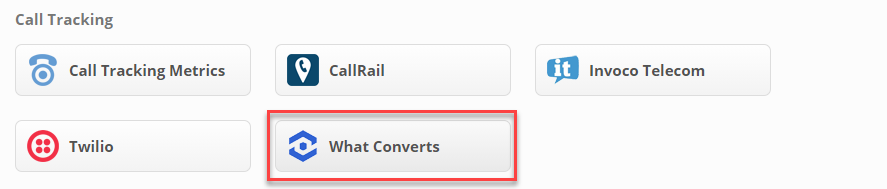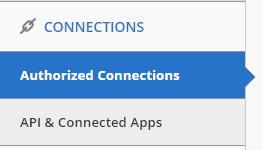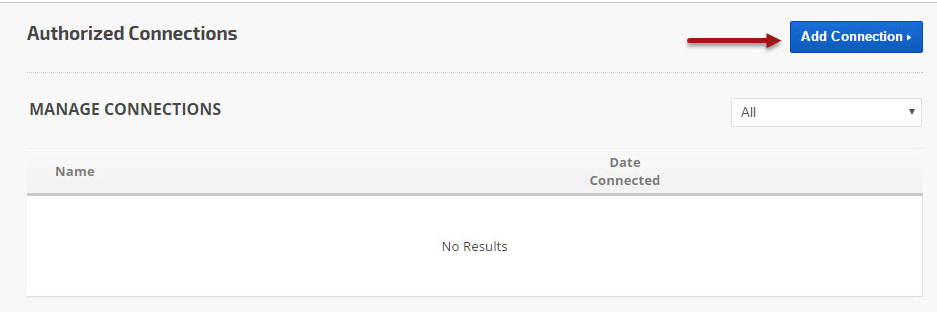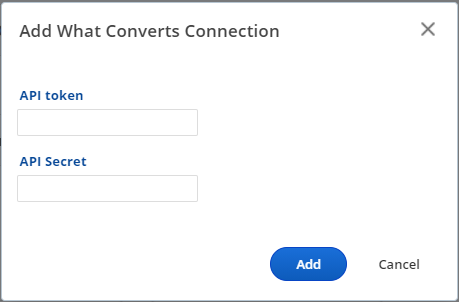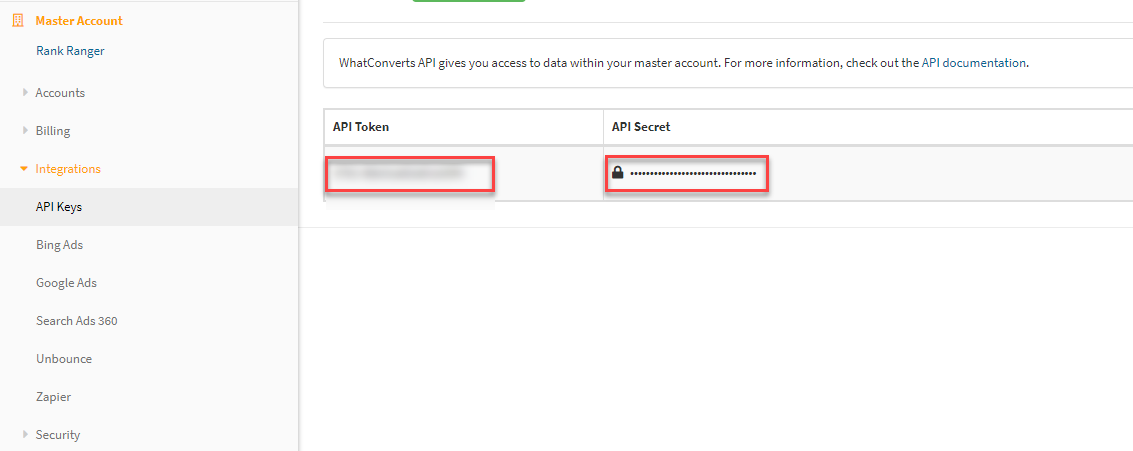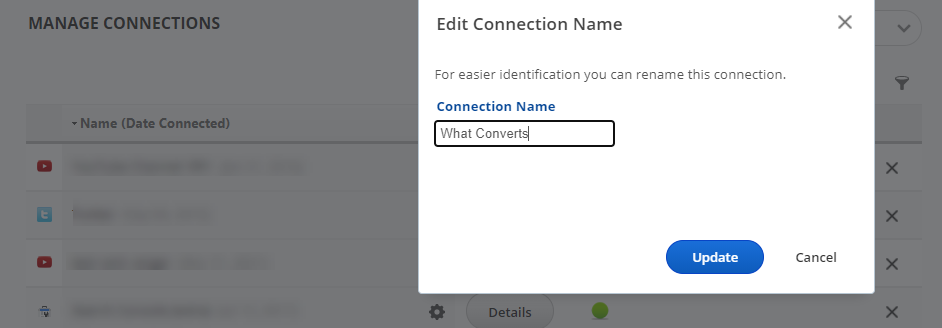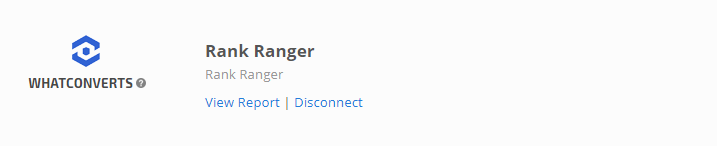Integrate your WhatConverts account with Rank Ranger for enhanced WhatConverts report that can be viewed in our marketing platform, white label client dashboards, and automatically sent in white label PDF format to your clients and managers.
Once you've completed your WhatConverts integration, you will be able to run a report by going to the Reports&Tools > Digital Marketing > Call Tracking.
Log in to your WhatConverts account.
Log in to Rank Ranger and access Account Settings > Authorized Connections
Access Authorized Connections
Scroll down to the Connections section of the sidebar and click
Authorized Connections.
If no connections have been previously added to your account, you will see a blank Manage Connections table.
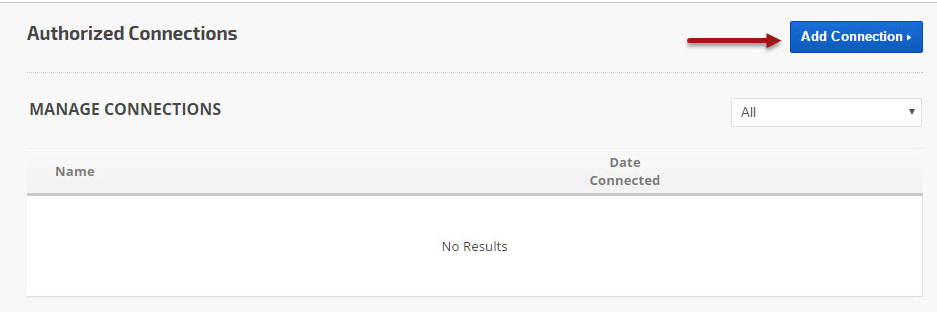
Add Authorized Connection
- Click the Add Connection button to expand the option list.
- Click the WhatConverts button.
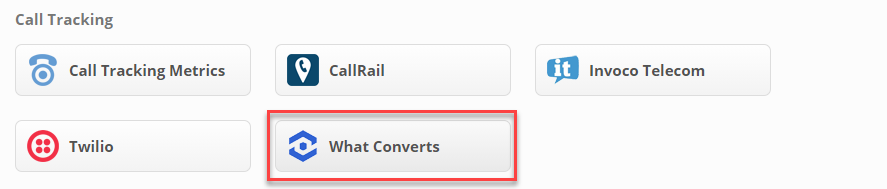
API Token and Secret
The popup with input fields for the API Token and Secret will need to be filled out.
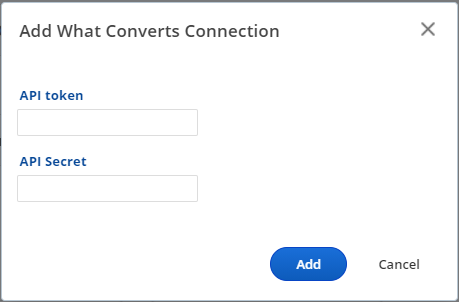
The API data can be accessed in the
WhatConverts account as follows:
- Login to the WahtConverts account
- Navigate to the dashboard and select a profile in the account
- Select Integrations
- Click on API Key
- Click Add API Key (if doesn't exist)
- API will be generated and will appear on the page
- Copy API Token
- API Secret will be displayed as dots. Click on the dots and the Secret will be displayed.
- Copy API Secret
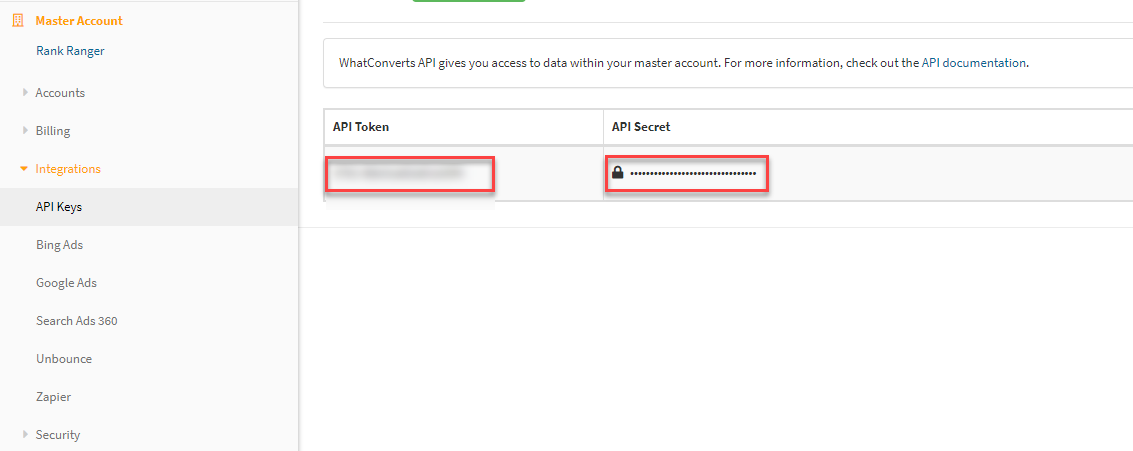
Name Your WhatConverts Connection
You can add as many WhatConverts accounts to Rank Ranger as you'd like, so we recommend that you name each connection for easy identification when connecting to rank tracking campaigns.
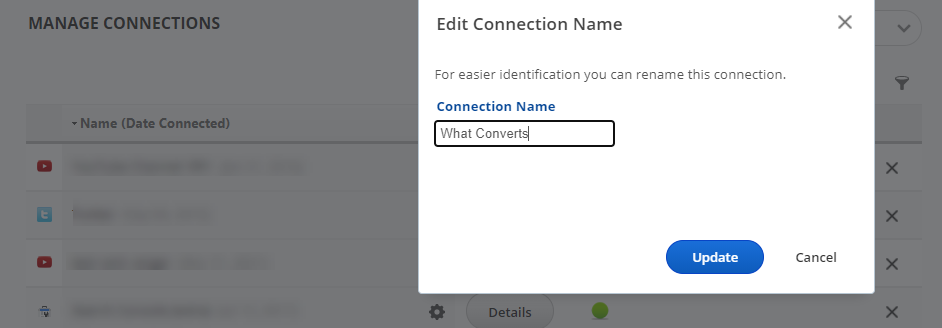
Integrate Campaign with WhatConverts
After authorizing integration of your WhatConverts account to our app, you need to connect a WhatConverts profile with a rank tracking campaign.
- On the
 Campaigns screen, click the gear icon corresponding to the campaign to open Campaign Settings
Campaigns screen, click the gear icon corresponding to the campaign to open Campaign Settings
- Scroll down and select Other Integrations in the sidebar
- In the scroll to WhatConverts, click the down arrow and select the appropriate account.
- Click the Connect button.

- Select Account from the dropdown account list and click Connect
- Select Profile from the dropdown profile list and click Connect
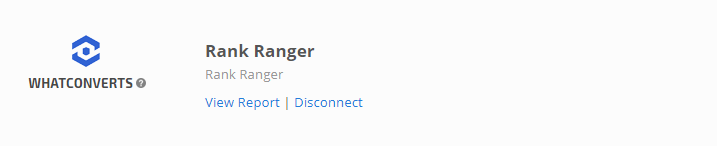
To access the report click on
View Report Link.
To Disconnect from the campaign or switch to a different WhatConverts account click on the
Disconnect link and start over the steps of Connection in this screen.