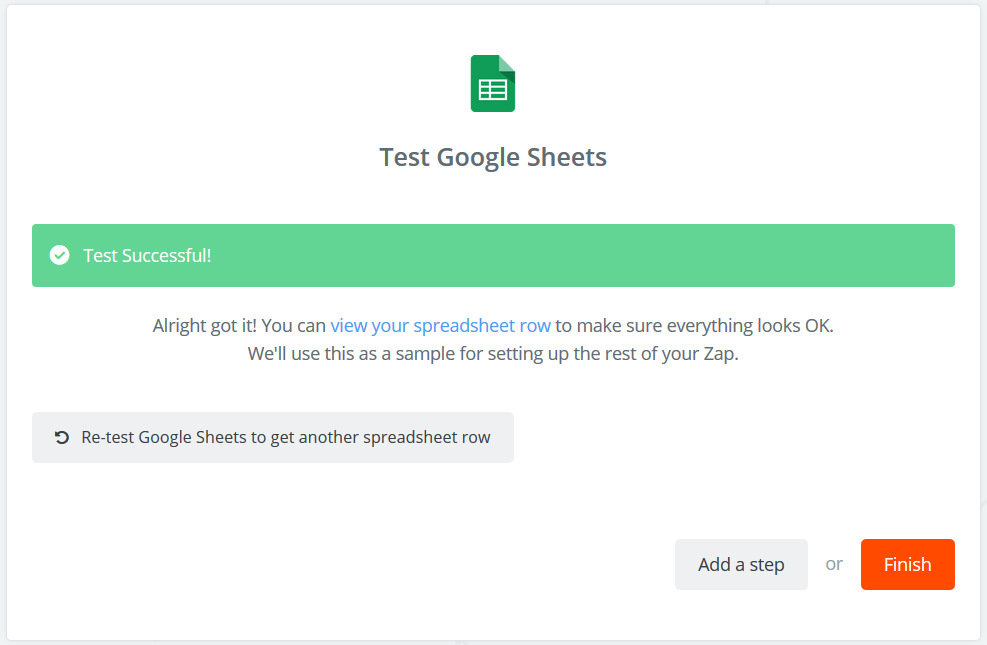Zapier (Beta)
Rank Ranger's Zapier App is currently available by invitation only.
Here's
your invitation, get started creating Zaps with your Rank Ranger account data.
Currently, the following apps are available, we're looking forward to receiving your feedback:
- Get Campaign Info
- Get Rank Stats
- Get Rank Change
- Get Average Rank
Rank Ranger Get Campaign Info App provides:
- Campaign Name
- Campaign ID
- Package Name
- List of Domains
- List of Keywords tracked
- Search Engine ID
- Search Engine Name
- Search Engine Country
- Search Engine URL
- Client Dashboard credentials
Zapier Search parameters:
Campaign Info Input with Google Sheet Example
In this example, each new data row added to a Google Sheet triggers an API request from Rank Ranger.
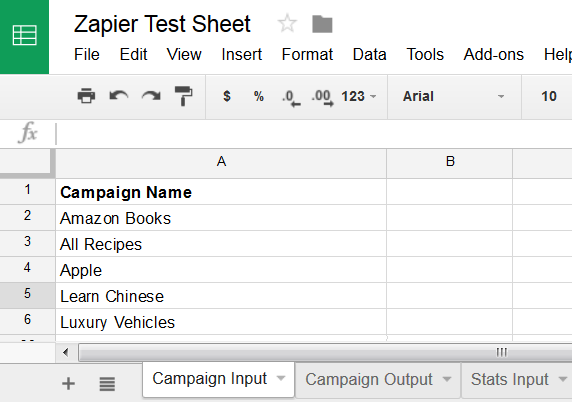
Campaign Info Output to Google Sheet Example
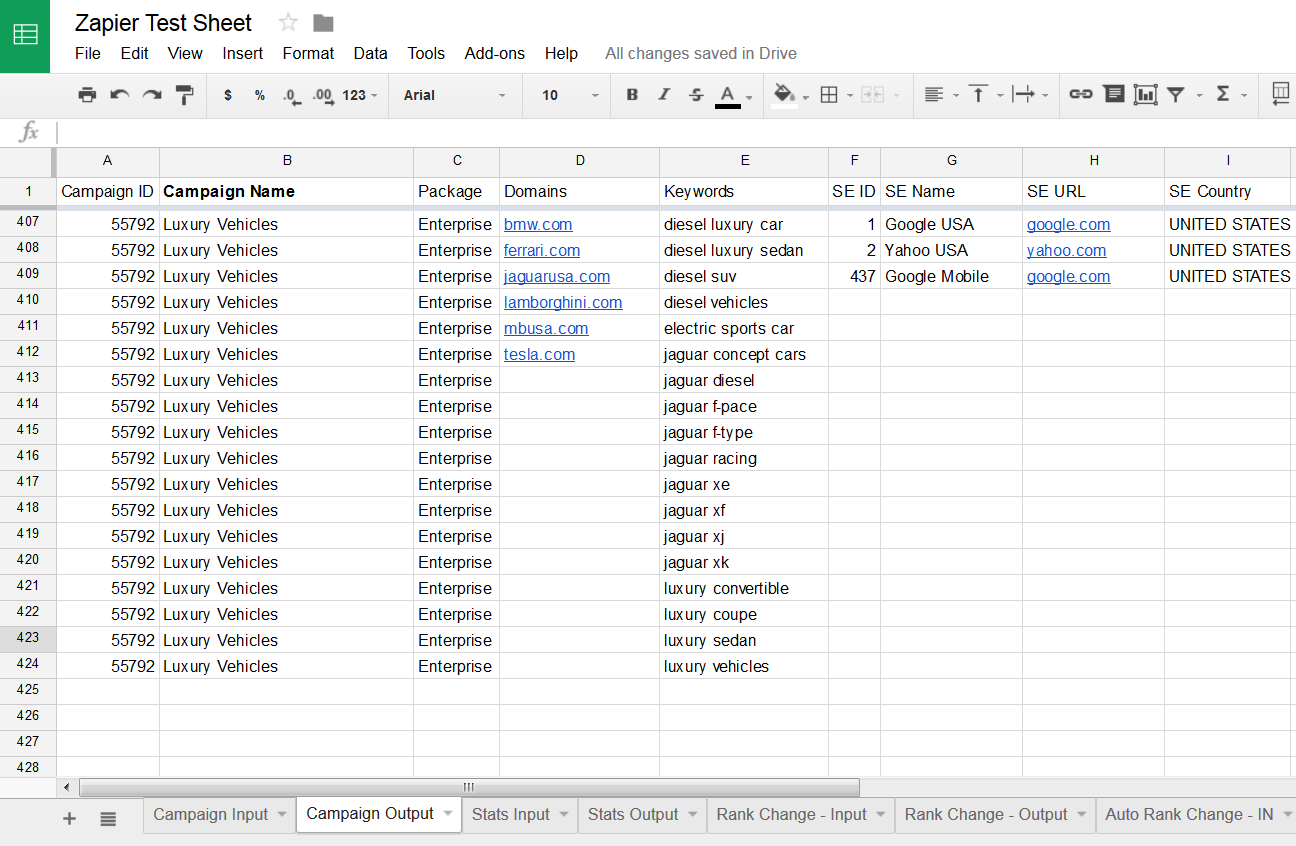
Rank Ranger Get Rank Stats App provides:
- Domain URL
- Landing Page
- Keyword Rank
- Search Engine information
- Search Volume.
Zapier Search parameters:
- Campaign Name: required
- Date: the default is current date, enter if you want rank stats for a different date
- Keyword(s): individual keyword if using the Zapier scheduler trigger, multiple keywords if using a new or updated Google Sheet row as the trigger
- Search Engine ID (run Search Engine List API for a list of IDs)
Rank Stats Input with Google Sheet Example
In this example, new data rows containing campaign name, search engine ID, keywords, and date are added to a Google Sheet trigger an API request from Rank Ranger.
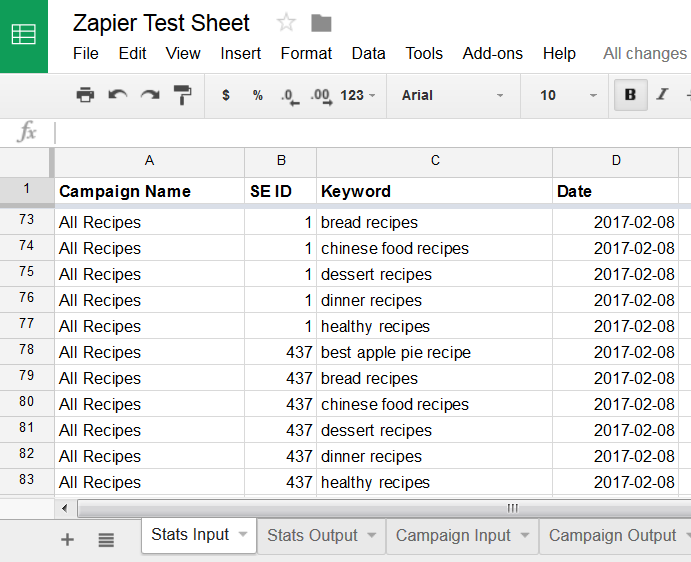
Rank Stats Output Example
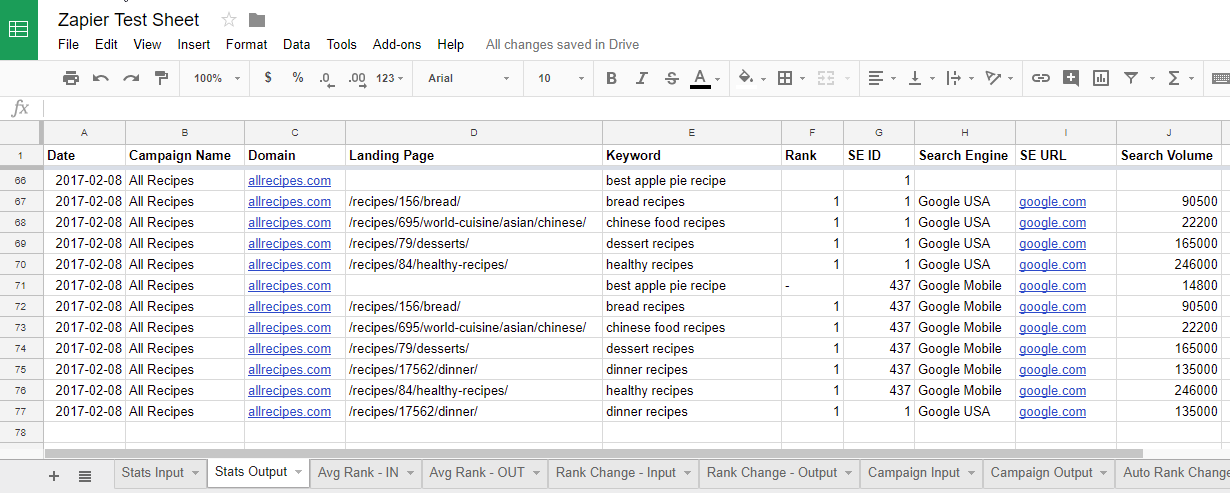
Rank Ranger Get Rank Change App provides for each keyword and search engine that the keywords are tracked on:
- Campaign Name
- Current Rank
- Previous Rank
- Rank Change
Zapier Search parameters:
- Campaign Name: required
- Date: the default is the current date compared to yesterday. If a different date range is required, enter the Date.
- Days: the number of days entered in this field determines the Previous Rank date; e.g., entering Date: 2017-01-15 In the Date field) and Days: 7, compares 2017-01-08 to 2017-01-15.
Rank Change Input Example
In this example, each new data row containing campaign name, date, and a number of days, added to a Google Sheet triggers an API request from Rank Ranger.
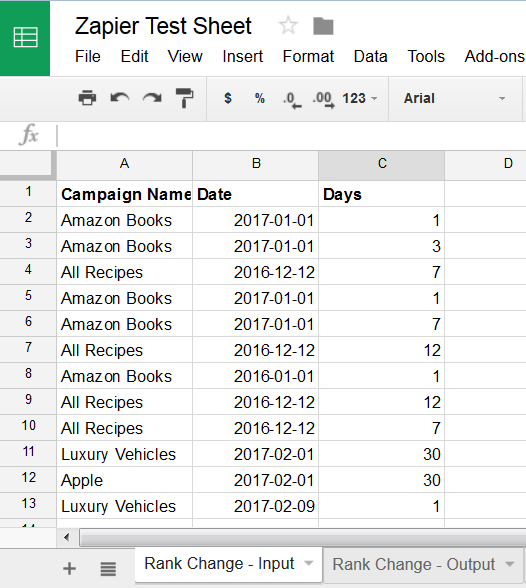
Rank Change Output Example
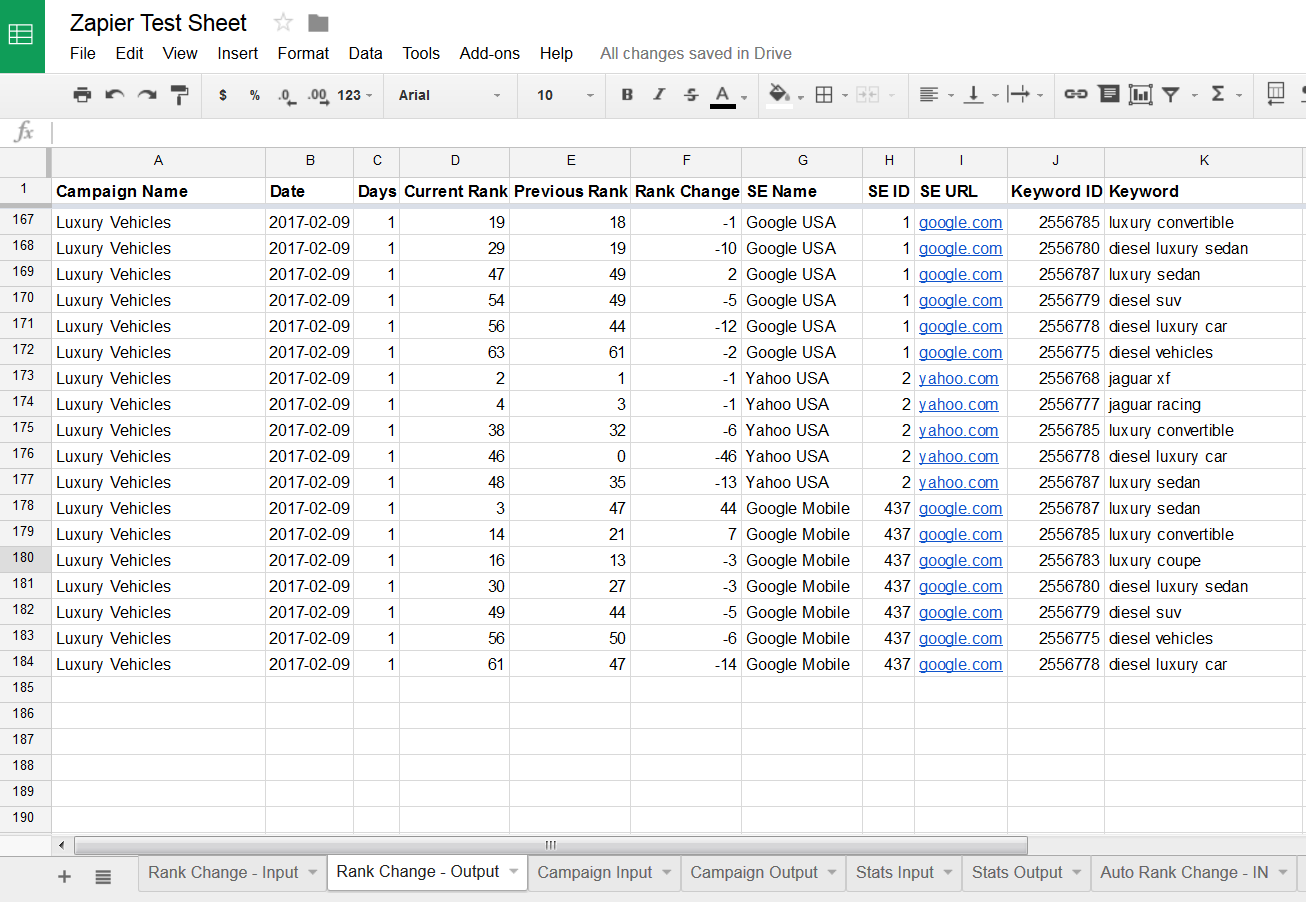
Rank Ranger Get Average Rank App provides for each keyword and search engine tracked in the campaign:
- Campaign Name
- Start Date
- End Date
- Domain URL
- Keyword
- Search Engine URL
- Minimum Rank
- Maximum Rank
- Average Rank
Zapier Search parameters:
- Campaign Name: required
- Start Date: the default is the current date. If a different start date is needed, then enter the date in YYYY-MM-DD format.
- End Date: the default is 1 month prior to the current date. If a different end date is needed, then enter the date in YYYY-MM-DD format.
Average Rank Input Example
In this example, each new data row containing campaign name, start date, and end date, added to a Google Sheet triggers an API request from
Rank Ranger.
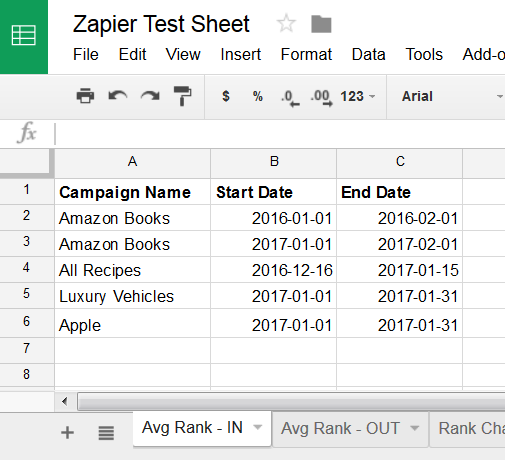
Average Rank Output Example
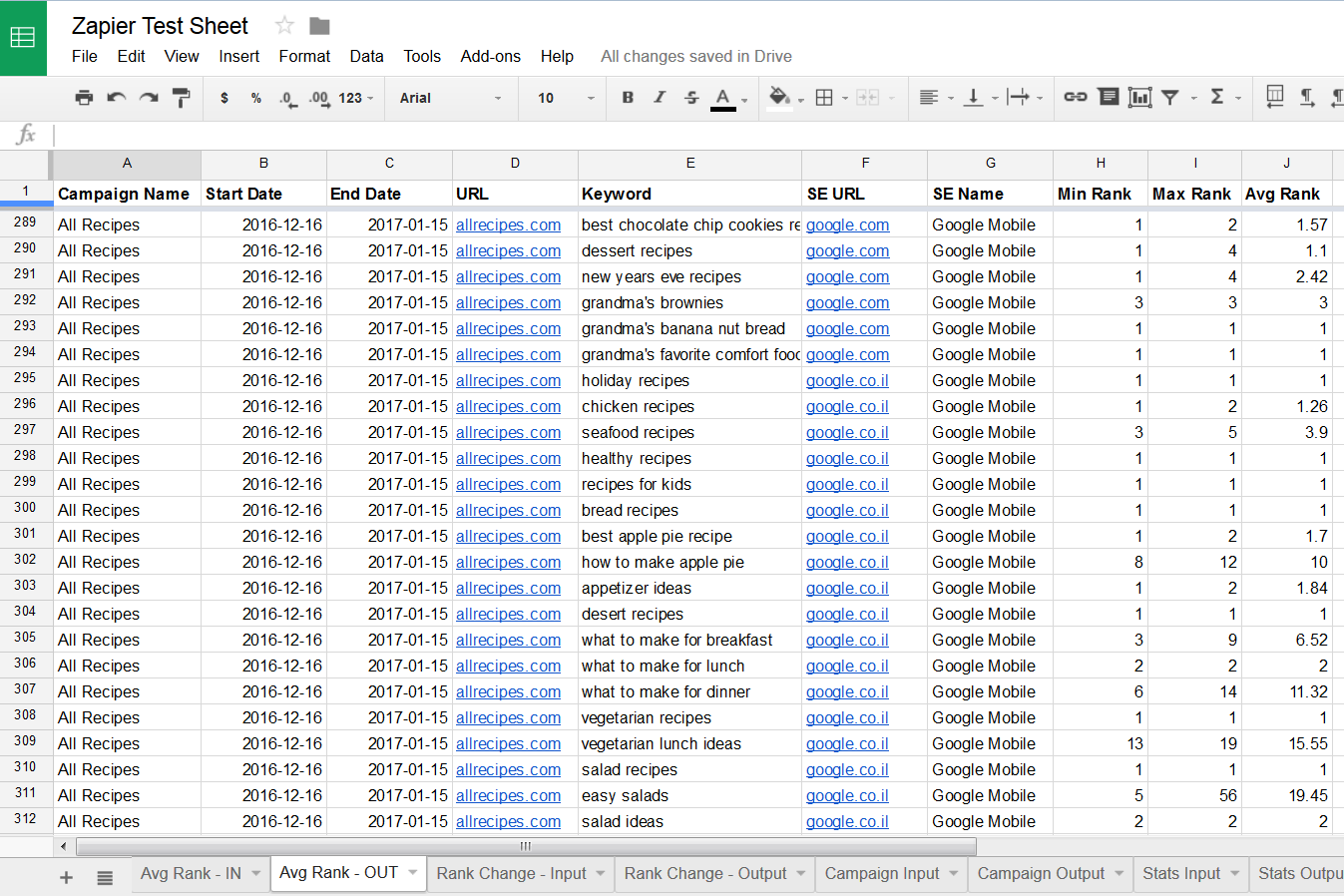
Get Your Rank Ranger API Key
Rank Ranger API Key is required for our Zapier Apps. If your account doesn't have API access, please contact customer service to learn about upgrade options.
Generate an API Key
- Log into your account and click the Campaigns > API Resources > API Key Generator
- Click the Generate Key button to create a new API Key (you may wish to add a note such as "Zapier" to help keep keys organized)
- Copy the API Key from the list when you're ready to connect your Rank Ranger account to Zapier in the Search App step below.
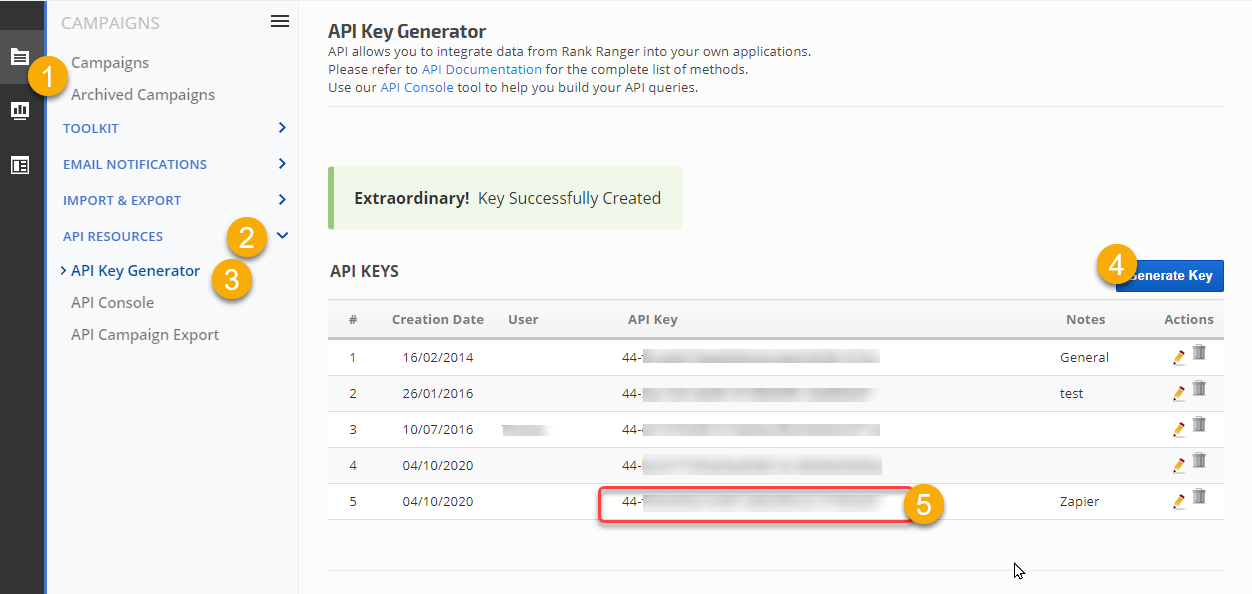
Triggers are used to communicate begin to an Action. The following example is one of many possibilities for using Rank Ranger data in Zapier.
Make a Zap
Log into your Zapier account and click the
Make A Zap! button
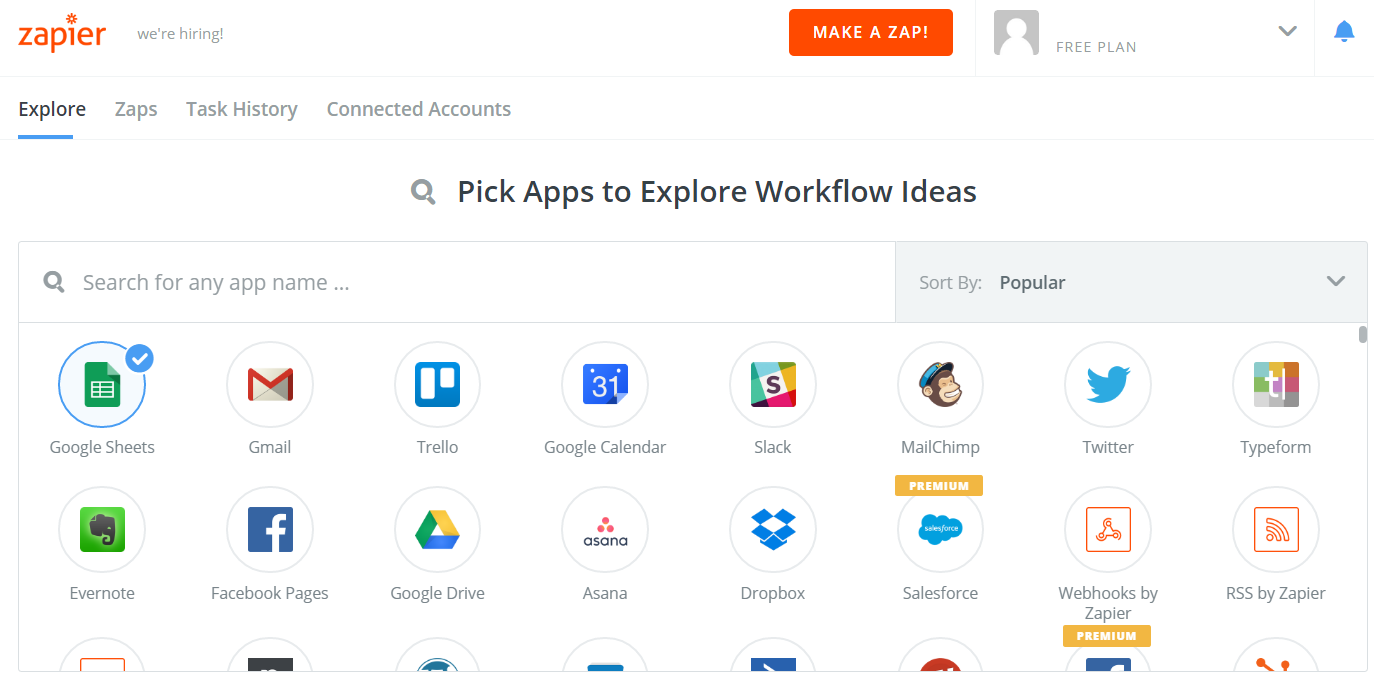
Choose a Trigger App
In this example, we will begin a Zap using Google Sheets as the Trigger App, there are many other options (e.g., Zapier Scheduler could be used to create a Zap that runs at the same time daily, weekly, or monthly).
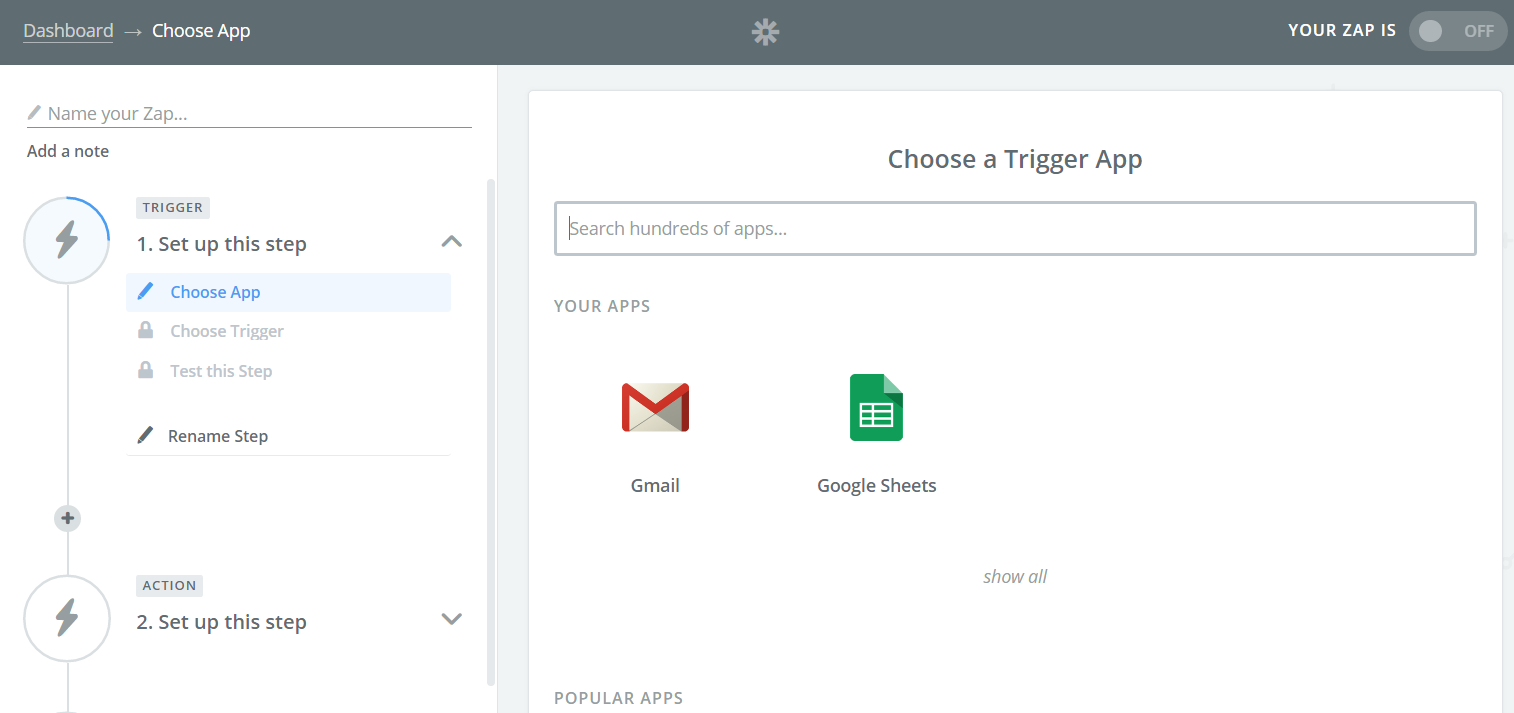
Example of Setting up Google Sheets as a Trigger
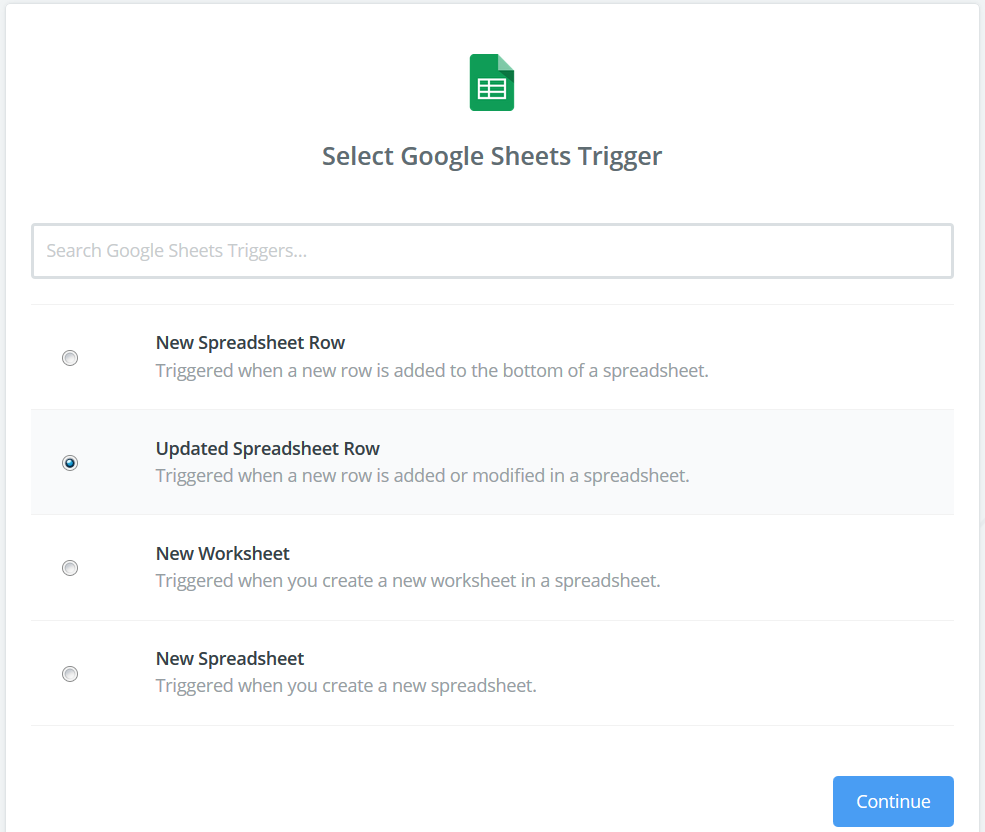
Select Google Sheet Spreadsheet and Worksheet
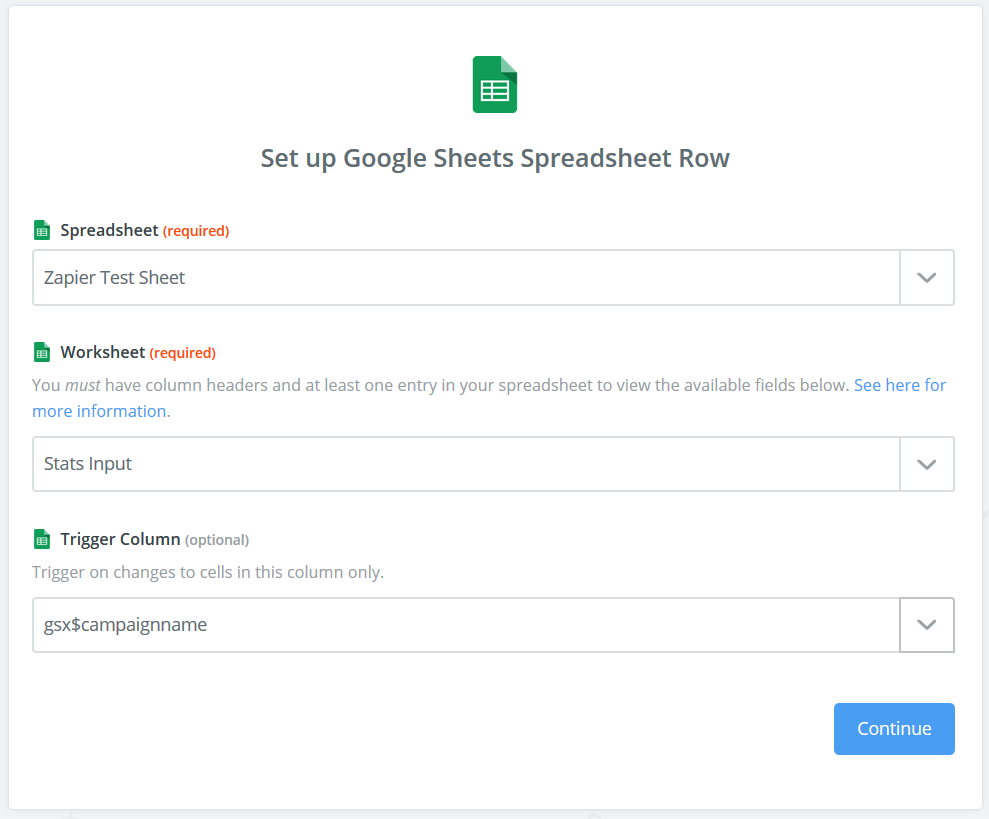
Test Google Sheets
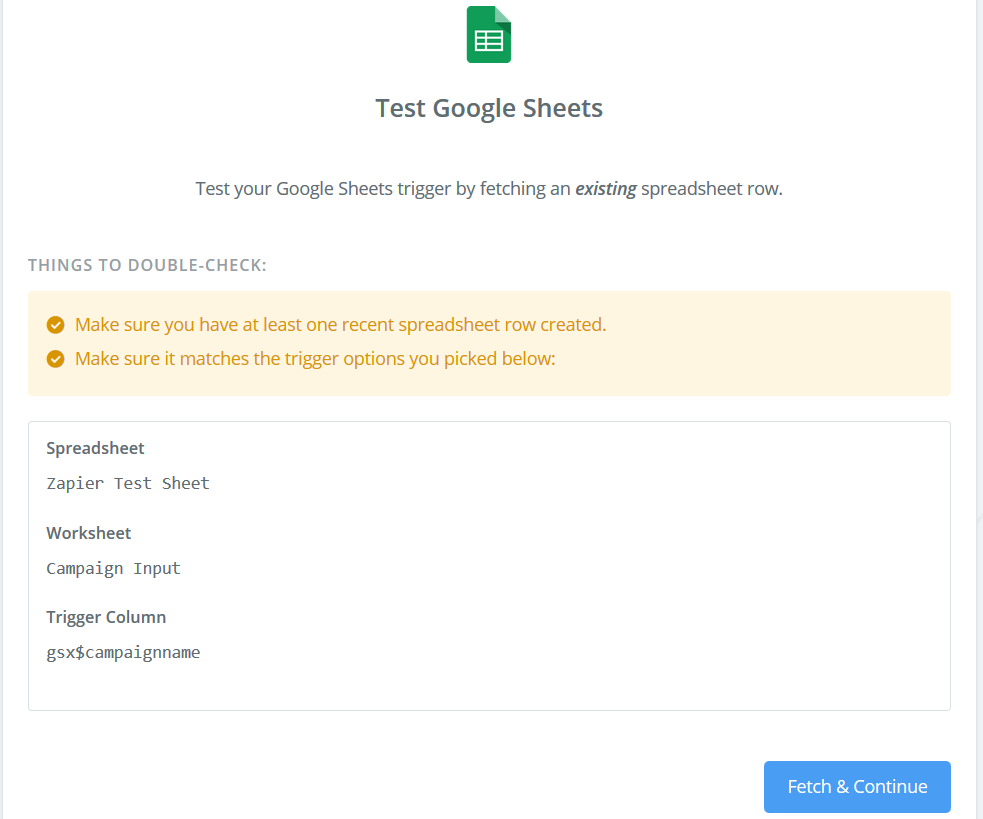
Google Sheets Test Successful
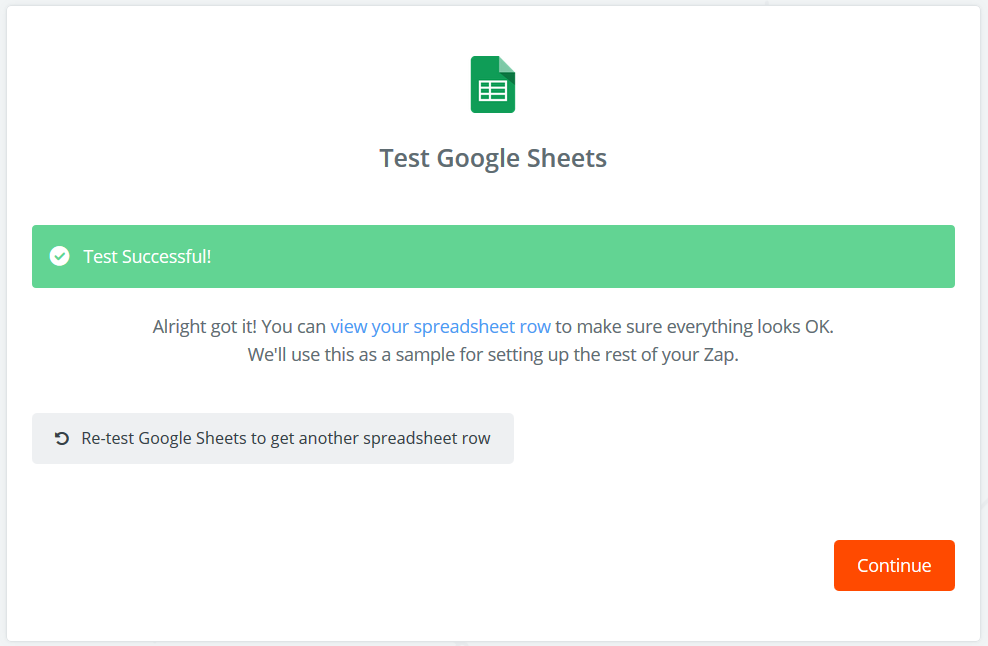
Choose the Rank Ranger Zapier App as the Search App
If it isn't available, then you need to use this
invitation link to access it.
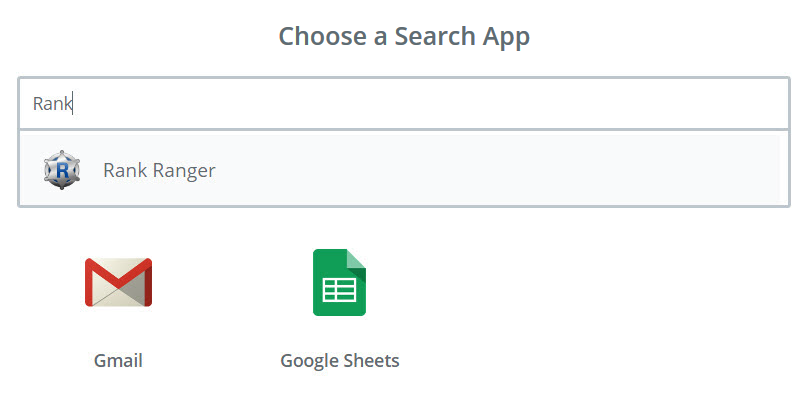
Select a Rank Ranger App
Choose the Rank Ranger Search App that provides the type of data you want to use.
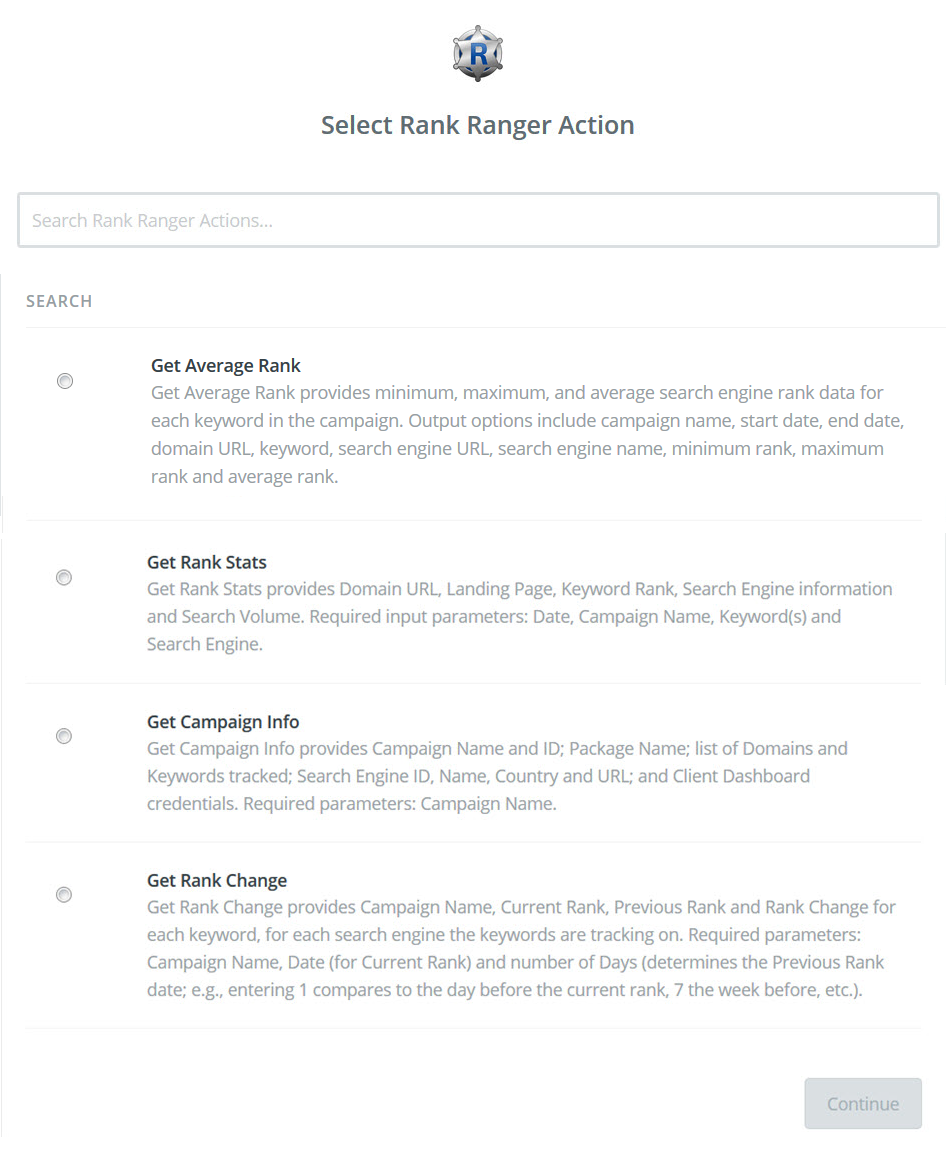
Select the Rank Ranger Account
Select from the list or connect a new Rank Ranger account to Zapier (you will need your Rank Ranger API Key to proceed)
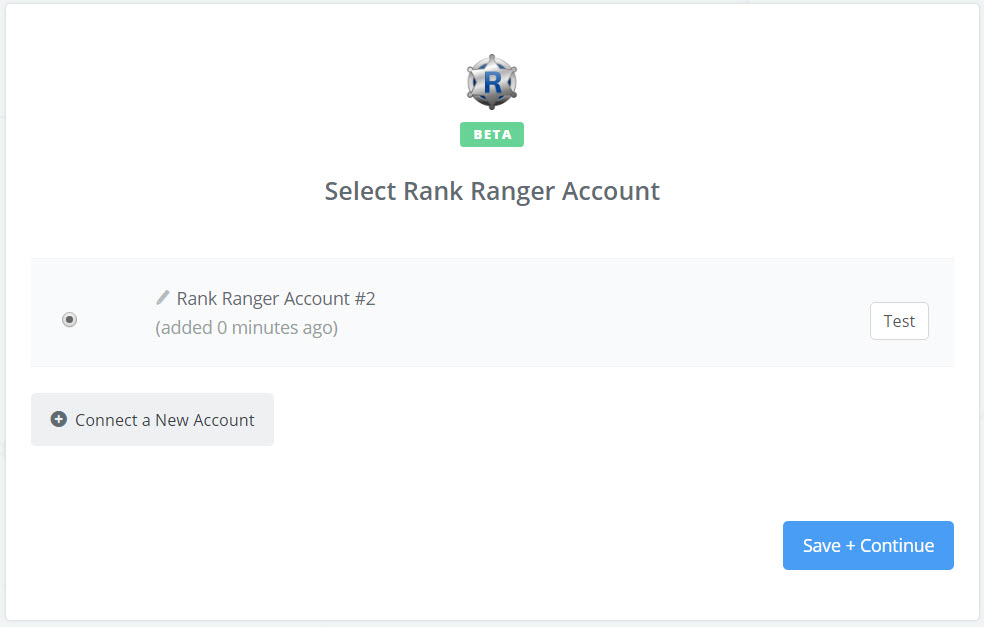
Enter your Rank Ranger API Key
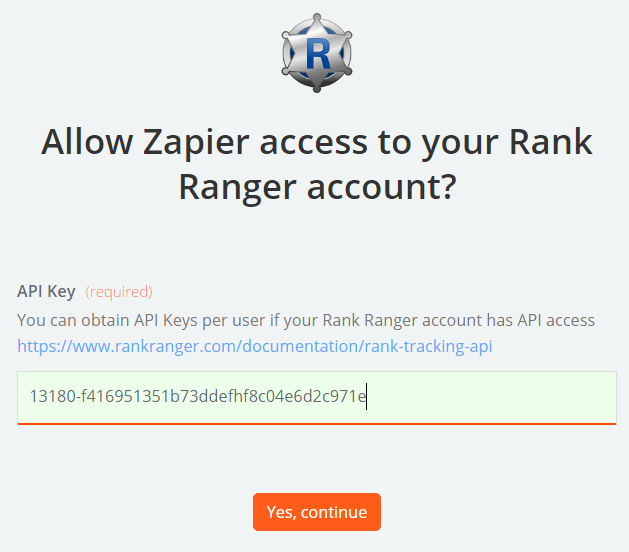
Select Search Fields
Click the + icon on the right to expand the list of available options for each field (the list differs based on the Rank Ranger Zapier App you selected at the beginning of this section).
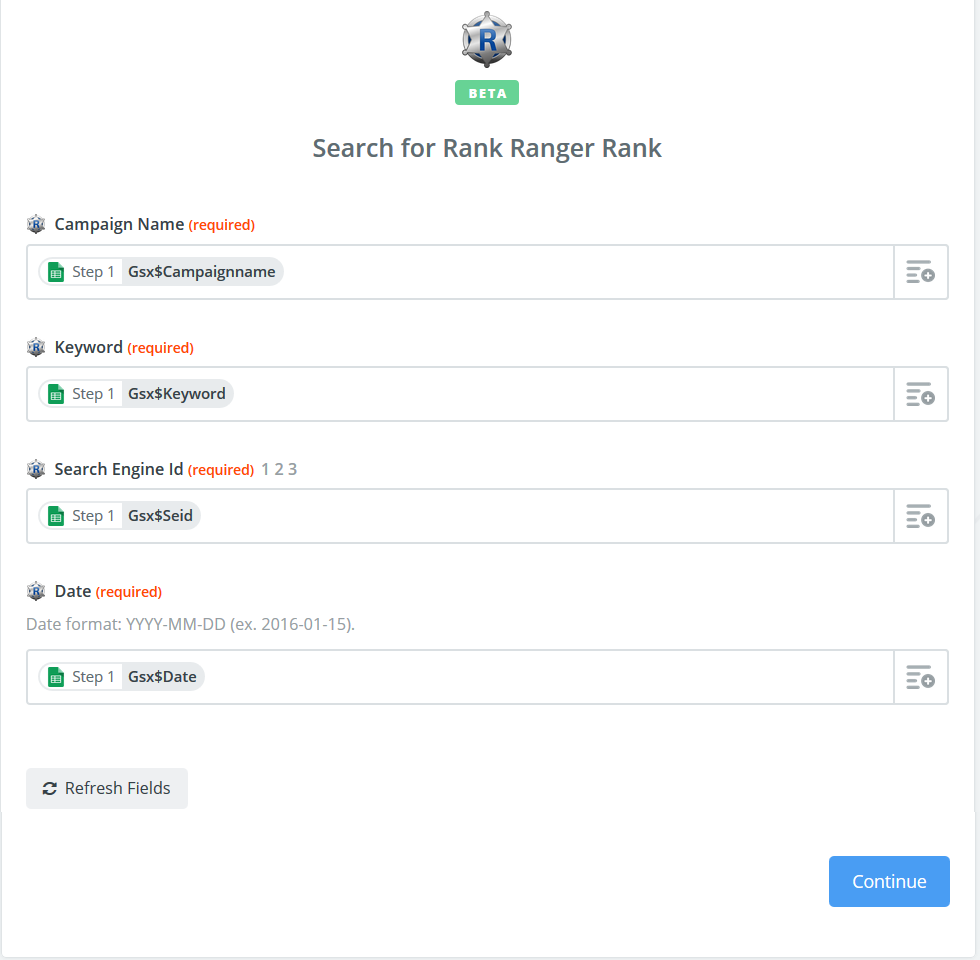
Set up a Data Output Action
Choose an Action App
In this example, results are being sent to a new Google Sheet, however, you may choose from a large variety of Zapier Apps to utilize your Rank Ranger data (e.g., Gmail, MailChimp, etc.)

Select an Action
Provide Zapier with instructions for handling your data by completing the following forms
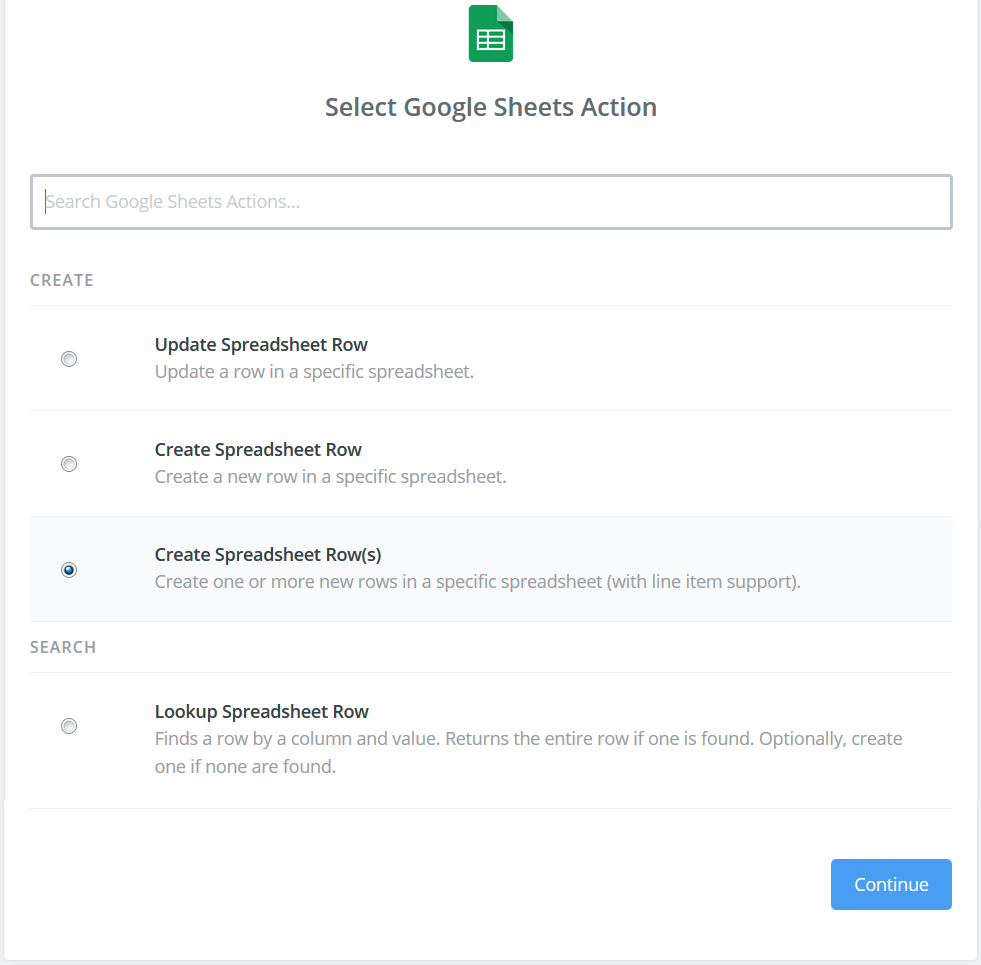
Select a Destination for Your Rank Ranger Data
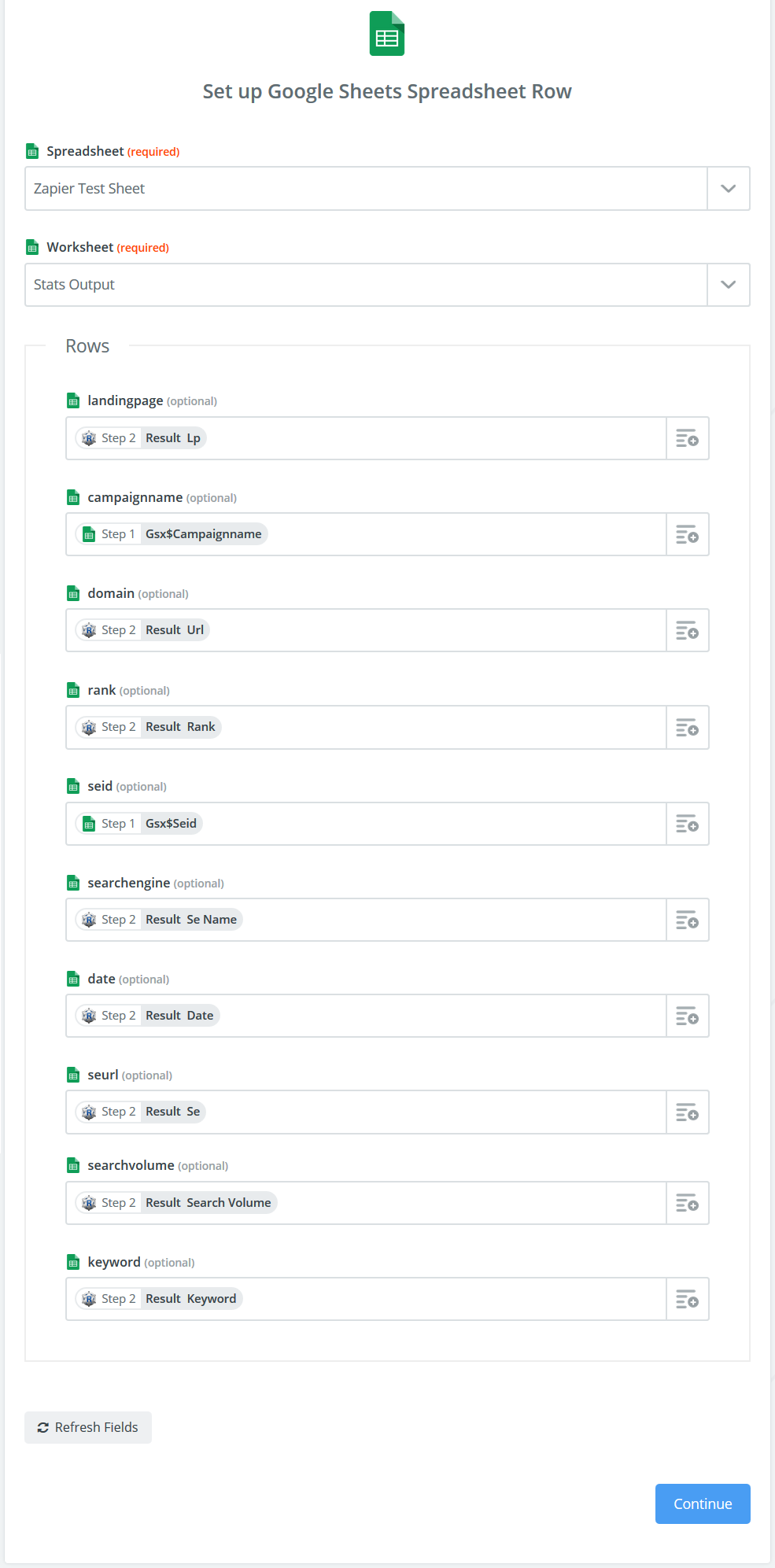
Test the Connection to the Destination
After you've added all the steps you'd like, you can turn on the Zap, return to your Zapier Dashboard and run it.