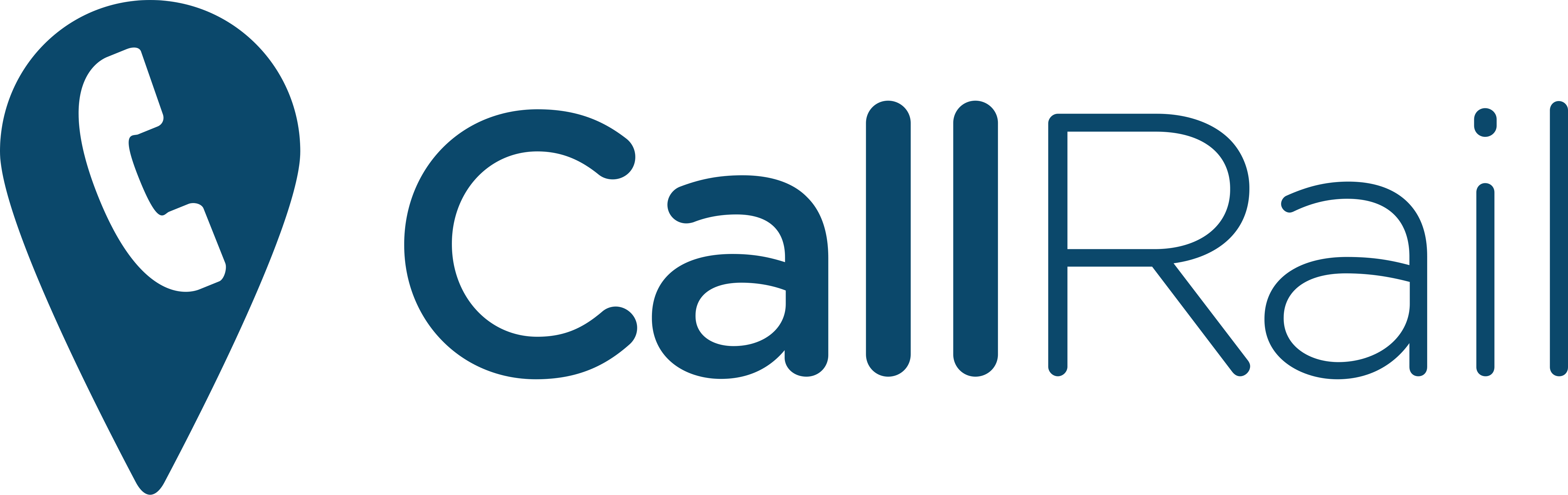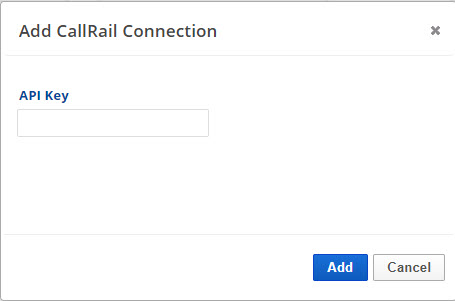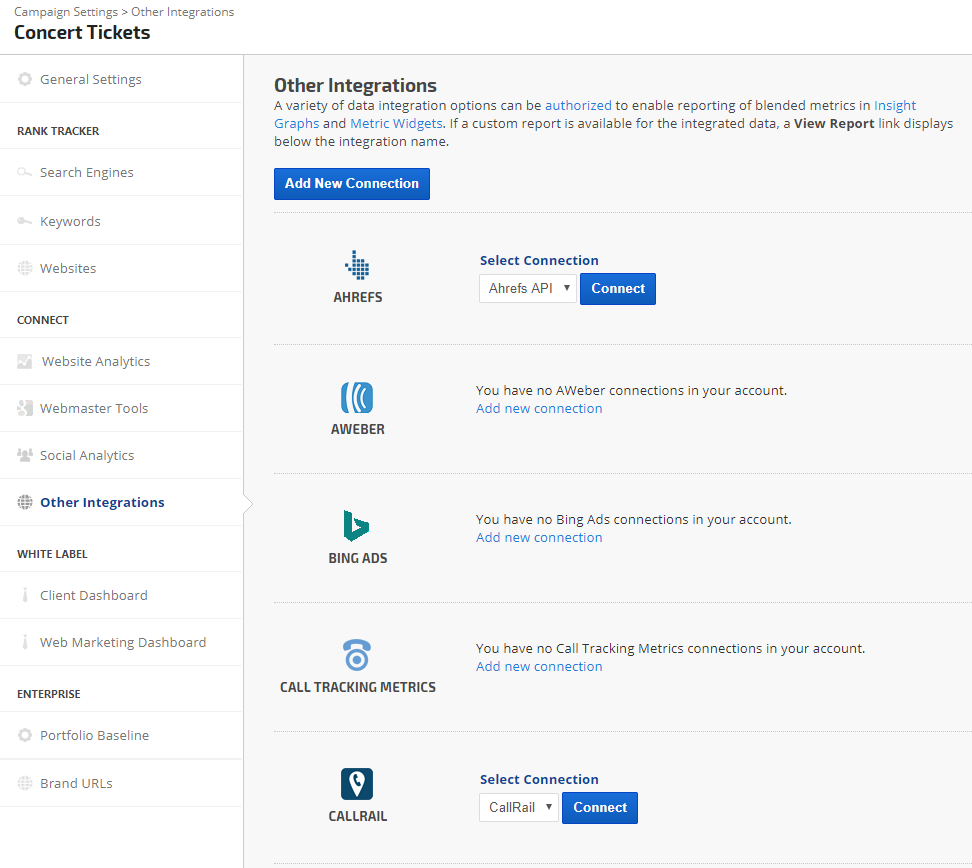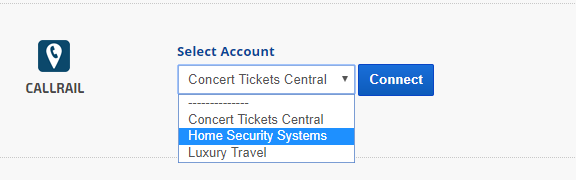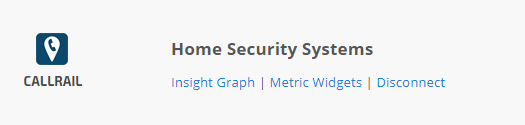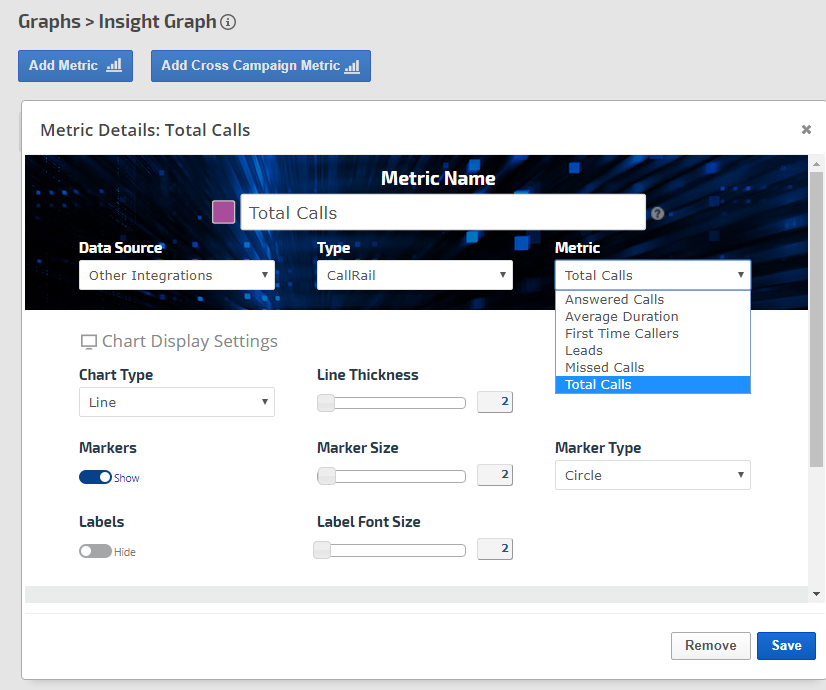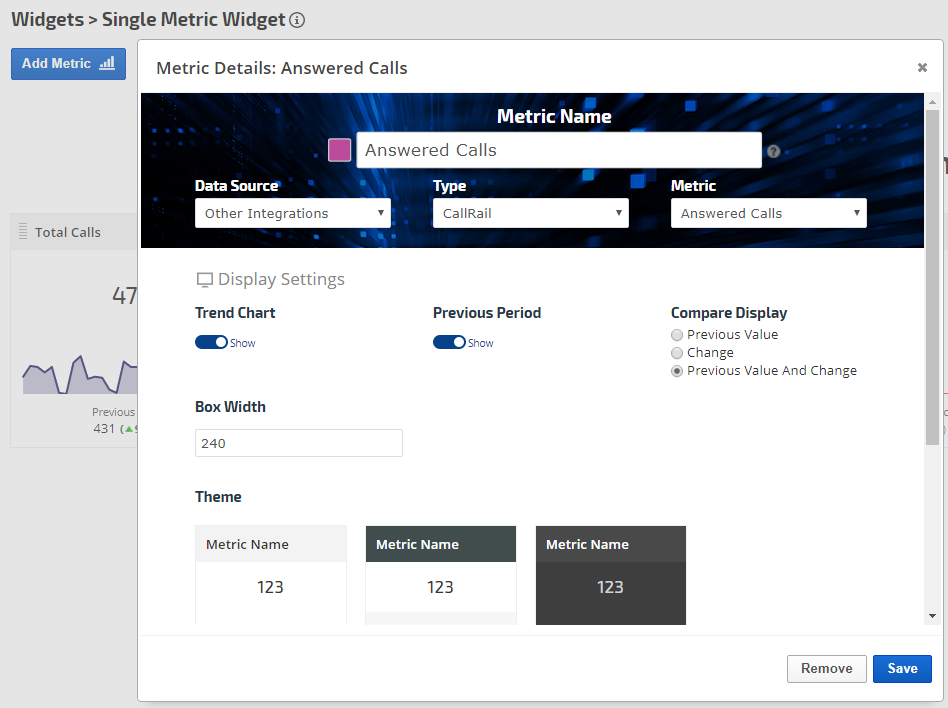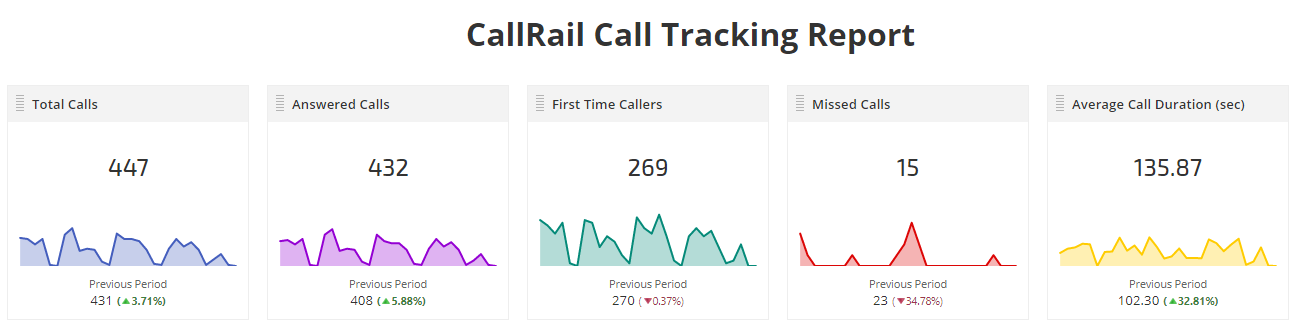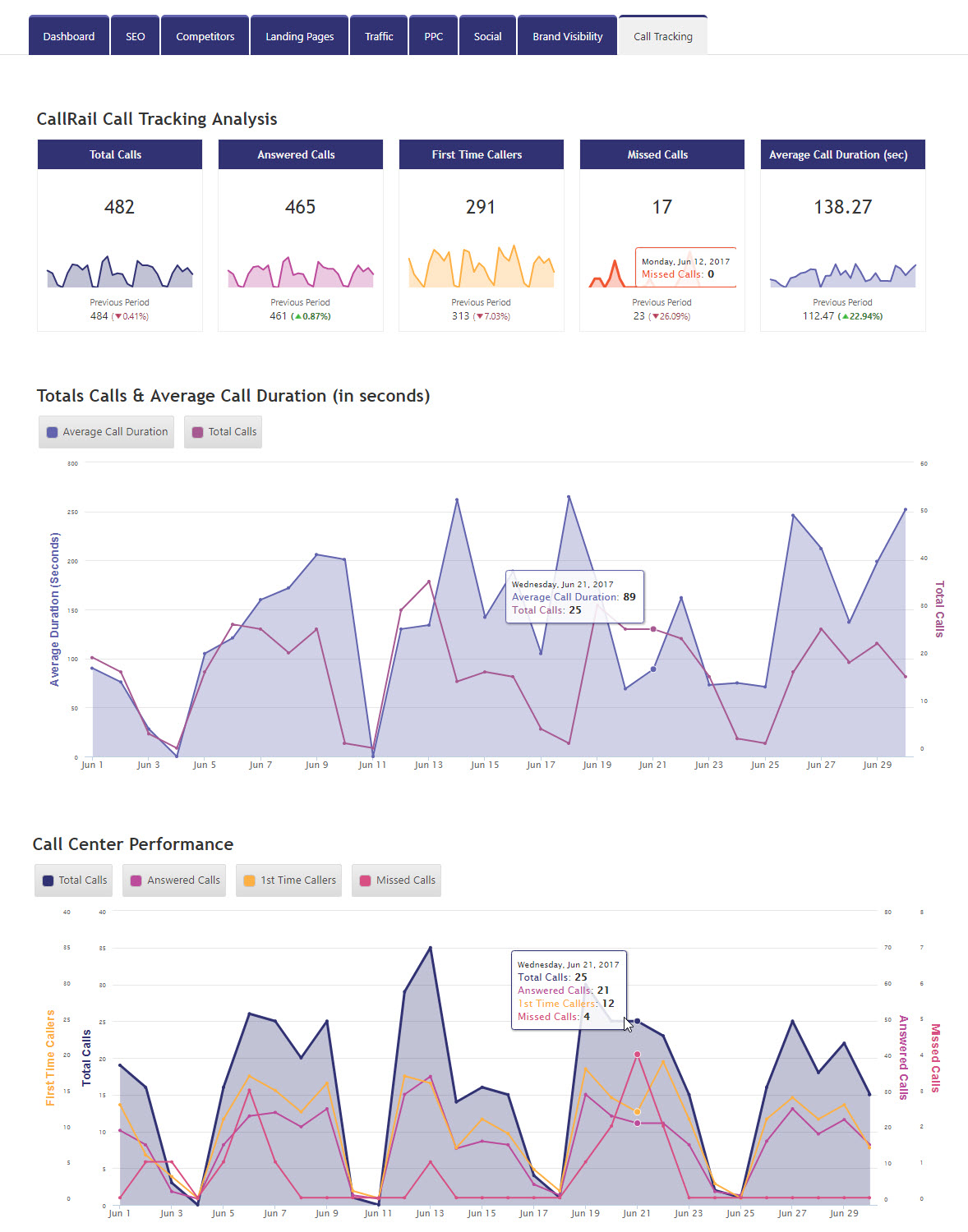CallRail provides call tracking, recording, and analytics for digital marketers. Authorizing a connection between CallRail and Rank Ranger enables you to showcase your marketing efforts in white label Dashboards and PDF reports that include data from your most important tools.
CallRail data can be viewed and presented in Insight Graphs and Metric Widgets and in the CallRail Overview report.
CallRail data is integrated into Rank Ranger using their API. If you have your data segmented in your CallRail account, then you will be able to attach each segment to a different Rank Ranger campaign. If you need assistance, please refer to CallRail's Company Configurations documentation, submit a ticket or contact their support team at 888-219-2787 for further instructions for segmenting your data.
- SEO
- Rank Tracker
- Local SEO
- Mobile SEO
- Link Manager
- Landing Pages
- Social Signals
- On-Page Optimization
- Enterprise SEO Solutions
- Marketing
- Competition Analysis
- Insight Graph
- Keyword Research
- Graphs & Widgets
- Market Reach
- Marketing KPI
- Brand Visibility
- White Label SEO
- Marketing Dashboard
- Client Dashboard
- PDF Reports
- PDF Templates
- Other
- Email Notifications
- Portfolio Management
- Integrations
- Google Analytics
- Search Console
- Pay Per Click
- WeDevelop
- API