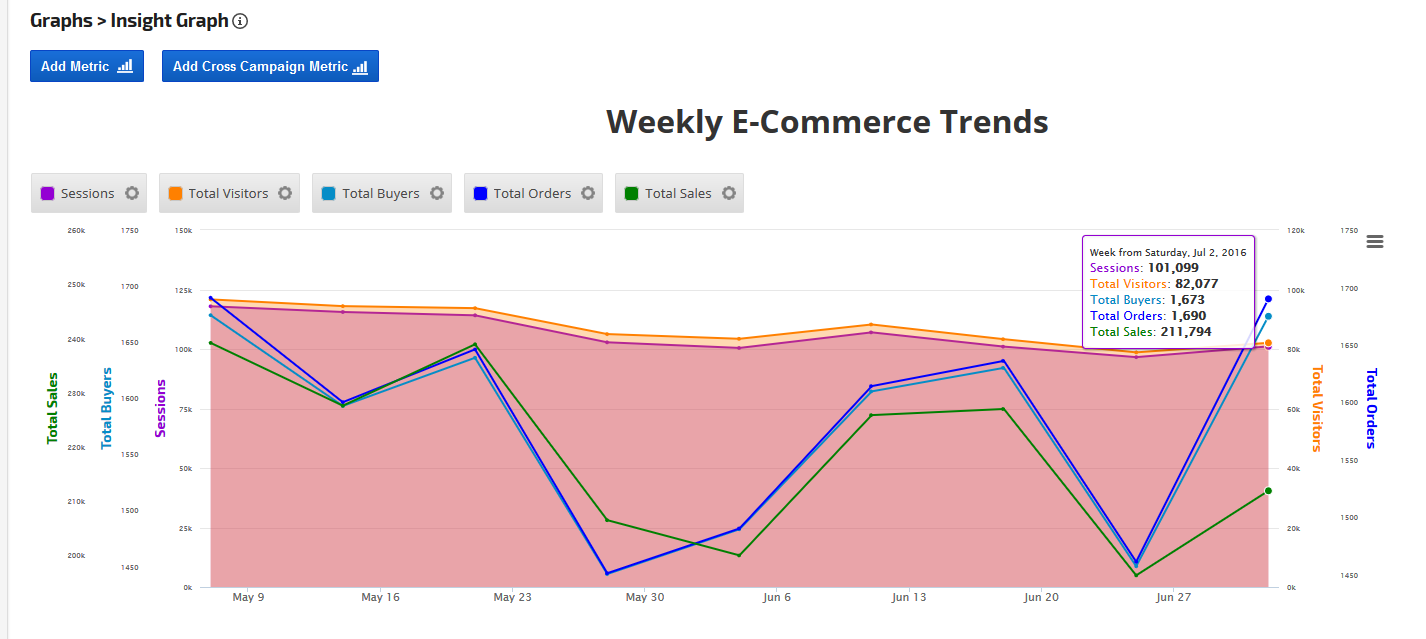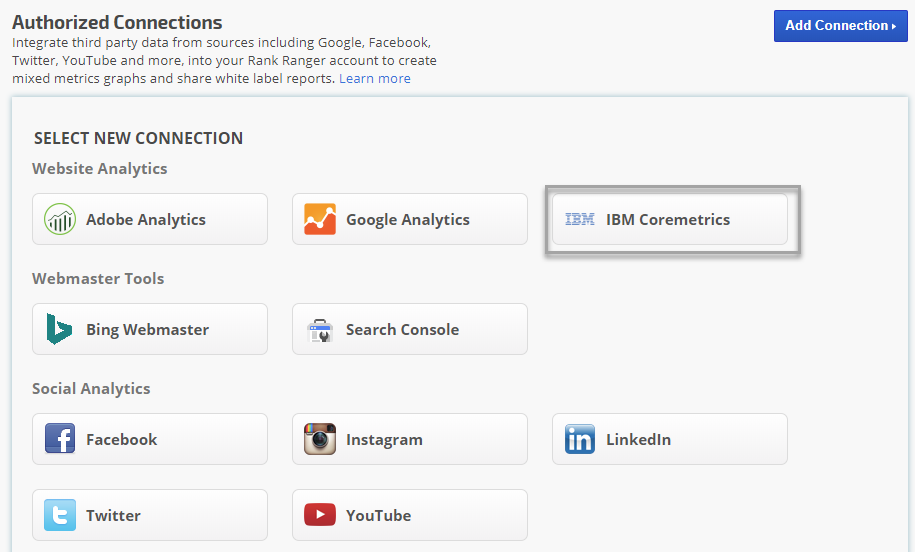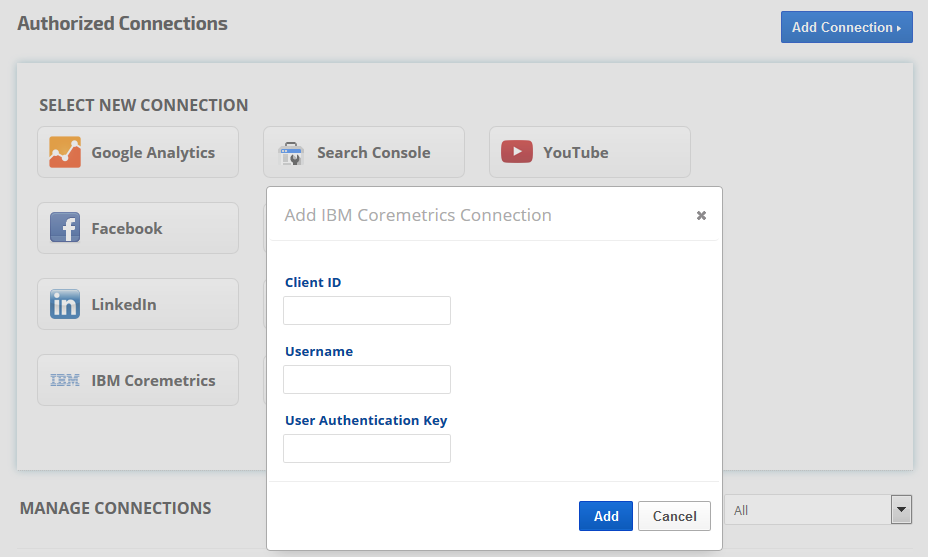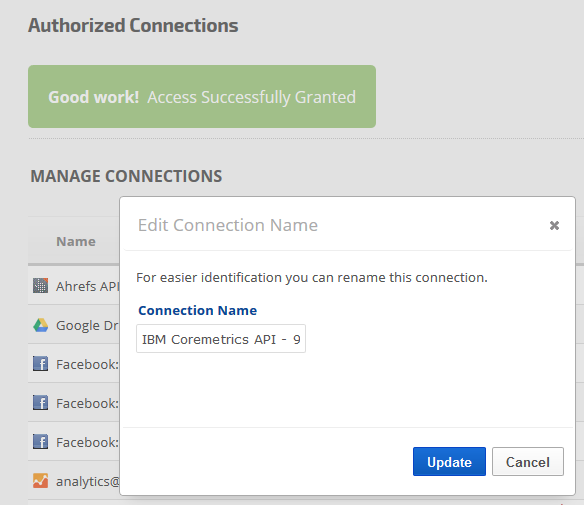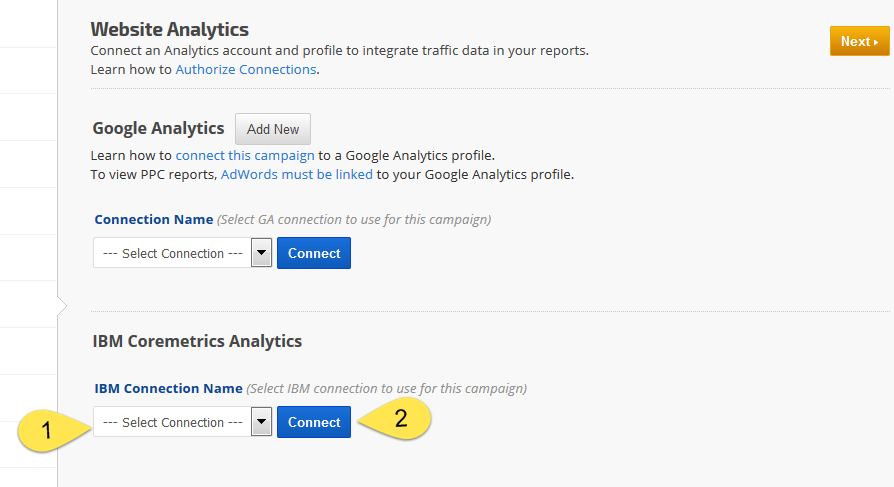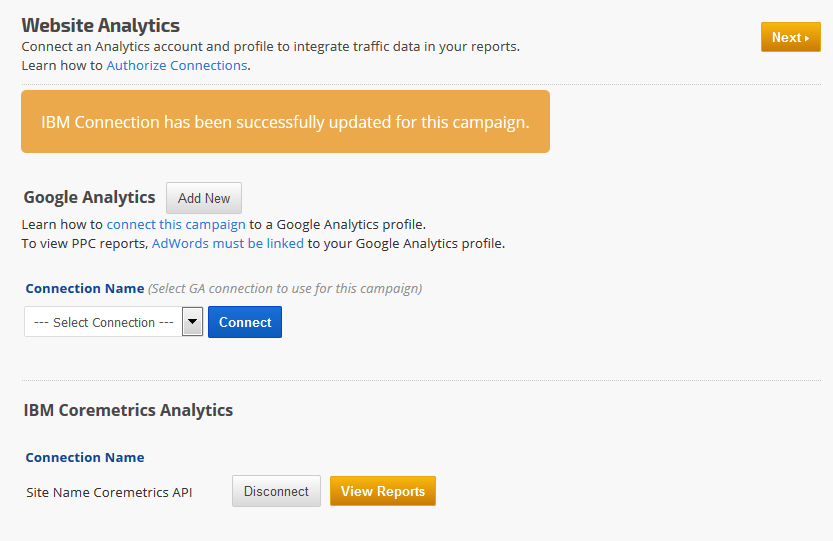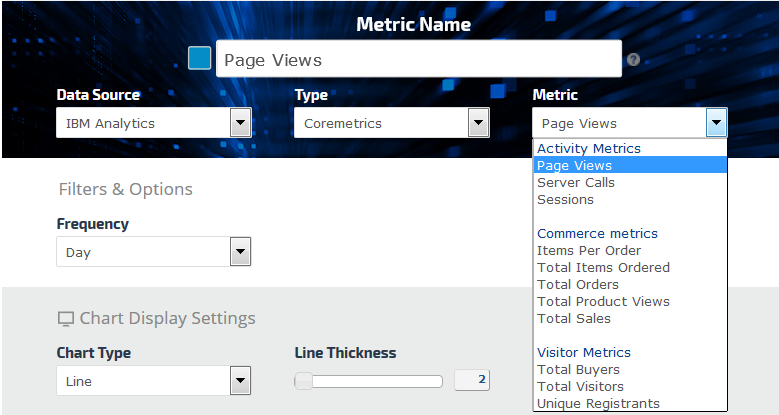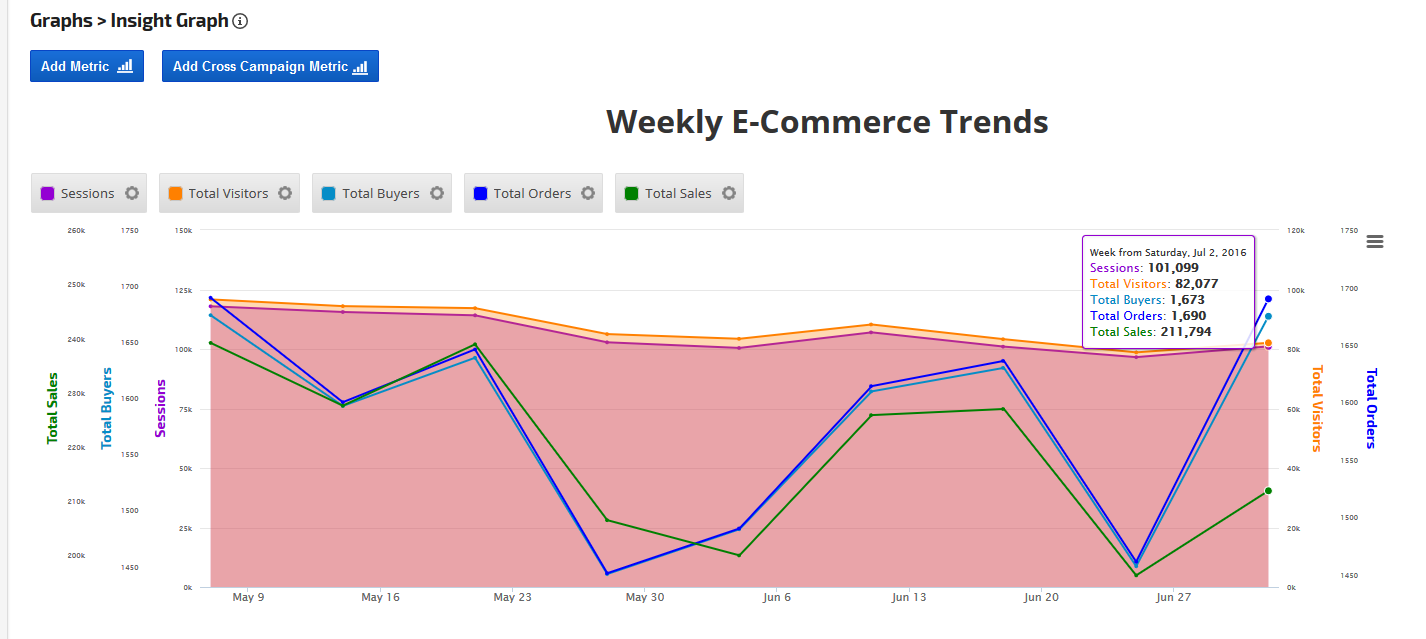IBM Coremetrics Digital Analytics
You can connect your campaign to your IBM Coremetrics Digital Analytics profile if you'd like to provide us with access to website analytics data for integration into your reports.
Authorize Connection to IBM CoreMetrics
Integrate IBM CoreMetrics with Rank Ranger
- Open Account Settings > Authorized Connections
- Click the Add Connection button to expand the option list.
- Click the IBM Coremetrics button.
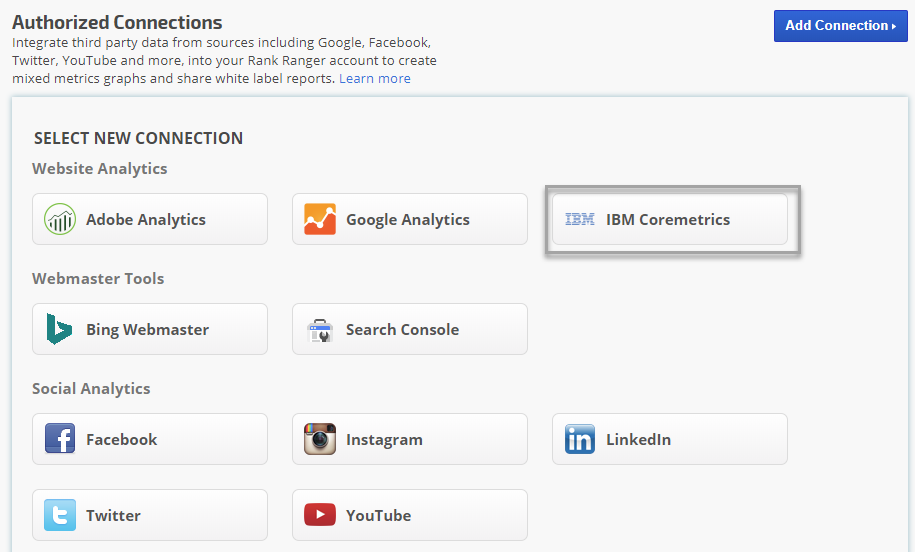
Authenticate IBM Connection
Enter your IBM Client ID, Username, and User Authentication Key and click the Add button.
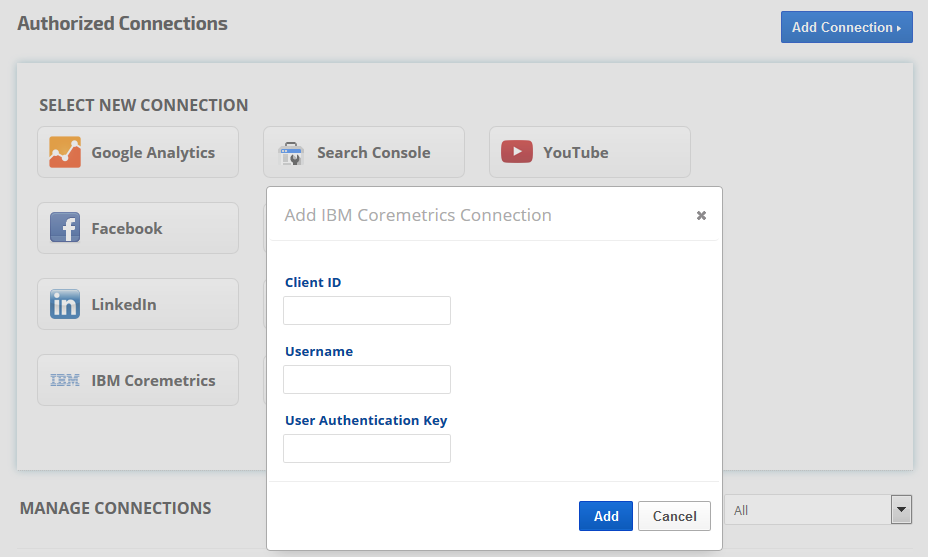
Client ID and Username are provided by IBM when an account is opened. Users need to submit a request to IBM for the User Authentication Key. These are the instructions on IBM's site (as of Jan 2017):
- Modify the following URL to include your user account information: client ID, user name, and password.
https://welcome.coremetrics.com/analyticswebapp/api/1.0/userAuthorizationKey?clientId=client_id&username=username&password=production-password&format=json
- Paste the URL into your web browser and press Enter.
- The Digital Analytics API returns an authentication key for your user ID.
Additional information may be found in IBM's Digital Analytics User's Guide.
Name the IBM Digital Analytics Connection
Enter a Connection Name (optional) that will make it easy for users to identify the account it corresponds to and click the Update button.
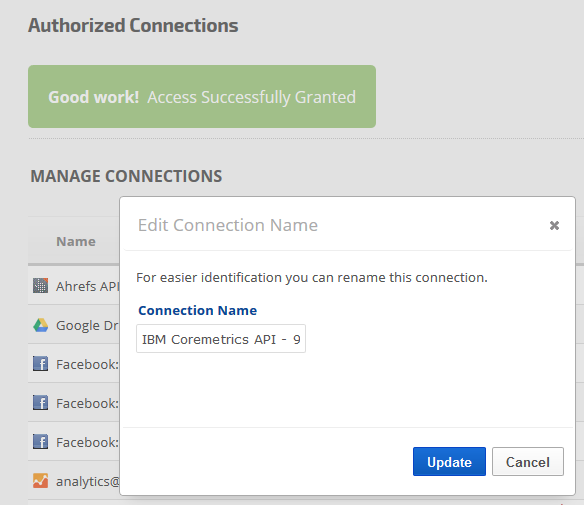
Connect Campaign to IBM Coremetrics
Open the
Campaign Settings (gear) icon corresponding to the campaign you want to connect to an IBM Coremetrics account.
In the left menu click
Website Analytics.
In the IBM Coremetrics Analytics section of the screen, select a
Connection Name and click the
Connect button.
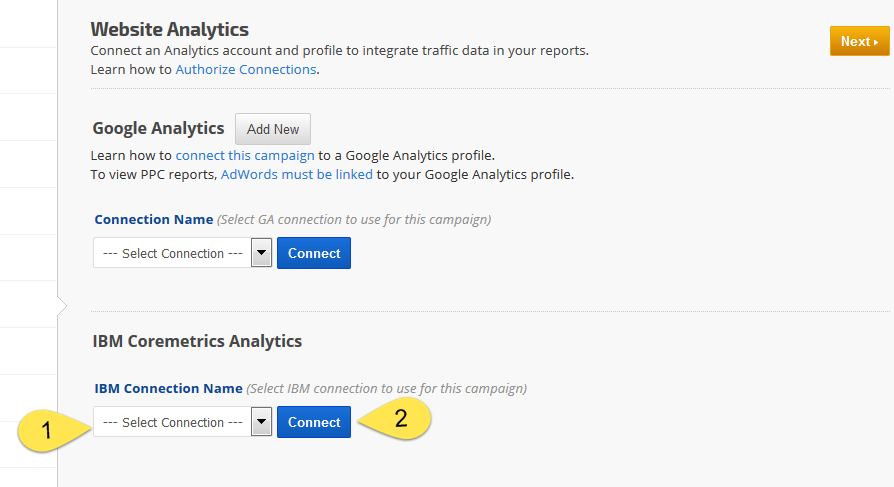
A success message displays and the Connect button is replaced by
Disconnect and
View Reports buttons.
- Click the View Reports button to launch a new Insight Graph that you can create with IBM website analytics metrics.
- Click the Disconnect button if you want to remove the connection from the campaign.
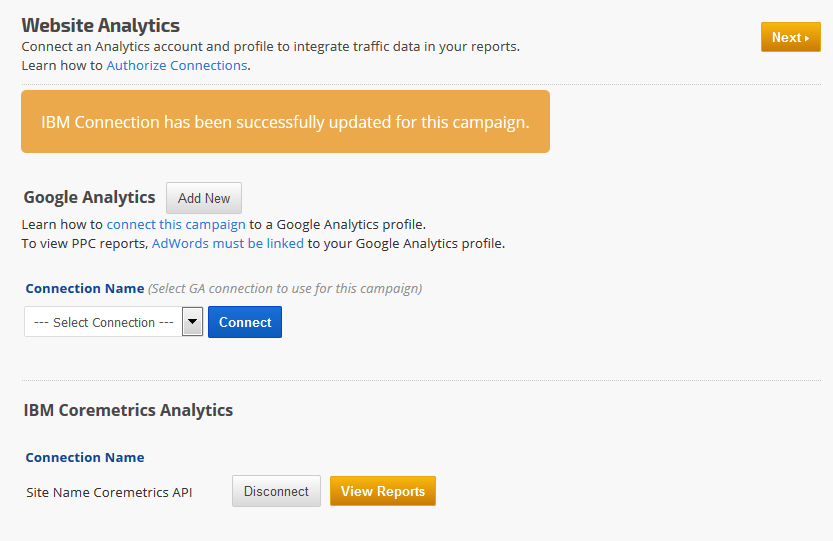
IBM Website Analytics Graphs
Create Insight Graphs using IBM Digital Analytics
After successful connection to a Rank Ranger campaign, you can use the
Insight Graph to display and analyze a variety of IBM Digital Analytics data:
- Activity Metrics: Page Views, Server Calls, and Sessions
- Commerce Metrics: Items per Order, Total Items Ordered, Total Orders, Total Product Views, and Total Sales
- Visitor Metrics: Total Buyers, Total Visitors, and Unique Registrants
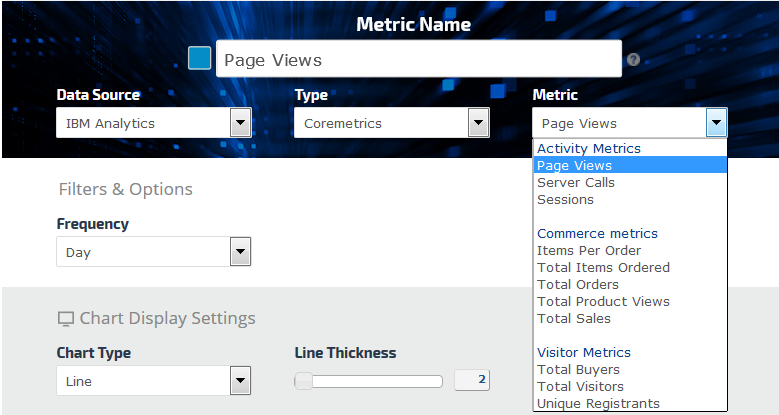
Insight Graph
In this example, IBM e-commerce data is displayed in an Insight Graph.