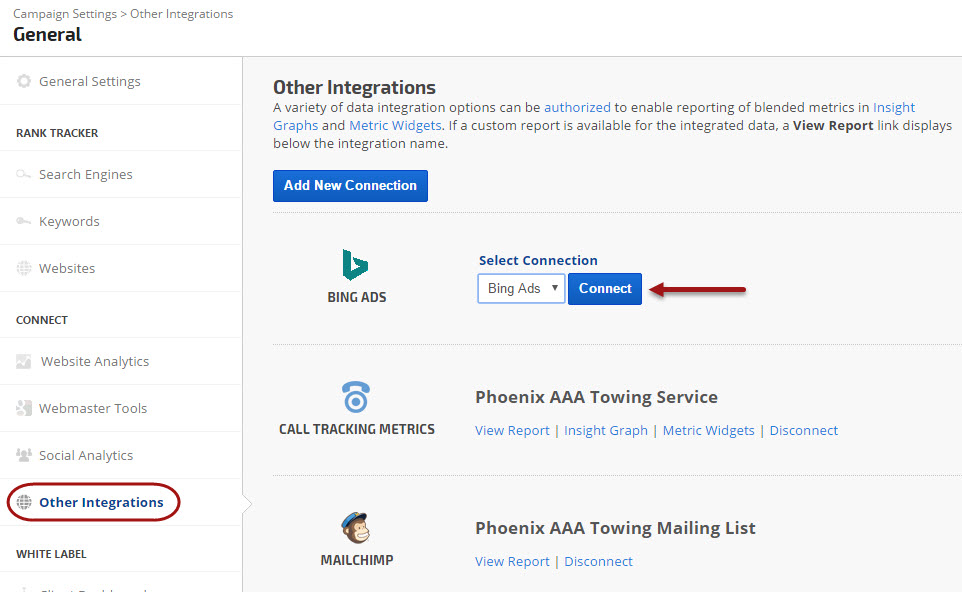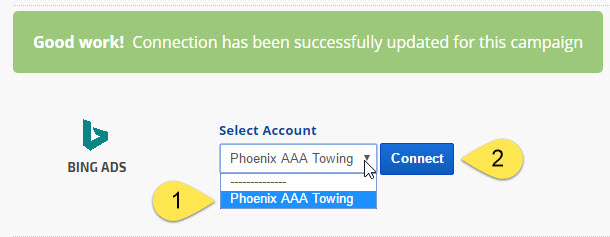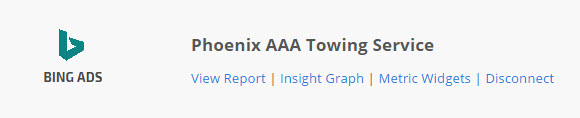Connecting your Bing Ads account with Rank Ranger allows you to view Bing Ads campaigns, ad groups and keyword reports in our reporting interface and to integrate them into client dashboards, marketing dashboards, and automated PDF reports together with ranking data and other third party metrics.
You must be a Bing Ads Admin and logged into your Bing Ads account in another browser tab prior to connecting the account to Rank Ranger (or ask an Admin to authorize the Rank Ranger connection for you).
- SEO
- Rank Tracker
- Local SEO
- Mobile SEO
- Link Manager
- Landing Pages
- Social Signals
- On-Page Optimization
- Enterprise SEO Solutions
- Marketing
- Competition Analysis
- Insight Graph
- Keyword Research
- Graphs & Widgets
- Market Reach
- Marketing KPI
- Brand Visibility
- White Label SEO
- Marketing Dashboard
- Client Dashboard
- PDF Reports
- PDF Templates
- Other
- Email Notifications
- Portfolio Management
- Integrations
- Google Analytics
- Search Console
- Pay Per Click
- WeDevelop
- API

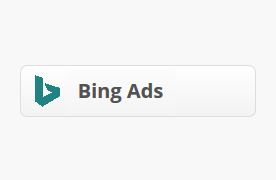
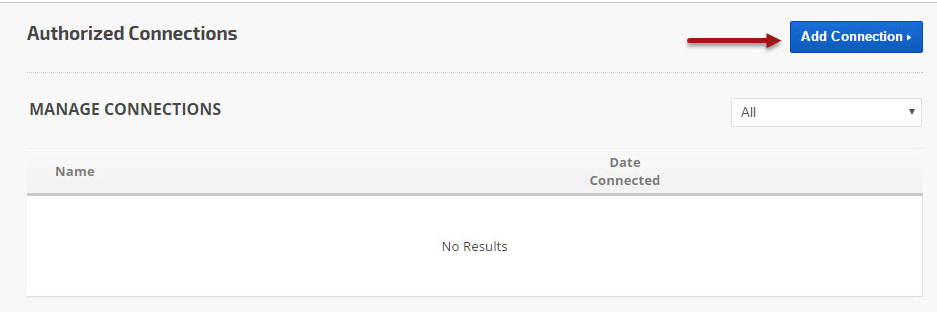
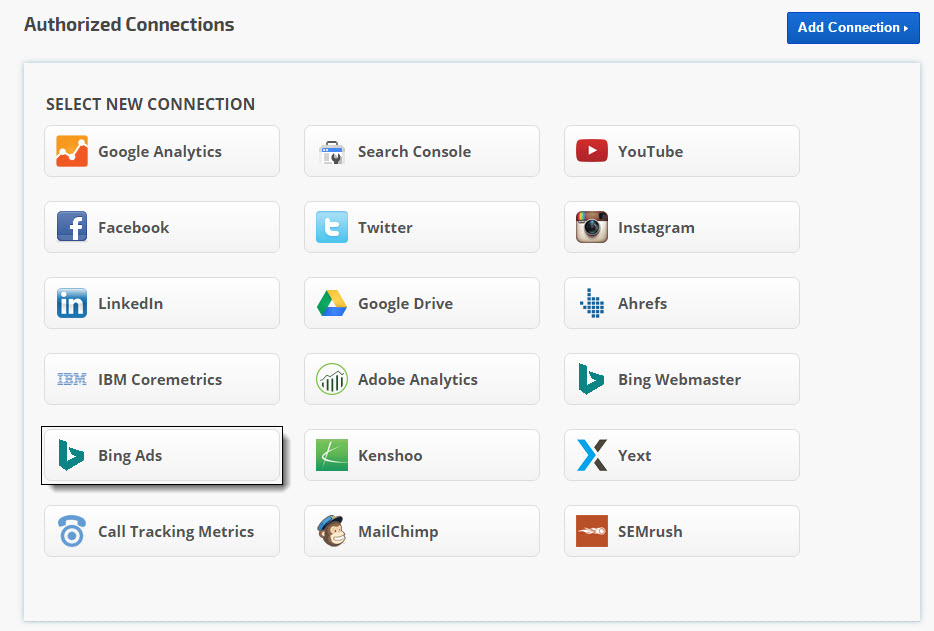
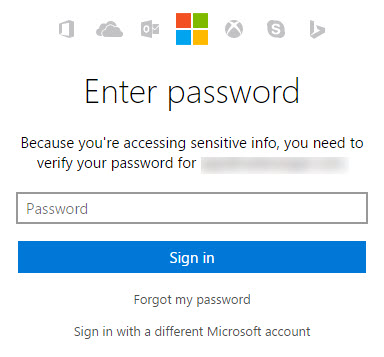
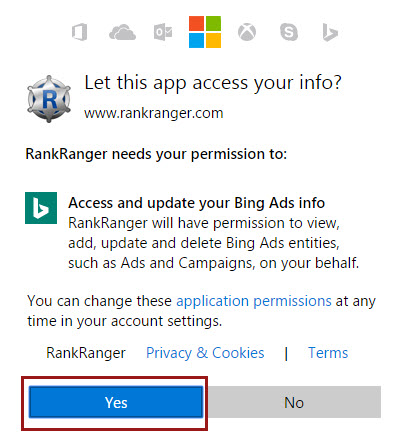
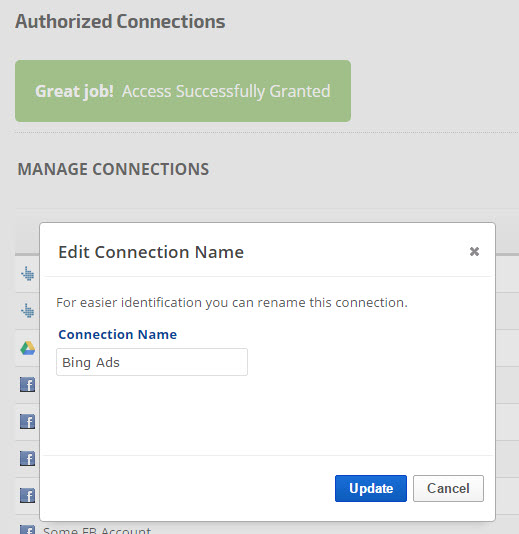
 Campaigns tab,
Campaigns tab,