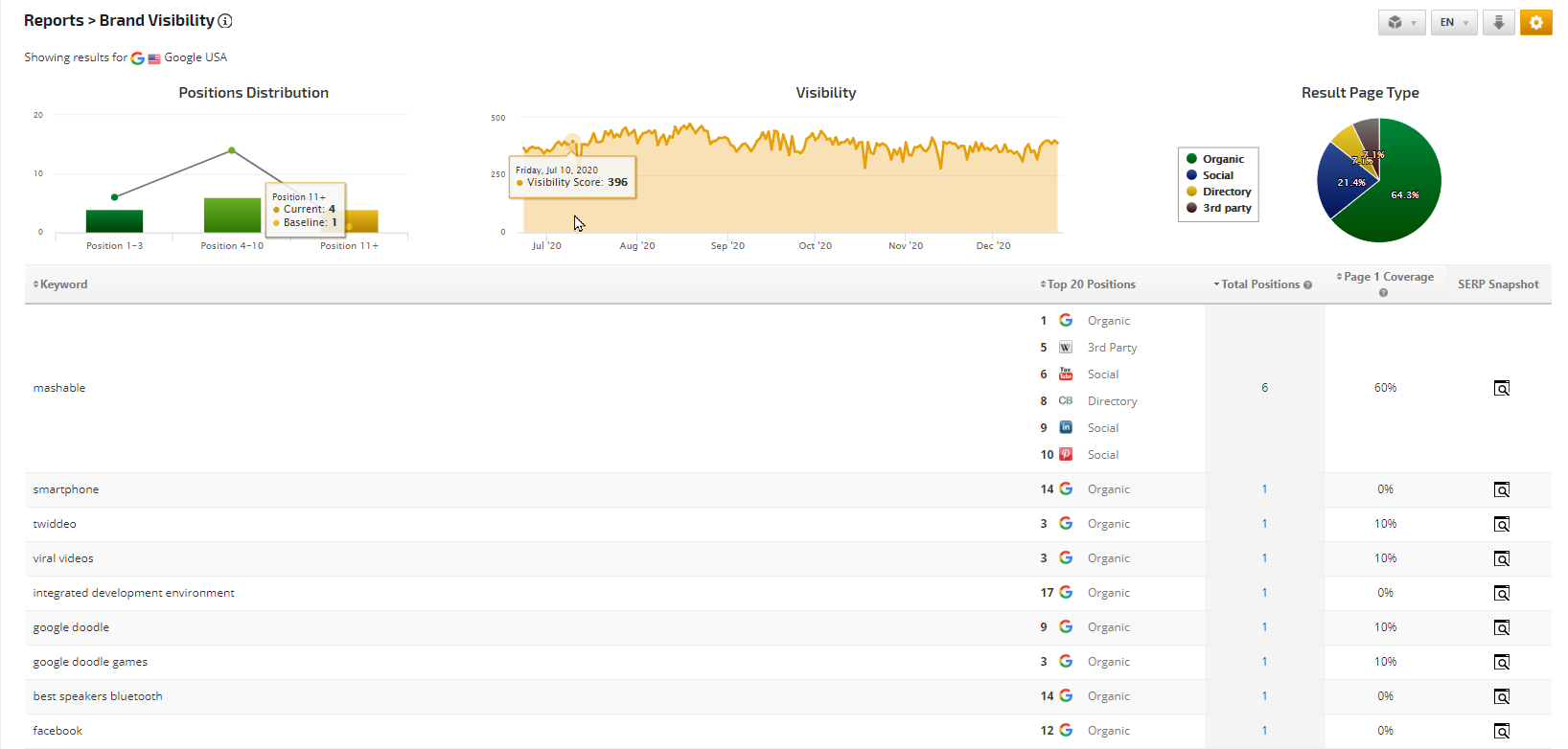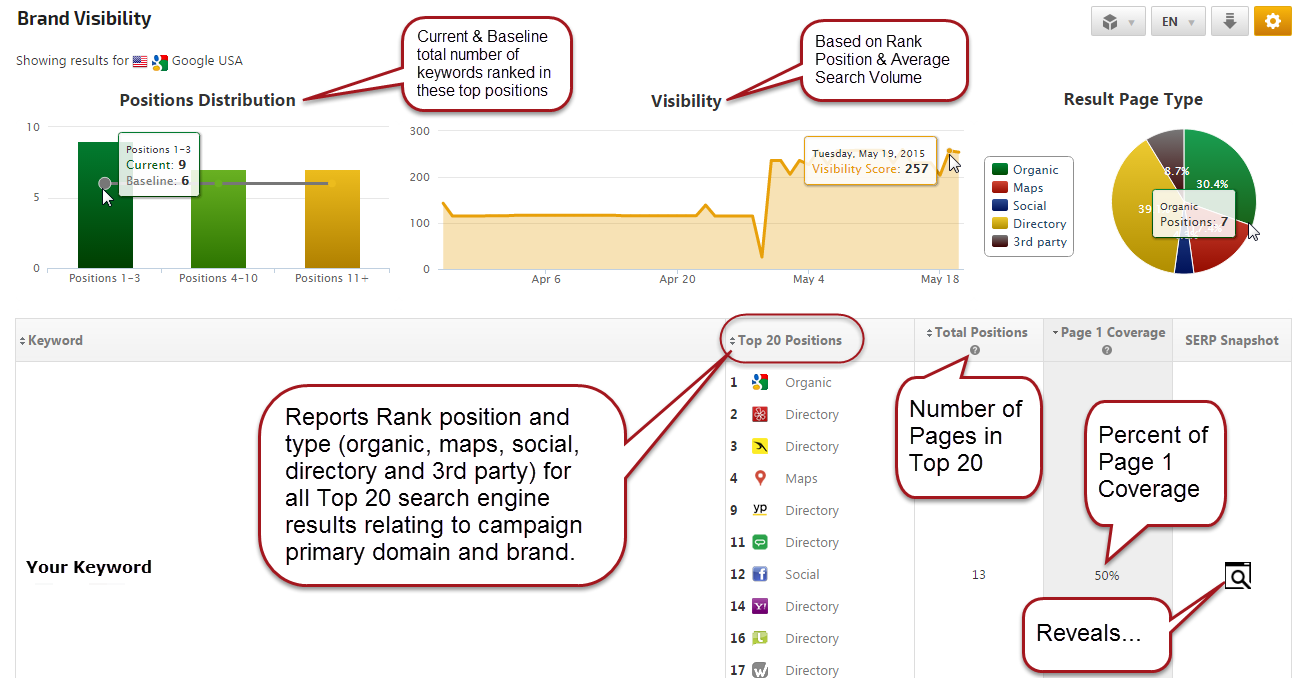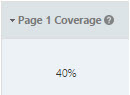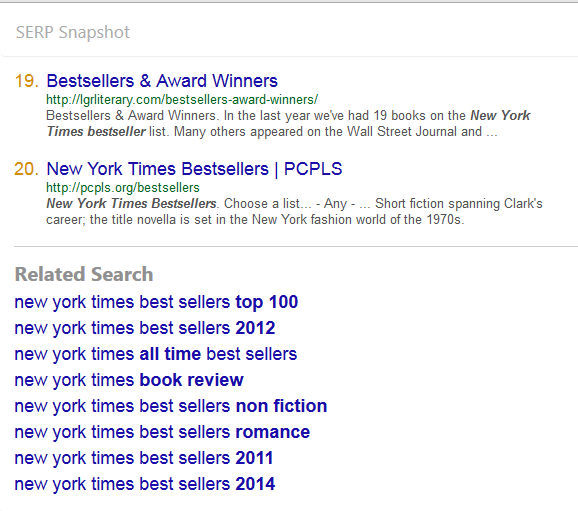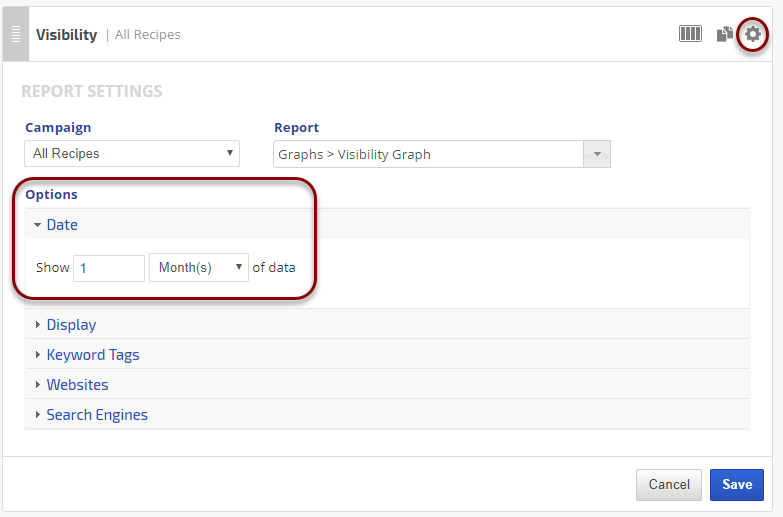Brand Visibility is a universal search results report providing daily rank position for brand-related pages (e.g., website, Maps, Google Business Page, Facebook business profile, LinkedIn company page, directory listings, Wikipedia bio, etc.) ranking in the top 20 Google Desktop and Google Mobile search engine results, along with position distribution, visibility trending, Page 1 coverage, and category of results. A SERP Snapshot displays the actual Top 20 rank results, Top AdWords Ads and Google Related search phrases.
If your SEO Plan supports this premium feature, you'll find it in Reports & Tools > Organic Search > Rank Tracking > Rank Tracker
This interactive report is available in your Rank Ranger user interface and White Label Client Dashboards. It may also be added to automated White Label email PDF reports and/or exported to an individual PDF.
- SEO
- Rank Tracker
- Local SEO
- Mobile SEO
- Link Manager
- Landing Pages
- Social Signals
- On-Page Optimization
- Enterprise SEO Solutions
- Marketing
- Competition Analysis
- Insight Graph
- Keyword Research
- Graphs & Widgets
- Market Reach
- Marketing KPI
- Brand Visibility
- White Label SEO
- Marketing Dashboard
- Client Dashboard
- PDF Reports
- PDF Templates
- Other
- Email Notifications
- Portfolio Management
- Integrations
- Google Analytics
- Search Console
- Pay Per Click
- WeDevelop
- API
Documentation
> Organic Search >
Rank Tracker
Brand Visibility Report
Video: How to Track Brand Visibility on Google
Brand Visibility Metrics
Brand Top 20 Position Distribution
The Positions Distribution Chart provides the total (for all keywords in the campaign) number of times any of your brand pages rank in the top 20 search engine results on the day the report is run. The dark gray line represents the baseline number of times brand pages ranked in the top 20 on the day we began tracking the Brand URLs. You can hover over the chart to view the actual numbers.
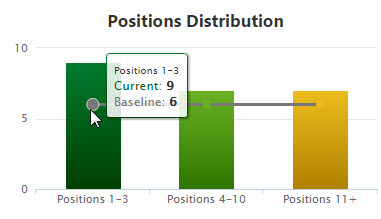
The Positions Distribution Chart provides the total (for all keywords in the campaign) number of times any of your brand pages rank in the top 20 search engine results on the day the report is run. The dark gray line represents the baseline number of times brand pages ranked in the top 20 on the day we began tracking the Brand URLs. You can hover over the chart to view the actual numbers.
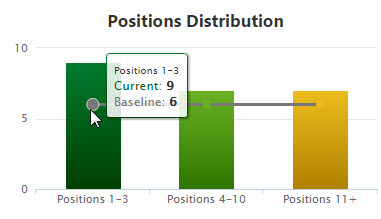
Visibility Graph
The Visibility Graph displays the trend of the brand's visibility for the selected search engine over the past 6 months (or less if the campaign has not been in Rank Ranger for that period of time). This is based on the position of the site's ranking keywords and average search volume (learn how visibility score is calculated). You can hover over the graph to view the Visibility Score on any date.
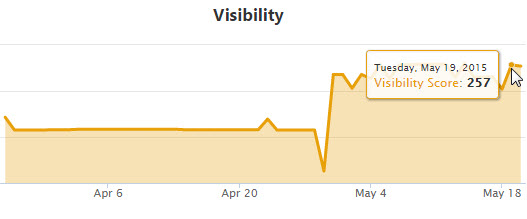
The Visibility Graph displays the trend of the brand's visibility for the selected search engine over the past 6 months (or less if the campaign has not been in Rank Ranger for that period of time). This is based on the position of the site's ranking keywords and average search volume (learn how visibility score is calculated). You can hover over the graph to view the Visibility Score on any date.
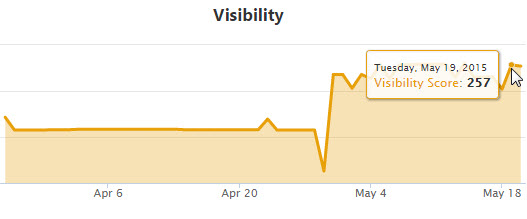
Results Page Type Pie Chart
The Results Page Type pie chart provides a graphic representation of the number of the brand top 20 search results by type - Organic, Maps, Social, Apps, Directory and 3rd party sites. You can hover over any section in the pie chart to view the number of positions for that page type.
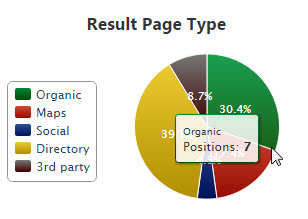
The Results Page Type pie chart provides a graphic representation of the number of the brand top 20 search results by type - Organic, Maps, Social, Apps, Directory and 3rd party sites. You can hover over any section in the pie chart to view the number of positions for that page type.
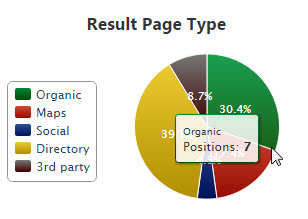
Top 20 Positions
In the Top 20 Positions column, if the brand ranks for the associated keyword in the top 20 SERP results, you'll find the Rank and type of brand page along with a logo icon, if available. If an icon does not display for the page type, you can hover over the area between rank and third party to reveal the URL.
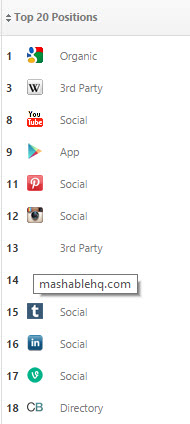
In the Top 20 Positions column, if the brand ranks for the associated keyword in the top 20 SERP results, you'll find the Rank and type of brand page along with a logo icon, if available. If an icon does not display for the page type, you can hover over the area between rank and third party to reveal the URL.
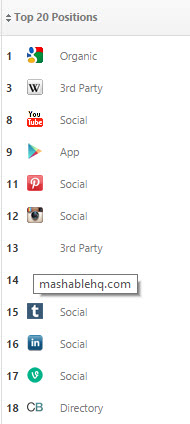
Total Positions
The Total Positions column is the total number of positions each keyword scored in the Top 20 search results.
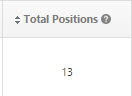
The Total Positions column is the total number of positions each keyword scored in the Top 20 search results.
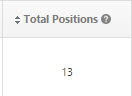
SERP Snapshot
Click on the Discovery icon to launch the actual Top 20 search engine results. You can scroll through the results to view each of your brand landing pages that are ranking in the top 20, as well as where your competitors are ranking (and see their page titles and meta description text). Also, discover which listing services your brand might need to be added to. Right-click on any link and open the page in a new tab or window to view the page content.
Note: the SERP Snapshot option is available in your Rank Ranger user interface and White Label Client Dashboards, but does not display in automated PDF reports.
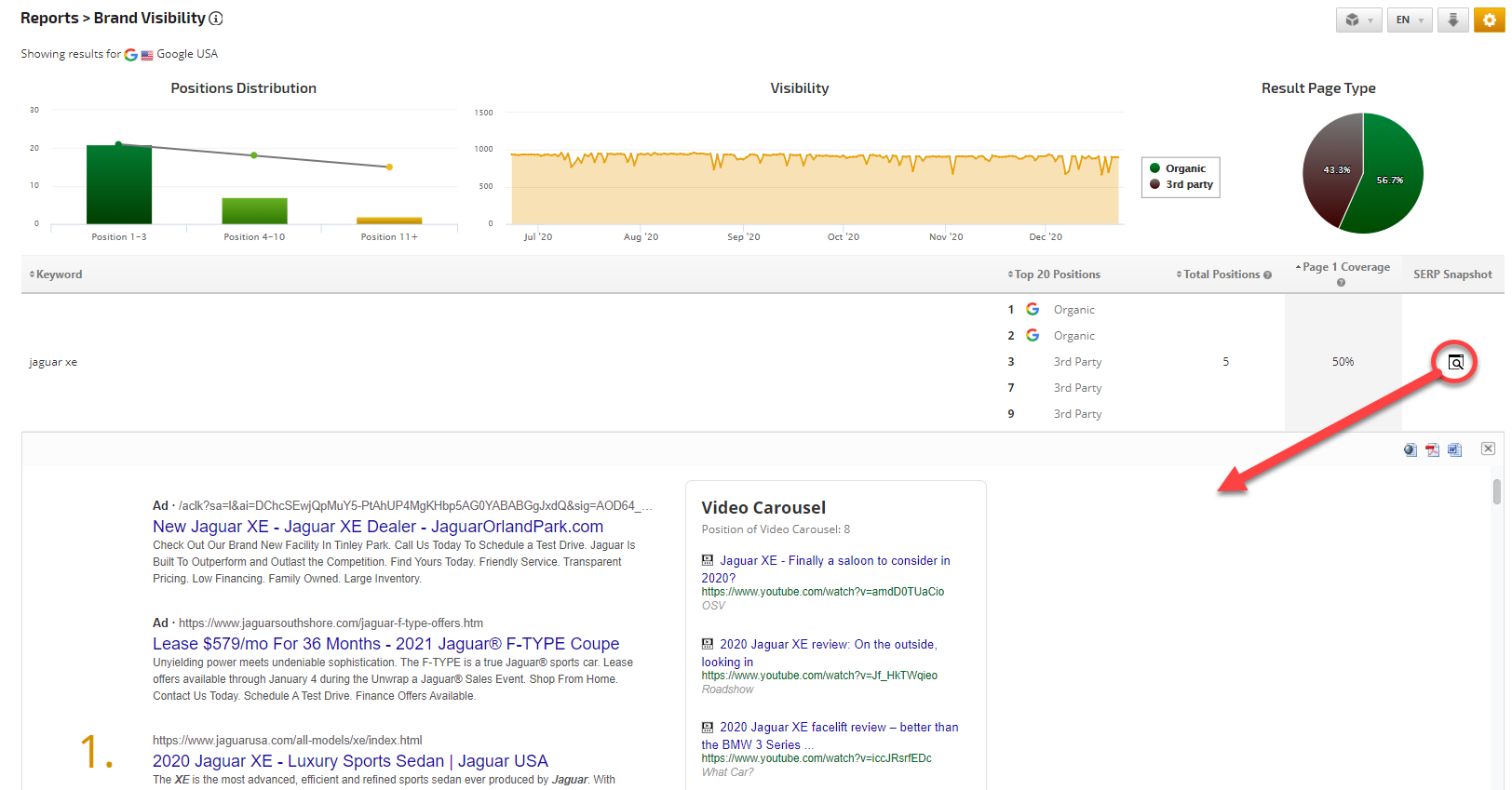
Click on the Discovery icon to launch the actual Top 20 search engine results. You can scroll through the results to view each of your brand landing pages that are ranking in the top 20, as well as where your competitors are ranking (and see their page titles and meta description text). Also, discover which listing services your brand might need to be added to. Right-click on any link and open the page in a new tab or window to view the page content.
Note: the SERP Snapshot option is available in your Rank Ranger user interface and White Label Client Dashboards, but does not display in automated PDF reports.
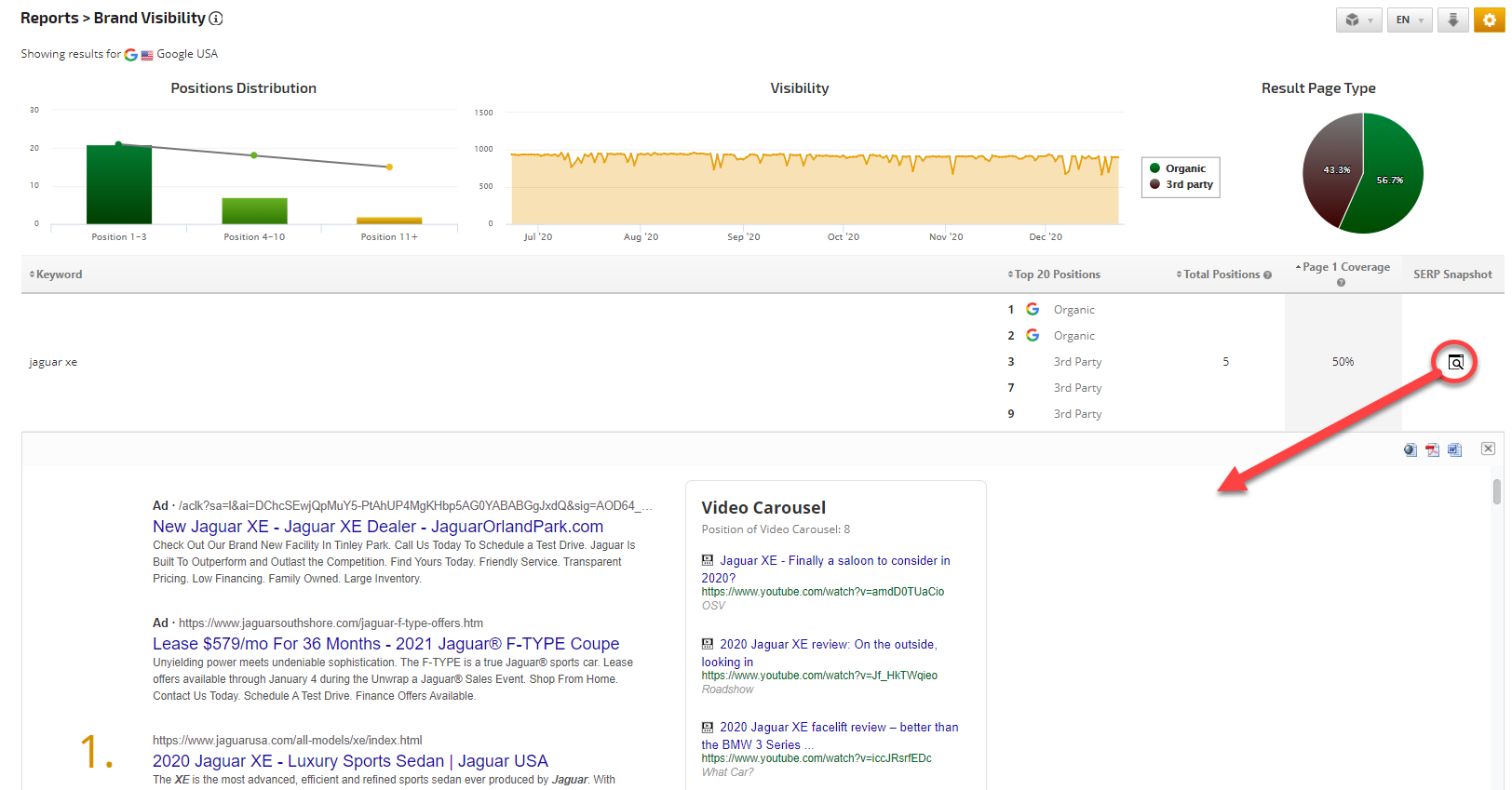
SERP Snapshot Top AdWords Ads
If there are advertisements associated with the keyword, you can view the Top AdWords ad titles and content (possibly competitor content that has helped them to rank in the top ad positions).

If there are advertisements associated with the keyword, you can view the Top AdWords ad titles and content (possibly competitor content that has helped them to rank in the top ad positions).

Add Brand URLs to Campaign Tracking
Campaign Settings > Brand URLs
This is an Enterprise account feature, so if you don't see the Brand URLs screen and you want to use this feature, please contact customer service regarding an upgrade.
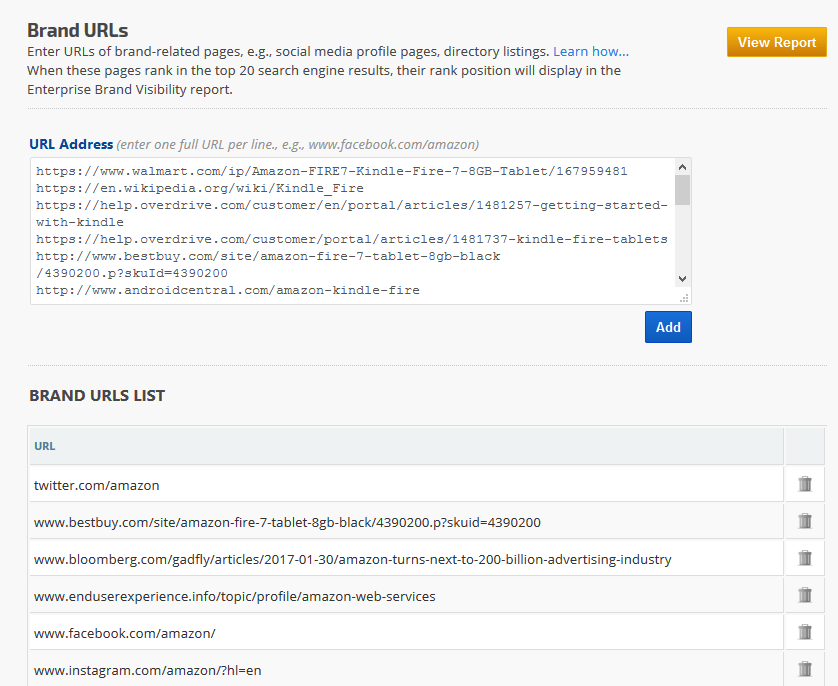
This is an Enterprise account feature, so if you don't see the Brand URLs screen and you want to use this feature, please contact customer service regarding an upgrade.
- Enter full URLs of brand-related pages (e.g., social media profile pages, directory listings, etc.) one URL per line in the URL Address field.
- Full URLs should be entered in this format: www.facebook.com/amazon or https://www.cnet.com/news/amazon-dash-buttons-make-their-way-online/ (the software will remove the https:// for you).
- Click the Add button.
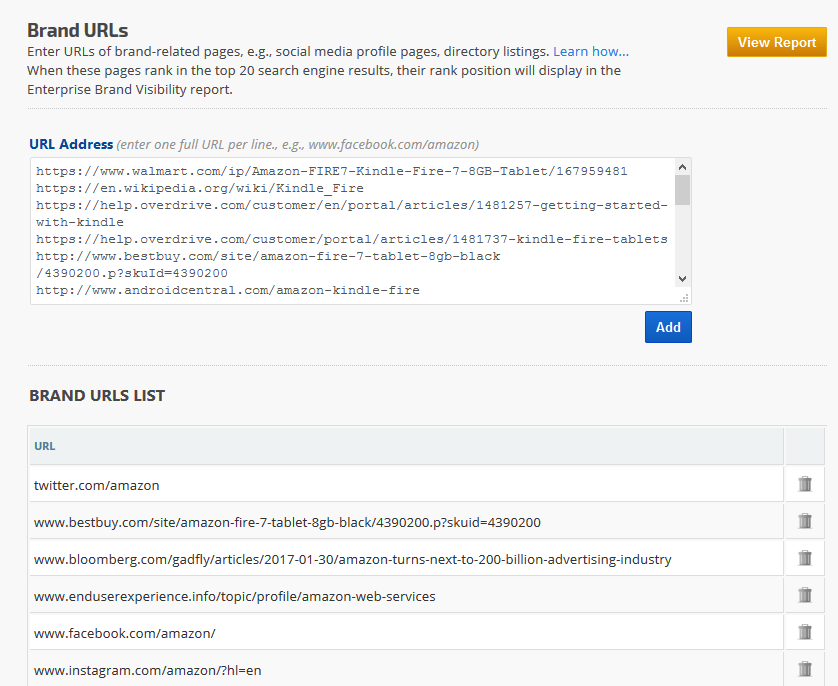
Brand URLs Successfully added to Rank Tracking
After clicking the Add button, you should see a Success message. When these pages rank in the top 20 search engine results, their rank position will display in the Enterprise Brand Visibility report.
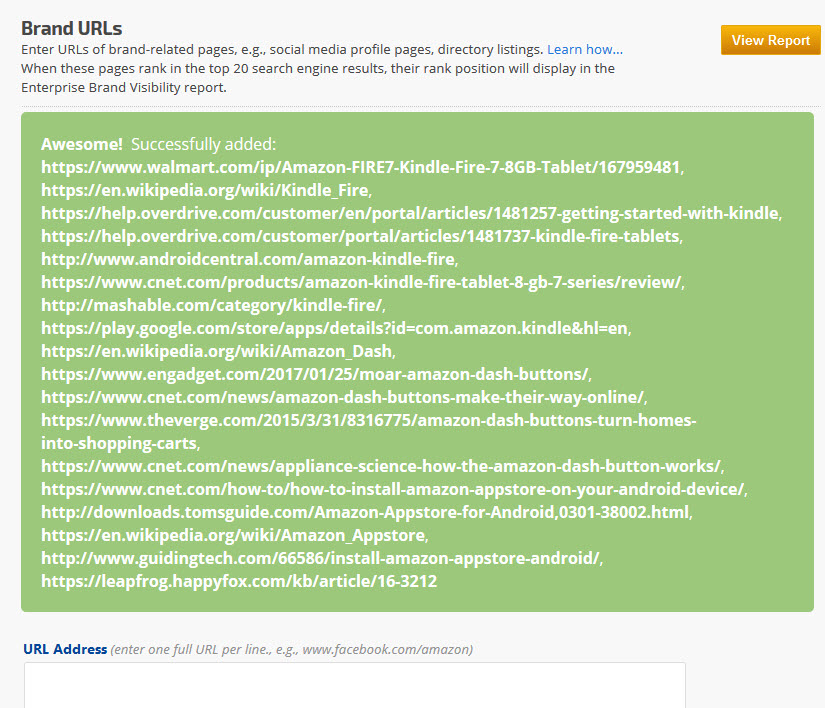
After clicking the Add button, you should see a Success message. When these pages rank in the top 20 search engine results, their rank position will display in the Enterprise Brand Visibility report.
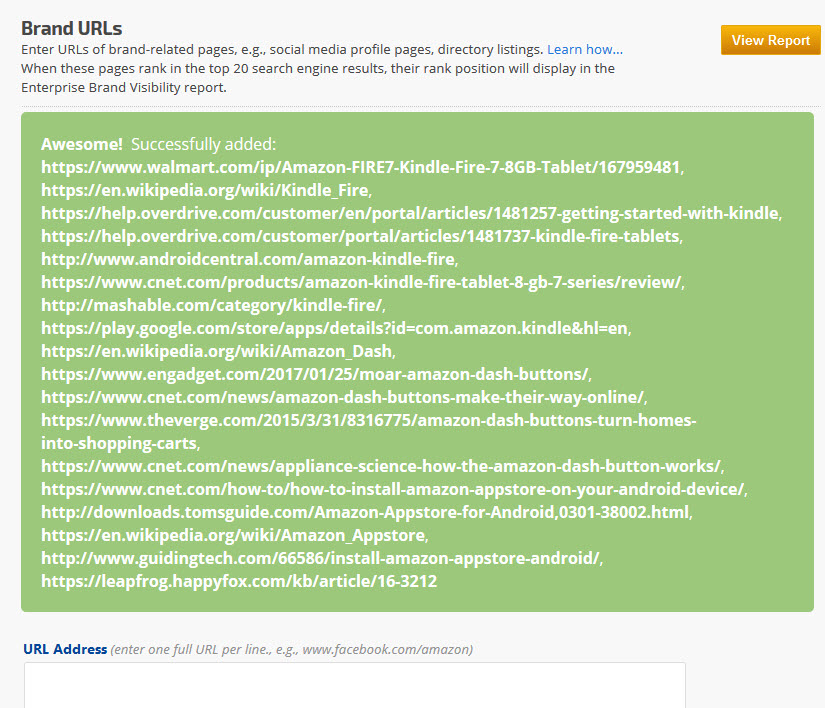
Brand URL Error Message
If you attempt to add a brand URL that already exists in the campaign, you will receive this error message.

Report Options
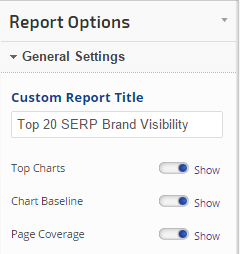 |
General Settings:
|
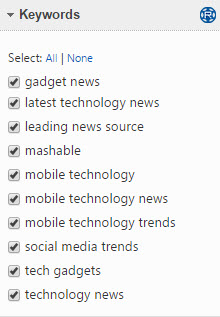 |
Keywords:
The maximum number of keywords allowed for this report 200 keywords. When you add keywords to a campaign you need to open Report Options and check the boxes beside the new keywords or click the Reset button to display all keywords in your report. |
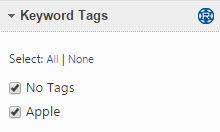 |
Tags:
|
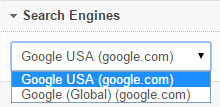 |
Search Engines:
|
Add to PDF Report
Conveniently add a report or graph with its current settings to a PDF report by hovering over the gold gear icon and selecting Add to PDF Reports
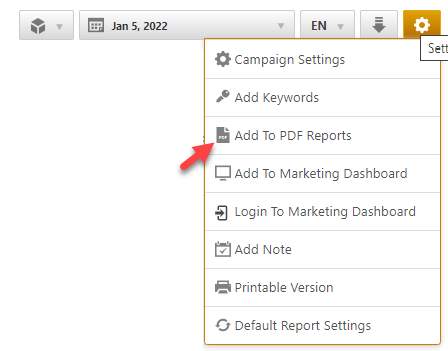
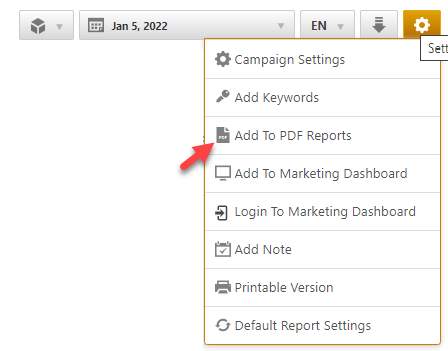
Select the PDF Report that you want the report or graph added to
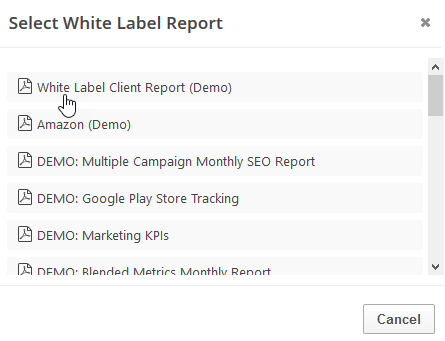
Drag the new report or graph into the position you want it to display in the PDF and confirm that the Date settings do not conflict with the automated scheduling settings.
Add to Marketing Dashboard
Conveniently add a report or graph with its current settings to a marketing dashboard:
1. Hover over the gold gear icon and select Add to Marketing Dashboard
2. Select the Dashboard (campaign name)
3. Select the Dashboard Page that you want the report added to

1. Hover over the gold gear icon and select Add to Marketing Dashboard
2. Select the Dashboard (campaign name)
3. Select the Dashboard Page that you want the report added to

4. Click the "Go to Dashboard" link to further customize the report (e.g., drag it to a specific position on the page, change date settings, etc.)

Refer to the Report Options section for details regarding the display settings, filters and sort options available for this report.
The report date (or date range) is governed by the selected Dashboard date option: Date Selection or Fixed Periods, learn more...
- Daily reports default to the last day of the selected period
- Weekly and monthly reports default to 1 month of data
Enterprise Account Features
Designed for marketing professionals who manage major brands or large numbers of clients, Rank Ranger Enterprise provides scalable access for teams, ensuring that everyone has the tools they need to be successful.
In addition to our standard plan features, Enterprise plans include:
- Campaign Archive allows storage of campaign settings and history for future reference, and ability to reactivate campaigns when needed, for efficient management of account resources.
- Portfolio Management Reporting (multiple campaigns)
- Brand Visibility Management Report
- Geo Insights Mapping Report (multiple campaigns)
- Campaigns Overview Report (multiple campaigns)
- Cross Campaigns Report (multiple campaigns)
- Cross Campaign Keyword Report (multiple campaigns)
- Daily Snapshot by Tag Report
- Monthly Average Weighted Snapshot by Tag Report
- Quarterly Rank Snapshot Report
- Insight Graph SERP Features for Google Desktop and Mobile, plus Cross Campaign and Custom View metrics
- Platform access for multiple team members with individual user permission settings (additional users option available)
- User Activity Log for tracking individual user's actions (e.g., adding keywords, deleting campaigns, etc.)
- Account Management/Data and Rank Reporting Developer APIs
- Premium third party data integrations
- Dedicated Account Manager
- WeDevelop & Beta program participation
- Special billing and payment options (upon request)
- VIP capacity monitoring and upgrade option (based on service level agreement)