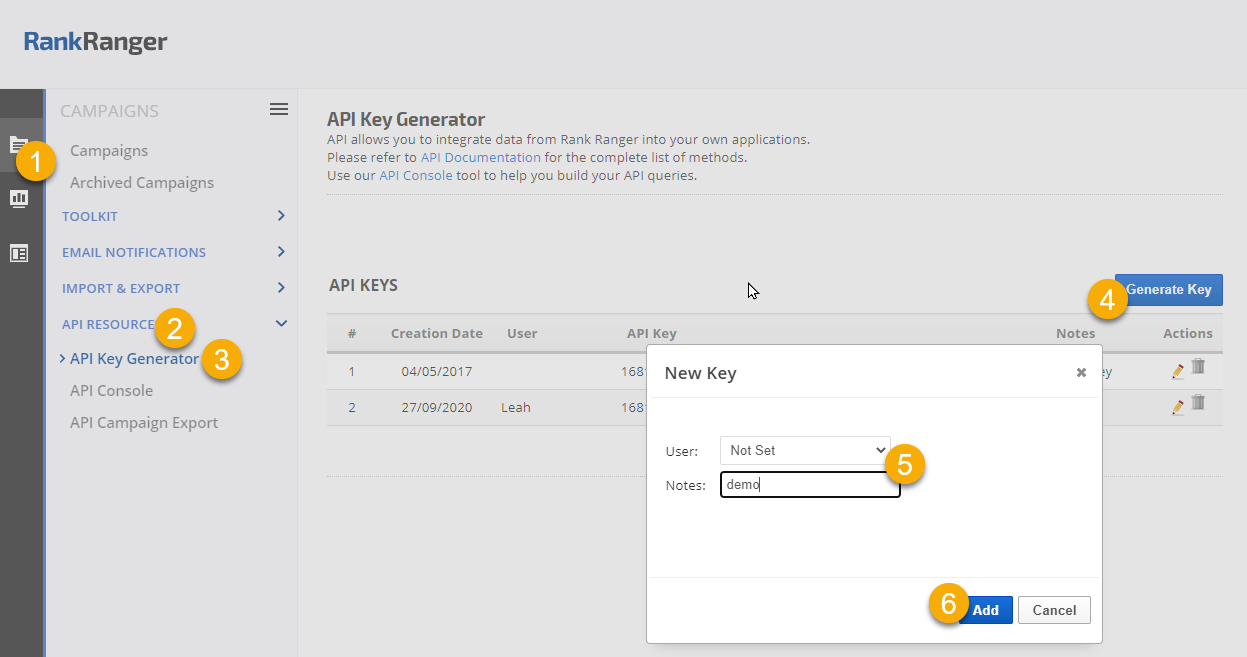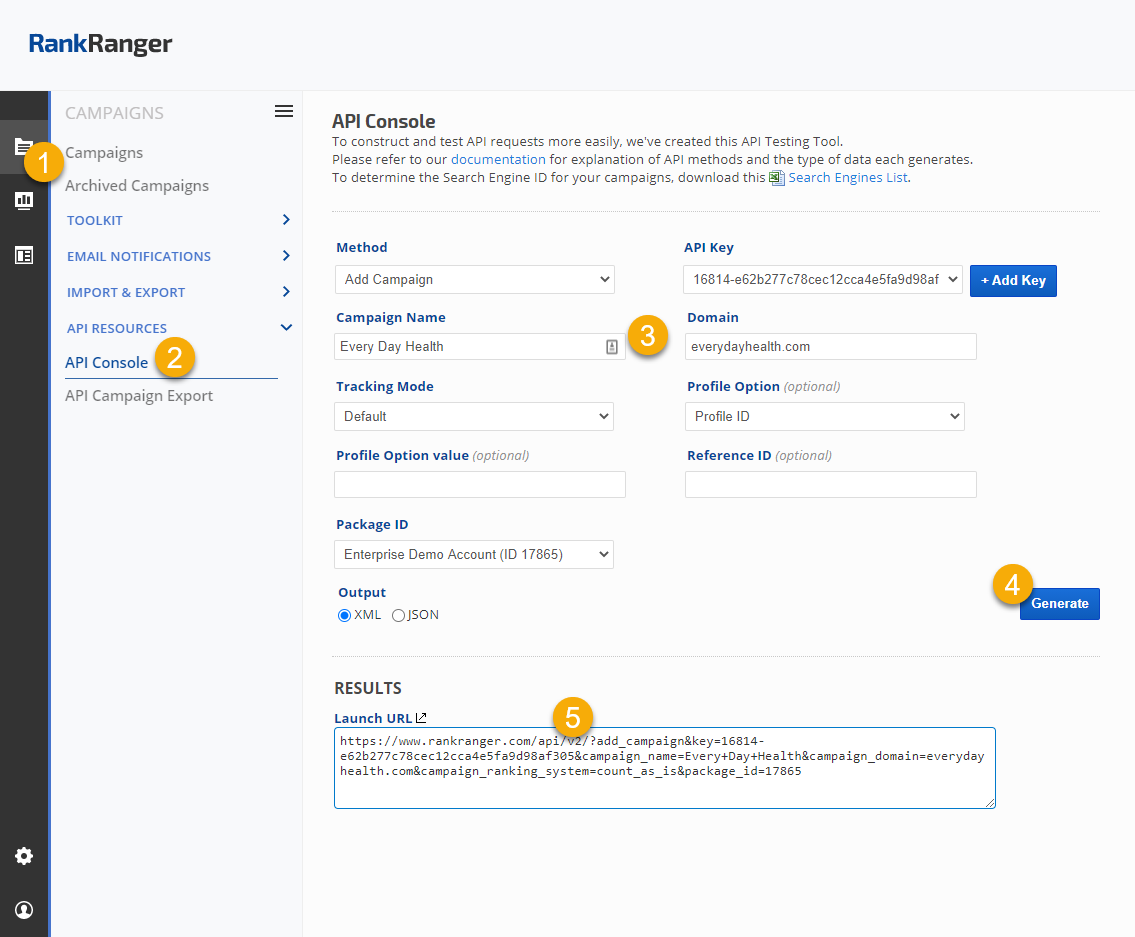To make construction of API requests easy, we offer this API testing tool. Most parameters are included in the options of the console, however, you may need to add custom option parameters to your API requests based on the specific API you're using. Referencing the parameters information that is listed in the specific API method documentation, you can construct and test API requests in Rank Ranger's
API Console by navigating to:
1.
Campaigns
2.
API Resources > API Console
3. Select the Method and complete the applicable fields
4. Click the
Generate button
5. Test your API method by clicking the launch URL icon and view your results. Once your results are as you want them, copy that URL into your own application and modify as needed for each request.
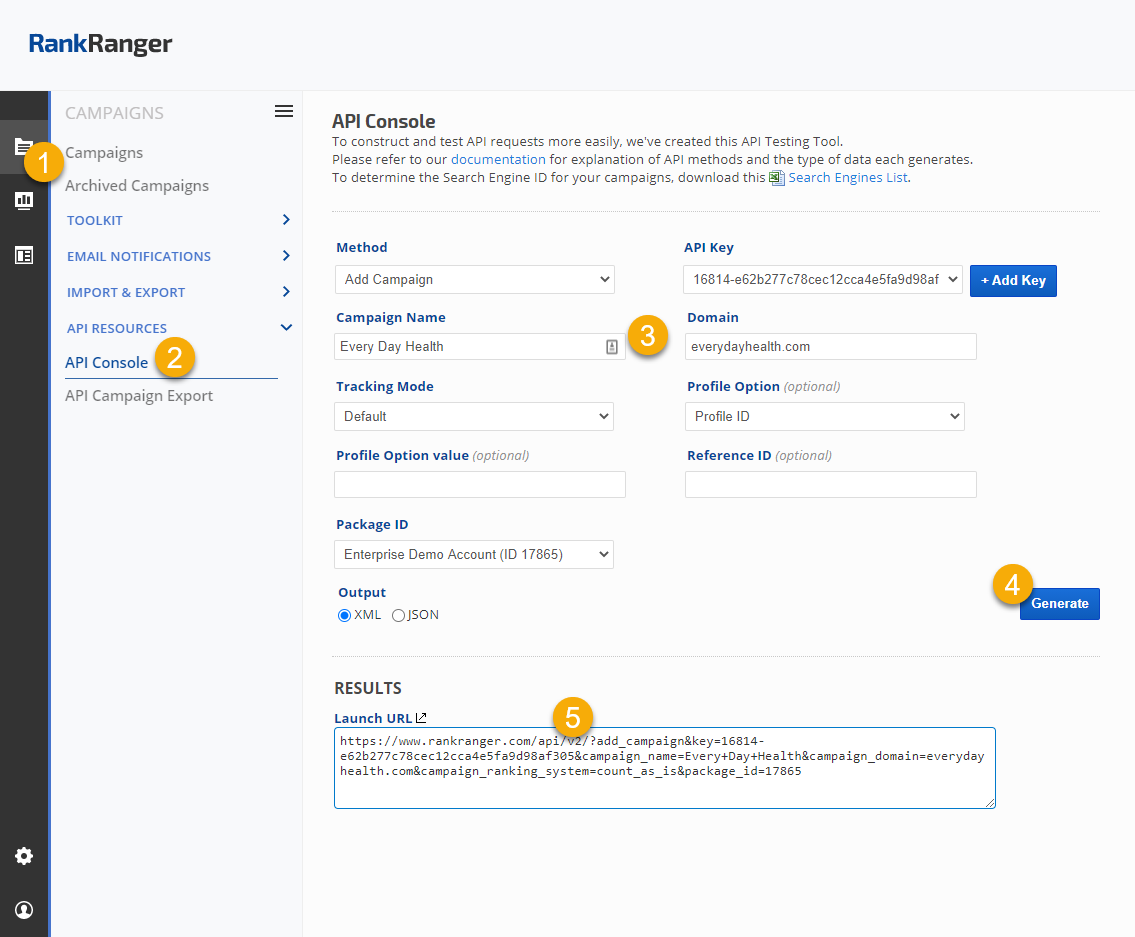
Getting Started: Samples of APIs used for Creating Campaigns
We recommend reviewing our
Best Practices Guide prior to structuring campaigns.
Get Packages Info: Required when there is more than 1 package in an account
https://www.rankranger.com/api/v2/?packages&key=YOURAPIKEY
Add a Profile: An option for adding an identifier to your campaigns for categorization (e.g., by language, country, etc)
https://www.rankranger.com/api/v2/?add_profile&key=YOURAPIKEY&profile_name=Profile Name&profile_ref_id=YourInternalReferenceID
Get Profile ID list: Optional Data needed for Add a Campaign
https://www.rankranger.com/api/v2/?get_all_profiles&key=YOURAPIKEY
Obtain the
Search Engine List: Data needed for Add a Campaign
https://www.rankranger.com/api/v2/?se_list&key=YOURAPIKEY
Add a Campaign: Create a new campaign, response will include the Campaign ID number that is needed for adding a search engine and keywords
https://www.rankranger.com/api/v2/?add_campaign&key=YOURAPIKEY&campaign_name=yourcampaignname&campaign_domain=example.com&campaign_ranking_system
=default&profile_id=ProfileIDnumber
*Note that Profile ID is an optional field that you may use, if you choose not to use it, then please remove "&profile_id=ProfileIDnumber” from the end of this call
Add a Search Engine: Add search engine to a campaign
https://www.rankranger.com/api/v2/?add_search_engine&key=YOURAPIKEY&campaign_id=123456&se_id=se_id
Add a Keyword: An optional field is available for keyword_identifier field, allowing you to add your own unique identifier to each keyword
https://www.rankranger.com/api/v2/?add_keyword&key=YOURAPIKEY&campaign_id=123456
&keyword=yourkeyword&keyword_identifier=your-keyword-identifier
Bulk Add Keywords: You may download and use the spreadsheet found on the Campaign Settings > Keywords screen to organize and import your keywords, or use this API
https://www.rankranger.com/api/v2/?add_bulk_keywords&key=YOURAPIKEY&campaign_id=123456&keywords=keyword1,keyword2,keyword3
You'll find additional API methods in the
Account Management and Data documentation